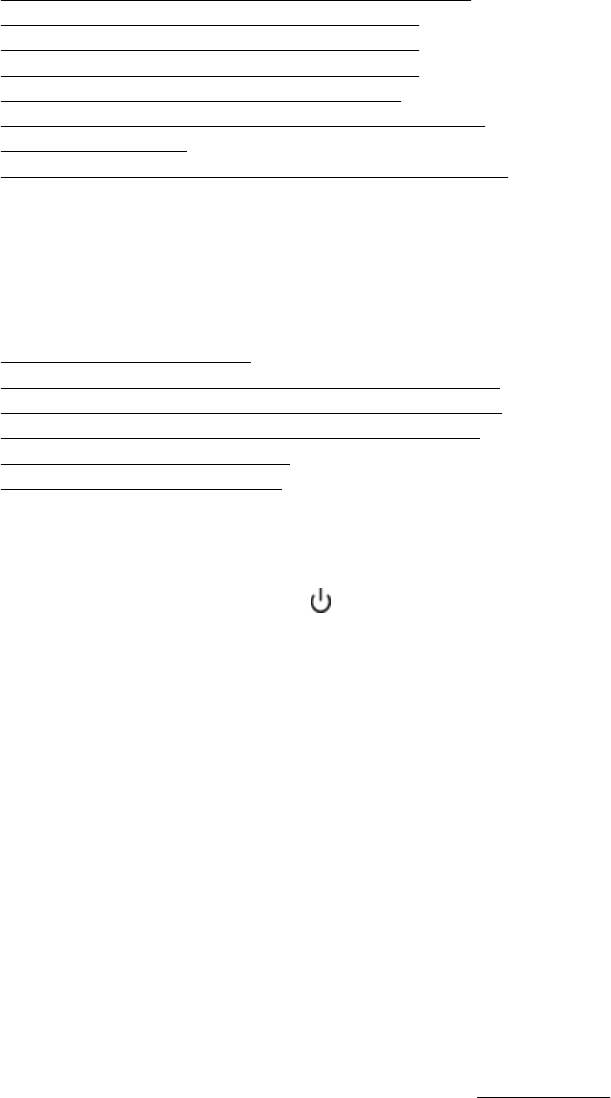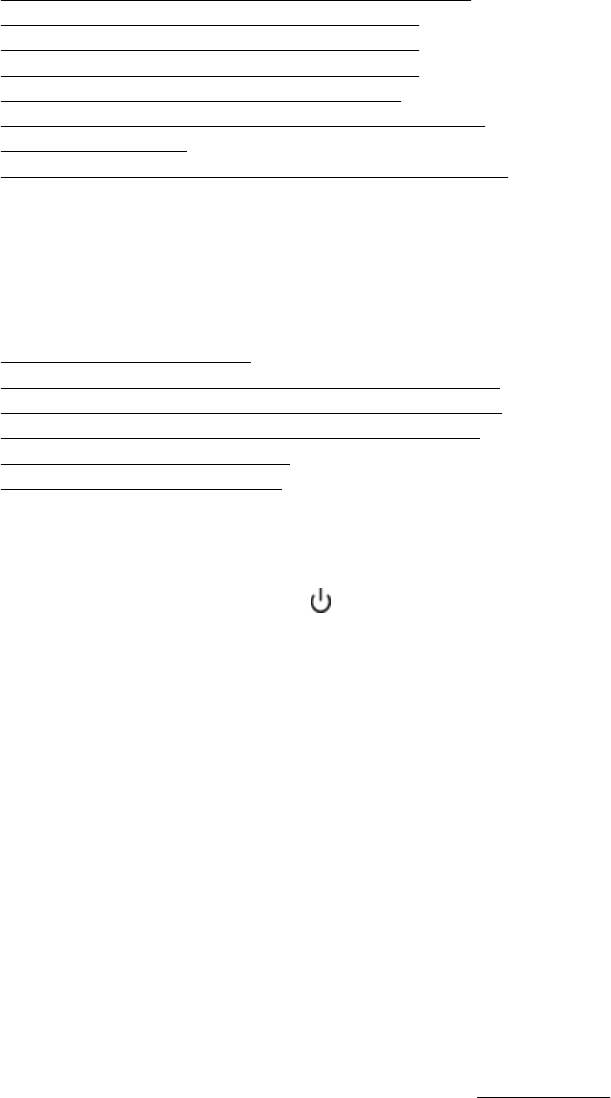
• The printer is having problems sending and receiving faxes
•
The printer is having problems sending a manual fax
•
The printer cannot receive faxes, but can send faxes
•
The printer cannot send faxes, but can receive faxes
•
Fax tones are recorded on my answering machine
•
The phone cord that came with my printer is not long enough
•
Color faxes do not print
•
The computer cannot receive faxes (Fax to PC and Fax to Mac)
The fax test failed
If you ran a fax test and the test failed, review the report for basic information about the
error. For more detailed information, check the report to see which part of the test
failed, and then review the appropriate topic in this section for solutions to try.
This section contains the following topics:
•
The "Fax Hardware Test" failed
•
The "Fax Connected to Active Telephone Wall Jack" test failed
•
The "Phone Cord Connected to Correct Port on Fax" test failed
•
The "Using Correct Type of Phone Cord with Fax" test failed
•
The "Dial Tone Detection" test failed
•
The "Fax Line Condition" test failed
The "Fax Hardware Test" failed
Solution:
•
Turn the printer off by pressing the
(Power) button located on the printer
control panel and then unplug the power cord from the back of the printer. After
a few seconds, plug the power cord in again, and then turn the power on. Run
the test again. If the test fails again, continue reviewing the troubleshooting
information in this section.
• Try to send or receive a test fax. If you can send or receive a fax successfully,
there might not be a problem.
• If you are running the test from the Fax Setup Wizard (Windows) or HP Setup
Assistant (Mac OS X), make sure the printer is not busy completing another
task, such as receiving a fax or making a copy. Check the display for
a message indicating that the printer is busy. If it is busy, wait until it is finished
and in the idle state before running the test.
• Make sure you use the phone cord that came with the printer. If you do not use
the supplied phone cord to connect from the telephone wall jack to the printer,
you might not be able to send or receive faxes. After you plug in the phone cord
that came with the printer, run the fax test again.
• If you are using a phone splitter, this can cause faxing problems. (A splitter is
a two-cord connector that plugs into a telephone wall jack.) Try removing the
splitter and connecting the printer directly to the telephone wall jack.
After you resolve any problems found, run the fax test again to make sure it passes
and the printer is ready for faxing. If the Fax Hardware Test continues to fail and
you experience problems faxing, contact HP support. Go to
www.hp.com/go/
Solve fax problems 101