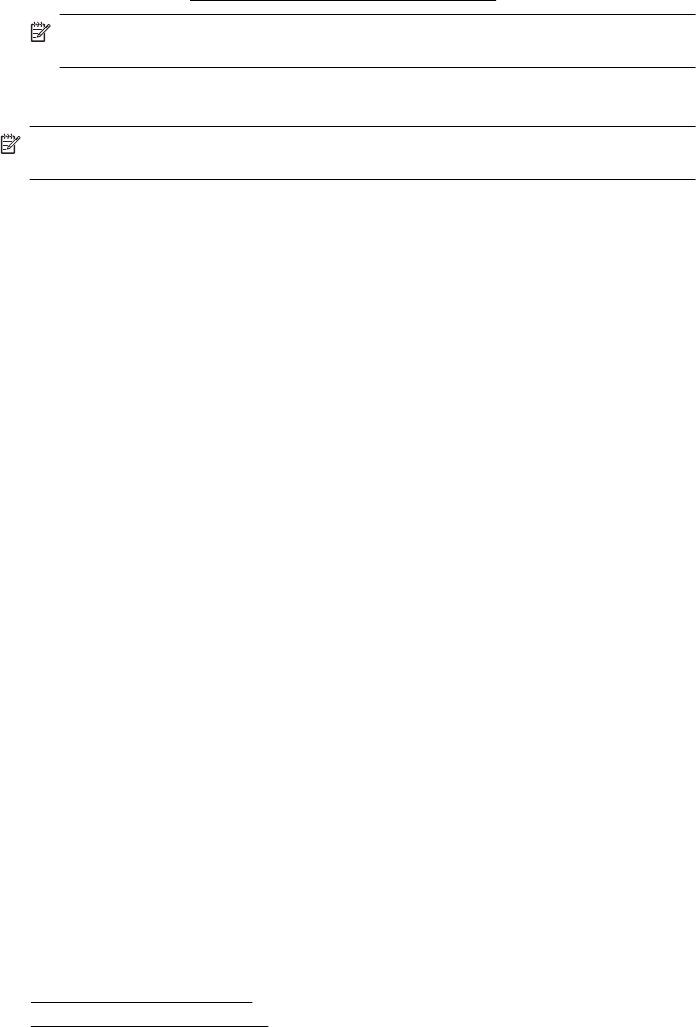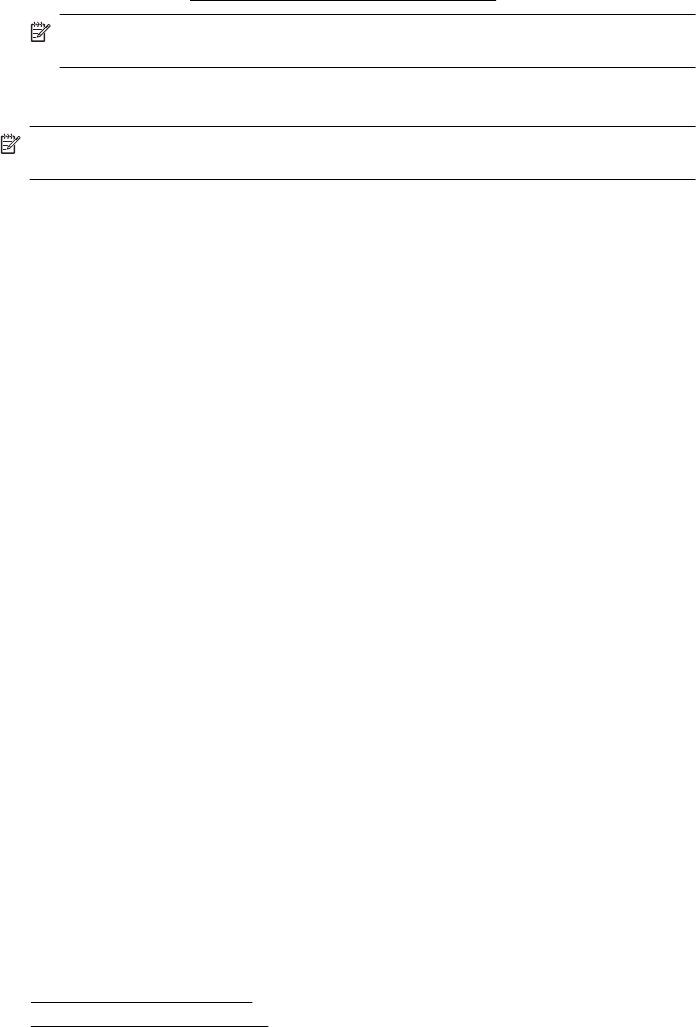
To add hardware addresses to a wireless router or wireless access point
1. Print the network configuration page, and then locate the printer’s hardware address. For
more information, see
Understand the network configuration page.
NOTE: The printer maintains a separate hardware address for the wireless connection.
The hardware address is listed on the printer’s network configuration page.
2. Open the configuration utility for the wireless router or wireless access point, and add the
printer's hardware address to the list of accepted hardware addresses.
NOTE: For more information about using the configuration utility, see the documentation
provided with the router or wireless access point.
Other wireless security guidelines
To keep the wireless network secure, follow these guidelines:
• Use a wireless password with at least 20 random characters. You can use up to 64
characters in a WPA wireless password.
• Avoid any common words or phrases, easy sequences of characters (such as all 1s), and
personally-identifiable information for wireless passwords. Always use random strings
composed of uppercase and lowercase letters, numbers, and if allowed, special characters
such as punctuation.
• Change the default wireless password provided by the manufacturer for administrator access
to the access point or wireless router. Some routers let you change the administrator name as
well.
• Turn off administrative access over wireless if possible. If you do this, you need to connect to
the router with a wired connection when you want to make configuration changes.
• Turn off remote administrative access over the Internet on your router, if possible. You can
use Remote Desktop to make an encrypted connection to a computer running behind your
router and make configuration changes from the local computer you are accessing over the
Internet.
• To avoid accidentally connecting to another party's wireless network, turn off the setting to
automatically connect to non-preferred networks. This is disabled by default in Windows XP.
Guidelines for reducing interference on a wireless network
The following tips will help reduce the chances for interference in a wireless network:
• Keep the wireless devices away from large metal objects, such as filing cabinets, and other
electromagnetic devices, such as microwaves and cordless telephones, as these objects can
disrupt radio signals.
• Keep the wireless devices away from large masonry structures and other building structures
as these objects can absorb radio waves and lower signal strength.
• Position the access point or wireless router in a central location in line of sight with the
wireless devices on the network.
• Keep all wireless devices on the network within range of one another.
Change basic network settings
The control panel options enable you to set up and manage a wireless connection and to perform
a variety of network management tasks. This includes viewing the network settings, restoring the
network defaults, turning the wireless radio on and off, and changing the network settings.
This section contains the following topics:
•
View and print network settings
•
Turn the wireless radio on and off
Change basic network settings 195