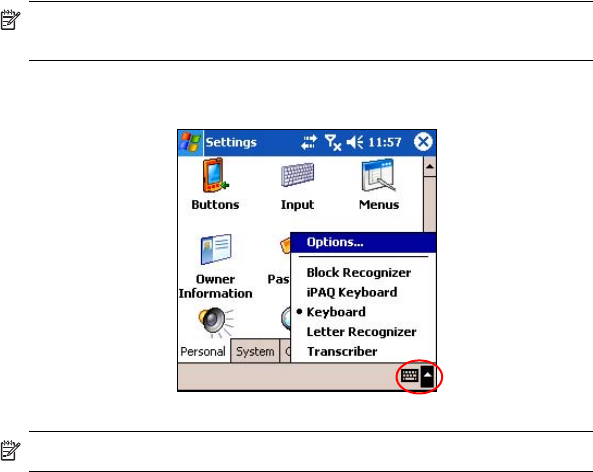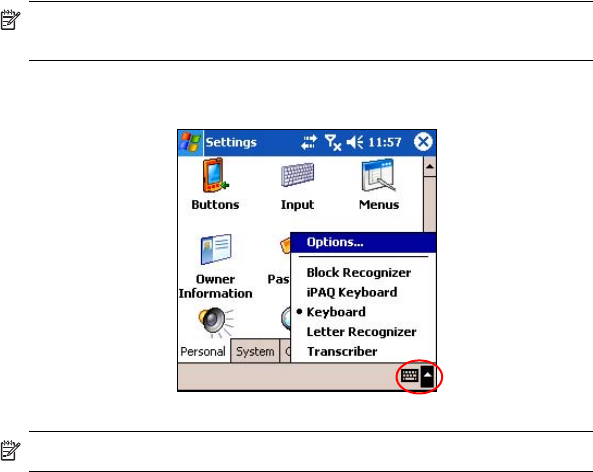
Learning Input Methods 4–6
Using the On-Screen Keyboard
Use the stylus to tap letters, numbers, and symbols on the on-screen
keyboard to enter typed text directly onto the screen.
NOTE: A question mark within a program indicates a Help file. Tap
the ? to open the Help file.
1. From any application, tap the up arrow next to the Input
Panel
icon.
2. Tap Keyboard to display a keyboard on the screen.
NOTE: To see symbols on the keyboard, tap the 123 or Shift key.
3. Tap a letter, symbol, or number to enter information.
4. Tap OK.
Writing with the Stylus and the Letter Recognizer
Use the stylus and Letter Recognizer to write letters, numbers, and symbols
on the screen. Create words and sentences by writing in uppercase (ABC),
lowercase (abc), and symbols (123) as instructed here.
To write with the stylus and Letter Recognizer:
1. From any application, tap the up arrow next to the Input
Panel
icon.
2. Tap Letter Recognizer.
3. Write a letter or symbol between the dashed line and baseline.
a. To display in uppercase, write a letter between the hatch marks
labeled ABC.
b. To display in lowercase, write a letter between the hatch marks
labeled abc.
c. Write a number or draw a symbol between the hatch marks
labeled 123.
What you write will be converted to text.