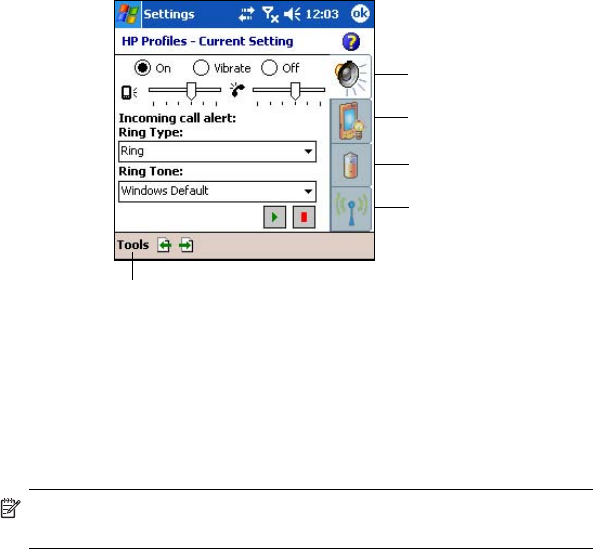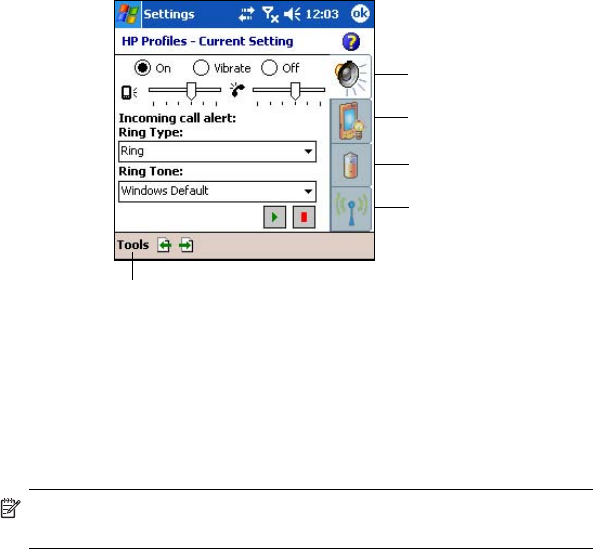
Using the Phone Features 5–8
HP Profiles
HP Profiles allows you to create system profiles for alerts, display power,
and wireless settings to match your current environment or location. You
can set up and name profiles to use at different times and for different
functions. For example, you can set a certain Ring type or tone to be silent
or vibrate when you are in a meeting, or loud when you are outdoors in
a crowd.
You can select pre-defined profiles for specific situations. These pre-
defined profiles have common settings for Alerts, Display Settings, Power,
and Wireless.
• To access HP Profiles, from the Start menu, tap Settings >
System tab > HP Profiles.
There are four button icons that allow you to modify settings for Alert,
Display, Power, and Wireless.
Setting a Profile
To set a profile:
1. From the Start menu, tap Settings > System tab >
HP Profiles icon.
2. Tap Tools > Select Profile and, from the drop-down list, select a
profile name.
NOTE: Tapping the Rename selection brings up a dialog box. Enter the
new name in the dialog box and tap OK.
3. On the right of the screen, tap the icon button that you want to set
(Alert, Display, Power, or Wireless).
4. Select the desired settings:
a. Use Alert to select a ring type and tone, set the type to On,
Vibrate, or Off, and set the volumes for HP iPAQ and phone.
Alert
Display
Power
Wireless
Tap to select Profile