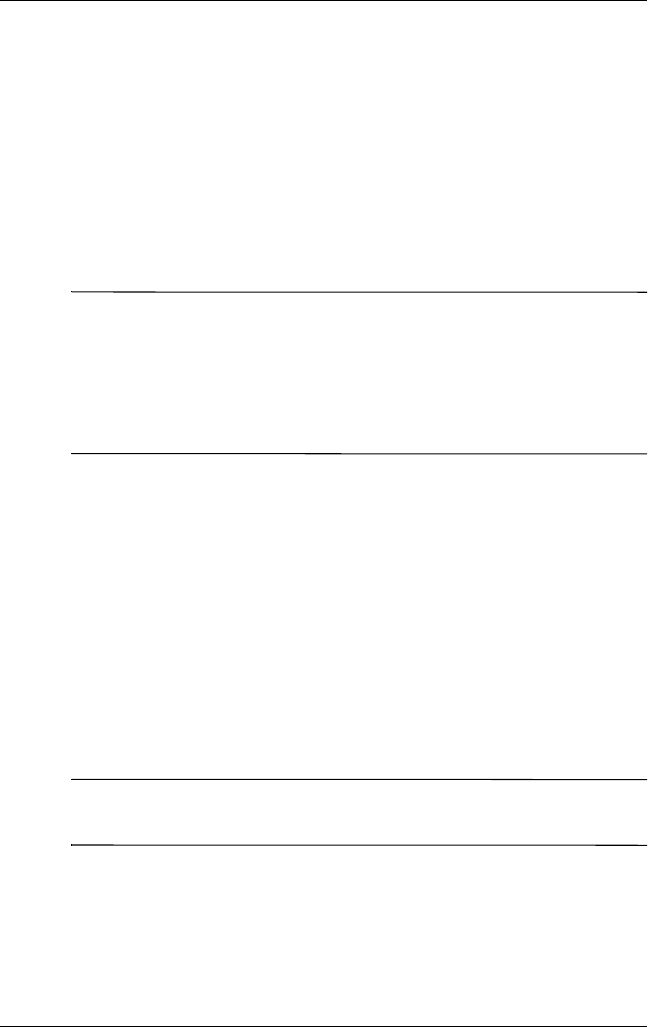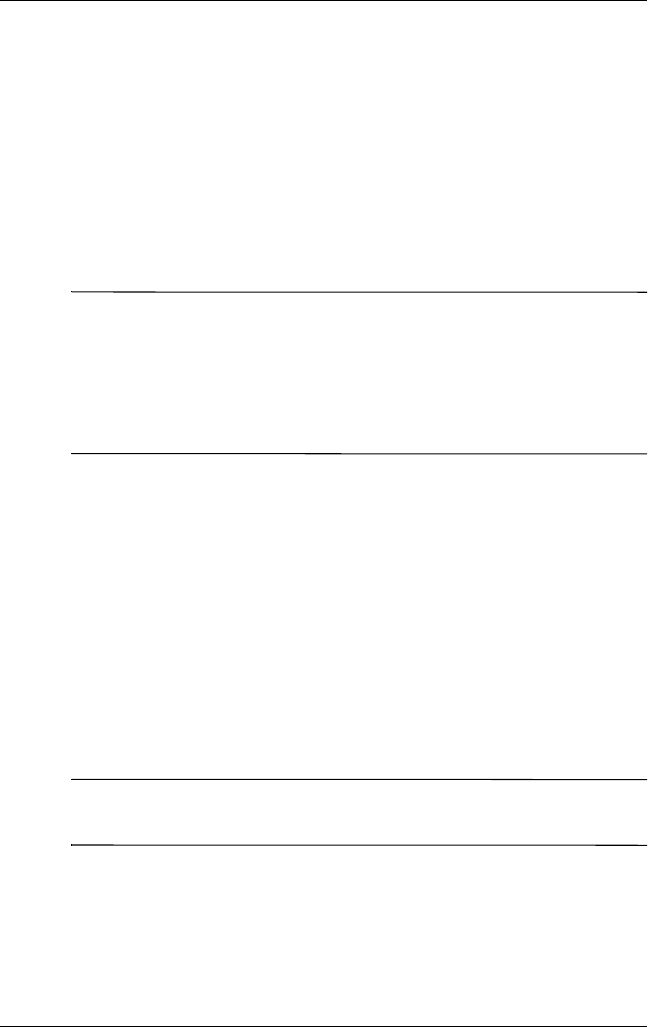
Using Wi-Fi
User’s Guide 8–10
5. In the Tap an adapter to modify settings box, tap HP iPAQ
Wi-Fi Adapter.
6. Tap the IP Address tab.
7. Tap Use specific IP address and enter the requested
information.
8. Tap OK to save your settings.
Changing DNS and WINS Settings
Note: Most Internet Service Providers (ISPs) and private
networks now use dynamically-assigned IP addresses. You will
not need to change Domain Name System (DNS) and Windows
Internet Naming Service (WINS) settings unless your ISP or
private network does not use dynamically-assigned IP addresses.
If you are not sure, check with your network administrator.
Servers that require an assigned IP address may also require a
way to map computer names to IP addresses. Your HP iPAQ
supports two name resolution options:
■ DNS
■ WINS
To change server settings:
1. Contact your ISP or network administrator to determine
which name resolution to use, obtain the specific server
address, and determine whether alternate addresses are
available.
Note: An alternate address may enable you to connect when the
primary server is unavailable.
2. Be sure the Wi-Fi is on.
3. From the iPAQ Wireless screen, tap > Settings > Network
Adapters tab.