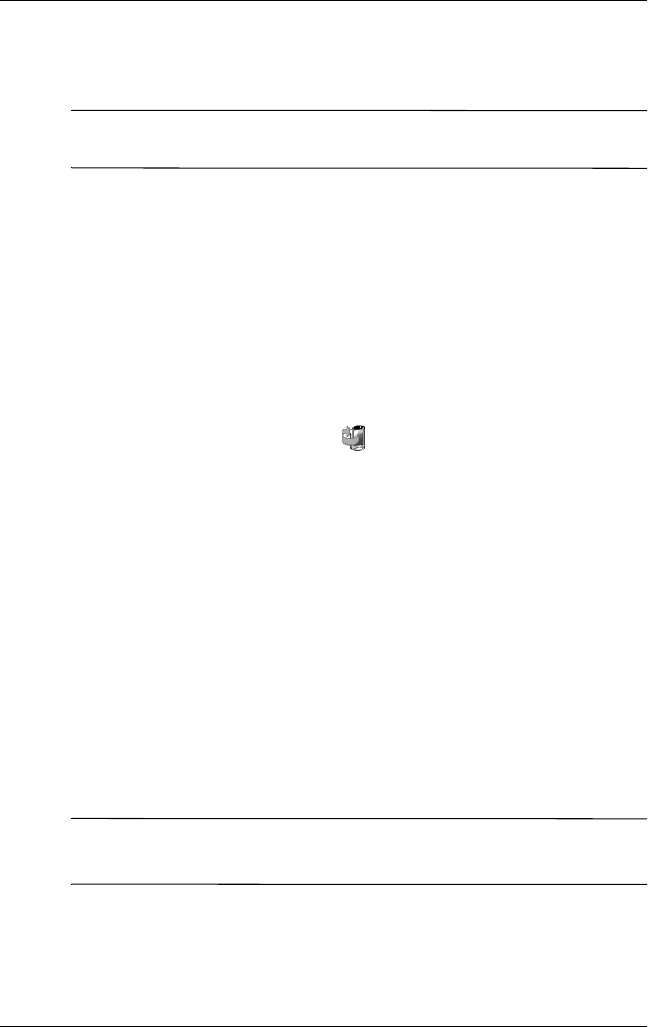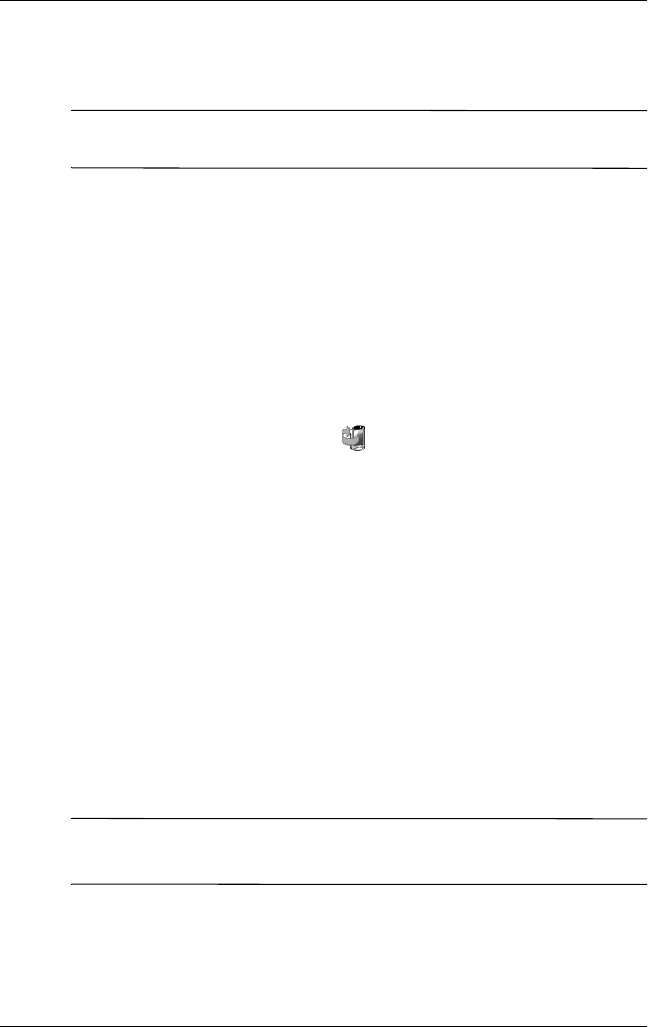
Applications
User’s Guide 6–10
To help reduce the chance of losing information, you should back
up information on a regular schedule.
Ä
CAUTION: Restoring your information replaces the current information
on your iPAQ Pocket PC with the information saved in your backup.
Using iPAQ Backup to Backup/Restore
iPAQ Backup saves your data in a backup file. You can designate
a file name and a location for the file to be saved. iPAQ Backup
performs a backup to a memory card, main memory, or the iPAQ
File Store folder. Close all programs on your iPAQ Pocket PC
before backing up or restoring your information.
To backup/restore using iPAQ Backup:
1. From the Start menu, tap or tap Programs > iPAQ
Backup.
2. Tap the Backup tab or the Restore tab.
3. Select the files and folders to be backed up or restored.
4. Select file location for backed-up data.
5. Set backup or restore options and press OK.
6. Press the Backup or Restore button, and then press the Start
button on the next screen.
Using ActiveSync To Backup/Restore
Use Microsoft ActiveSync Backup to back up and restore
information on your HP iPAQ. To help reduce the chance of data
loss, perform a backup on a regular schedule.
Note: Before using ActiveSync Backup, you must first install
ActiveSync from the Companion CD.
Close all programs on the Pocket PC before performing a
backup or restore.