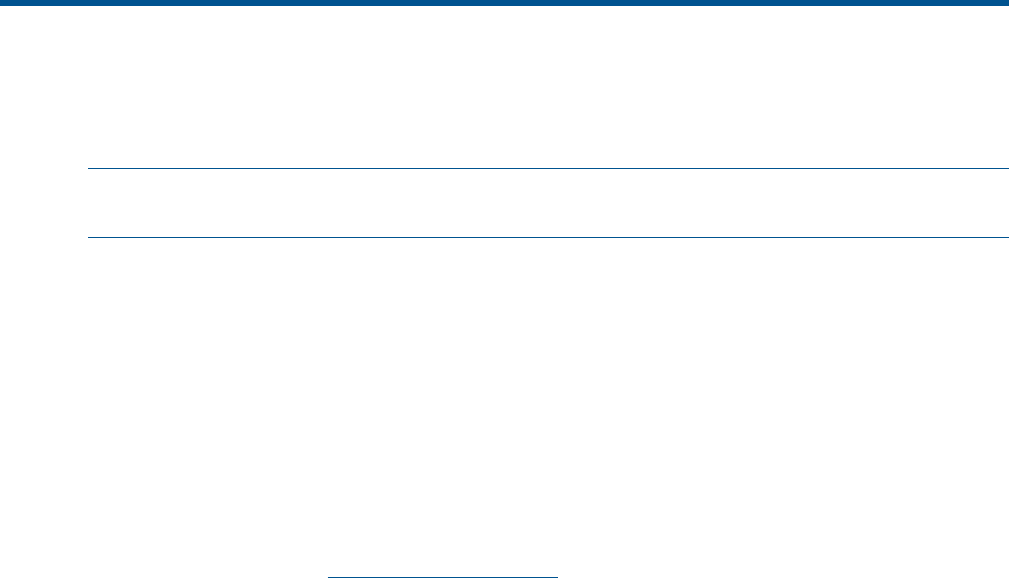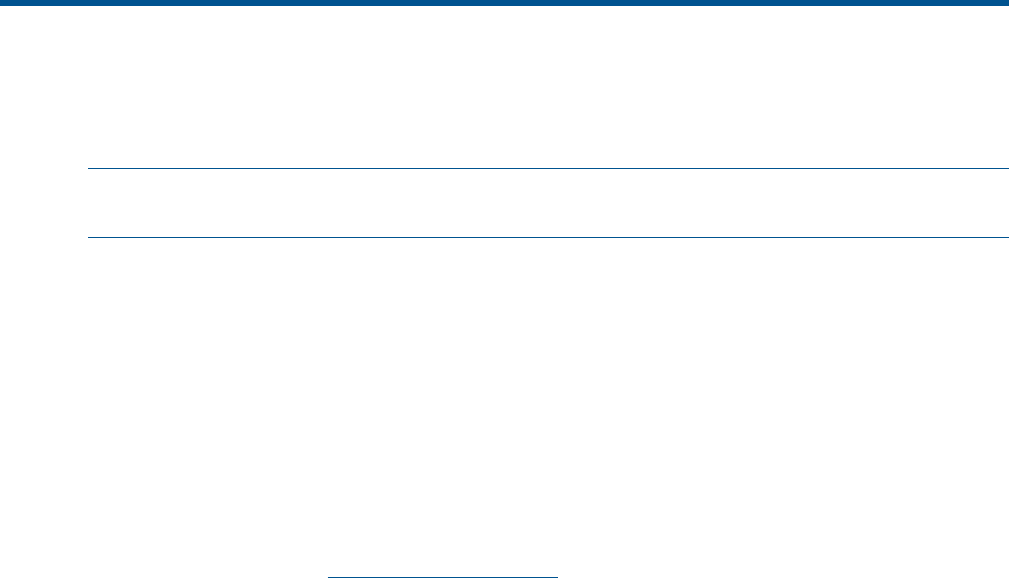
6 Using the VMware VSA laptop demo
The VMware VSA laptop demo is the smallest and most portable version of the LeftHand OS
software virtual appliance. Use this demo to create HP StoreVirtual Storage, complete with storage
clusters.
NOTE: There is not a separate demo version of the HP StoreVirtual VSA for Microsoft Hyper-V
Server.
The VSA can be used for free indefinitely as a single system iSCSI target with snapshots. If a
configuration is deleted and recreated, the trial period of licensed features starts again.
To use the VSA fully featured on an ESX Server, purchase a license and follow the instructions in
“Installing the HP StoreVirtual VSA for VMware vSphere” (page 6) to set up virtual HP StoreVirtual
Storage.
The VSA runs a full-featured version of the LeftHand OS software, and provides the following
capabilities:
• Use of the LeftHand OS software without requiring physical storage devices.
• Use of advanced LeftHand OS software features such as Clustering and Virtualization, Managed
Snapshots, Remote Copy and Multi-Site SAN during an evaluation period.
The demo is available at www.hp.com/go/tryvsa.
Requirements for the demo
• The demo VSA is supported on 64–bit systems only
• Minimum of 3 GB of RAM
• One virtual CPU with 2GHz reserved
• A dedicated gigabit virtual switch
• 5 GB to 2 TB of disk space per virtual disk, up to 10 TB total per virtual storage appliance
• VMware Player, Workstation, or Server
• IP address, subnet mask, and gateway for the virtual machine
Planning the demo installation
Before you install the VSA, plan the virtual network configuration. Then, when you install the CMC,
plan and configure the hardware features before configuring the virtual storage system for data
storage.
• Virtual appliance directories, host names and IP addresses. Create a directory for each virtual
machine on the hard drive you will use as the storage system.
• Network configuration. Plan the subnet and IP address for the virtual machines as well as for
the VIPs required for storage clusters.
• Storage configuration. Install the CMC on a Linux or Microsoft Windows OS. Then use the
CMC to find storage systems, create storage, and connect to application servers.
Installing the VSA
When you start the VSA for the first time with a VMware console, you will:
• Unzip to the prepared directory and start the virtual machine.
• Direct the Ethernet port to NAT (default), Host-only, or bridged.
• Set the IP address and host name of the VSA.
Requirements for the demo 27