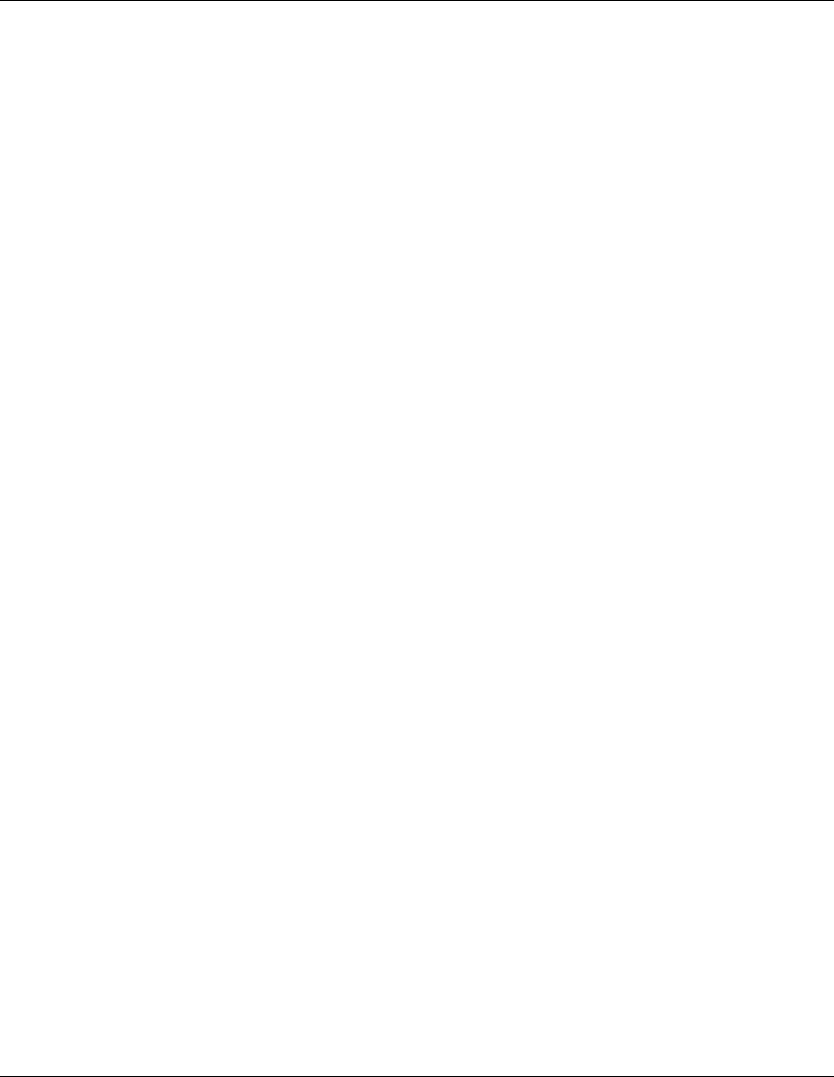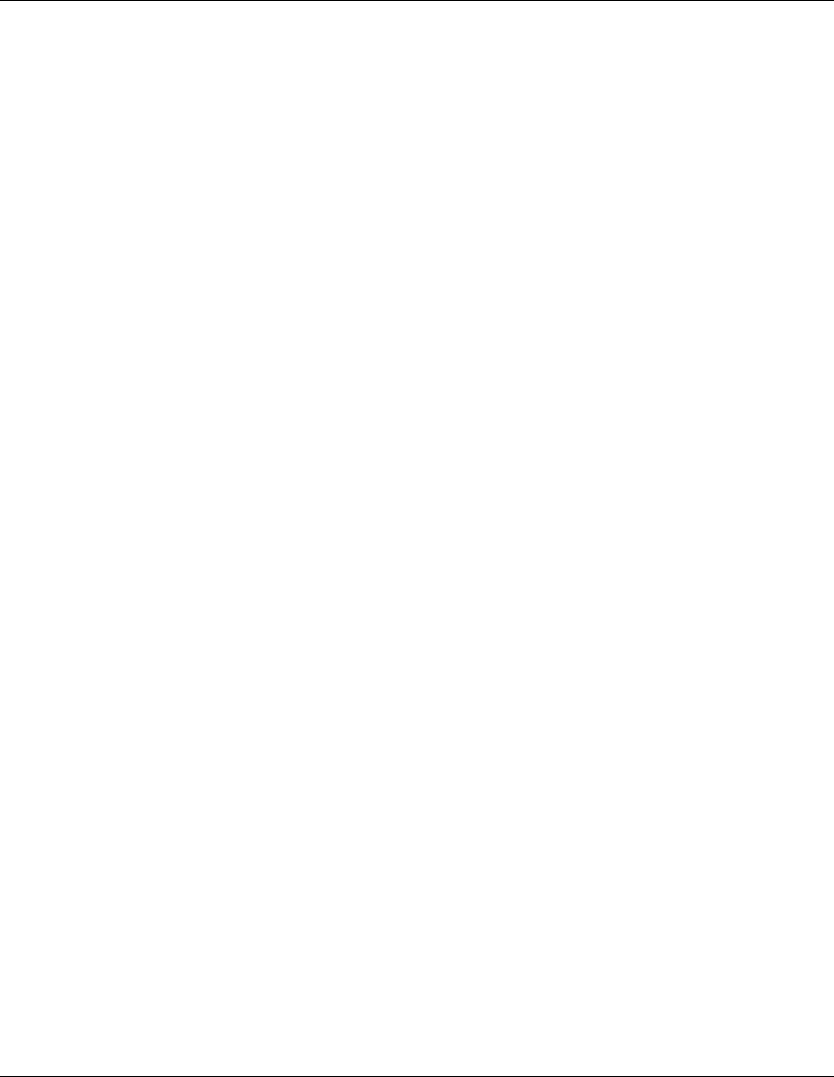
2. Select the appropriate client type for your environment.
3. Click Format disk if needed. Check the number of disks required and label them
as "Terminal Services for [..] Disk [x/y].” Click OK to proceed.
4. Follow on-screen instructions to perform the diskettes copies.
5. Click OK at the screen that reads, "[y] floppies were created…..”
6. Click Cancel to end the "Create Installation disks" utility.
Install the Client Utility on a Client Workstation
1. Insert diskette 1 in the target client and run
A:\setup.exe
2. Click Continue at the setup screen.
3. Complete the "Name and Organization Information" form. You will be prompted
for this information only the first time the diskettes are used. Click OK to
validate then OK again to confirm.
4. Click I Agree to accept the license agreement.
5. Click the Large Icon to start installation.
6. Select the installation mode you feel appropriate: all users (Yes) or current user
only (No).
7. Insert following diskette(s) when prompted and follow screen instructions.
8. Click OK when the installation is completed then shutdown and restart
workstation.
Section 5. Configure the Network
Phase 1 – Configure Server IP Address
During the installation process the system was configured to use DHCP. If no DHCP
server is found on the network the system will auto-configure a random IP address to
start functioning. It is important that you configure the proper IP address to be able to
communicate with the clients:
17
HP CONFIDENTIAL
Writer: Jimmy Chan File Name: 312977-006.doc
Codename: Condor II Part Number: 312977-006 Last Saved On: 9/10/03 10:05 AM