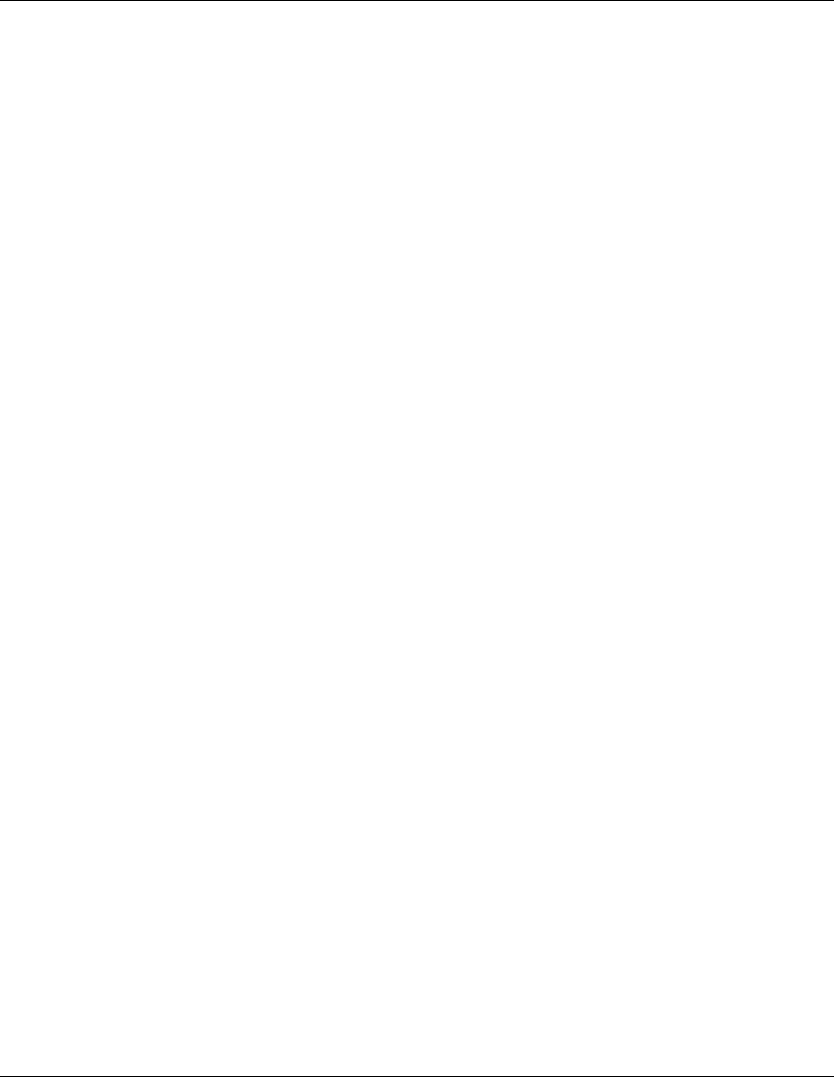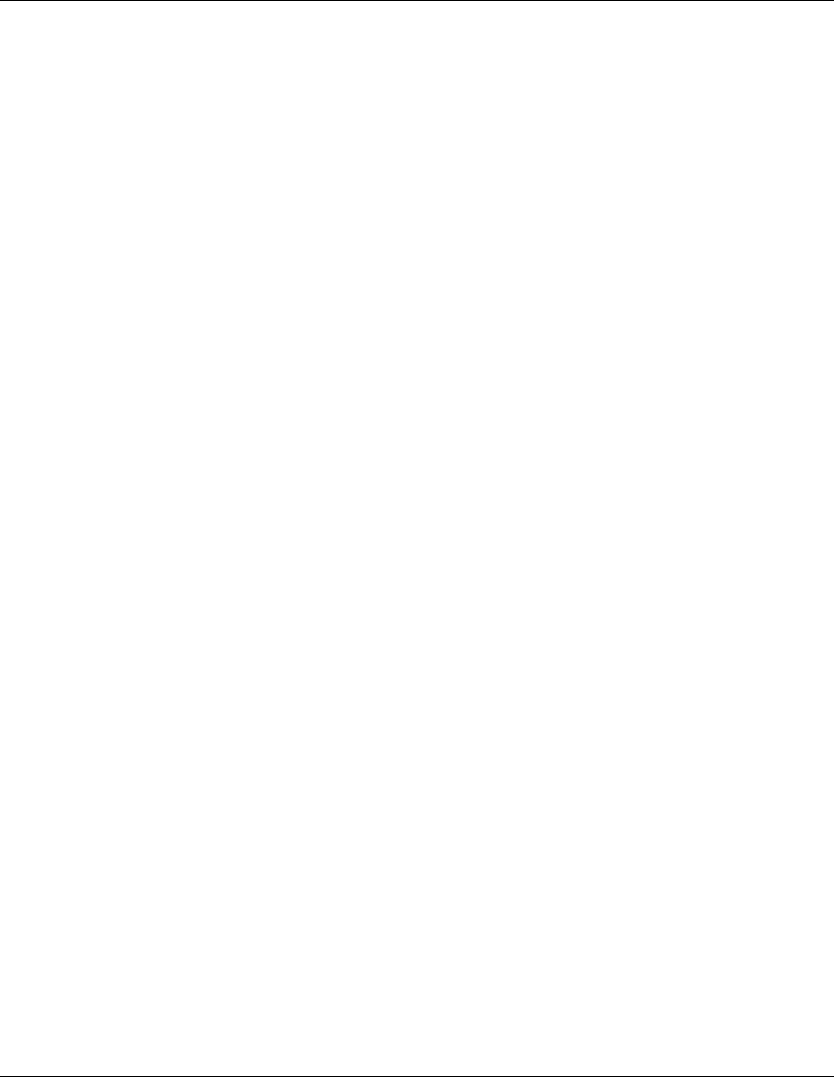
5. Wait while system loads the new drivers.
6. Review the Volume SYS and Partition Properties Screen. Select Modify if any
changes are necessary, and press the F10 key to save any changes.
7.
Select Continue after all changes have been applied.
8. Wait a few minutes while system files are copied and Netware GUI is
started.
PHASE 4 – Configure the Network
The installation proceeds under a graphical interface.
NOTE: The network settings need to be customized to your environment. Please refer to
Novell NetWare manuals should you need further details on the networking setup fields.
1. Enter the server name and click Next.
2. Insert the NetWare licensing/cryptographic diskette when prompted and then
click Next.
3. Select Free Space and click create. Type in a Volume name and select a Volume
Type for the first the partition. Click OK. Click Next to proceed.
4. Choose YES, if necessary to mount all volumes when server reboots. Click Next
to proceed.
5. Setup your IP or IPX protocols to match your network environment.
NOTE: NetWare 6. 0 will not proceed if you don't setup an IP address for at least one of
your system network devices (embedded LAN or added PCI card).
6. You may then configure the Domain Name Service. Click Next to
proceed.
7. Select your time zone then click Next.
8. Select whether to create a New NDS Tree or use an Existing NDS Tree,
and click Next.
9. To create a New NDS Tree, enter the Tree Name, the Context for
Server Object, and the administrator password and click Next.
64
HP CONFIDENTIAL
Writer: Jimmy Chan File Name: 312977-006.doc
Codename: Condor II Part Number: 312977-006 Last Saved On: 9/10/03 10:05 AM