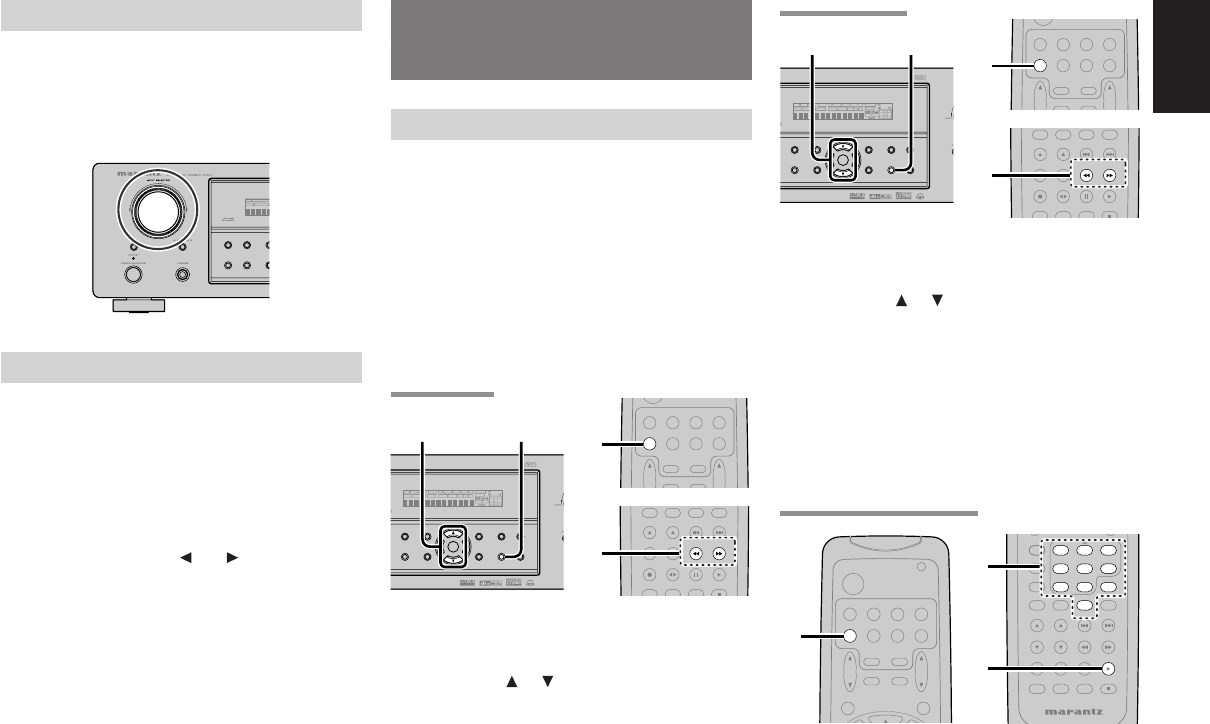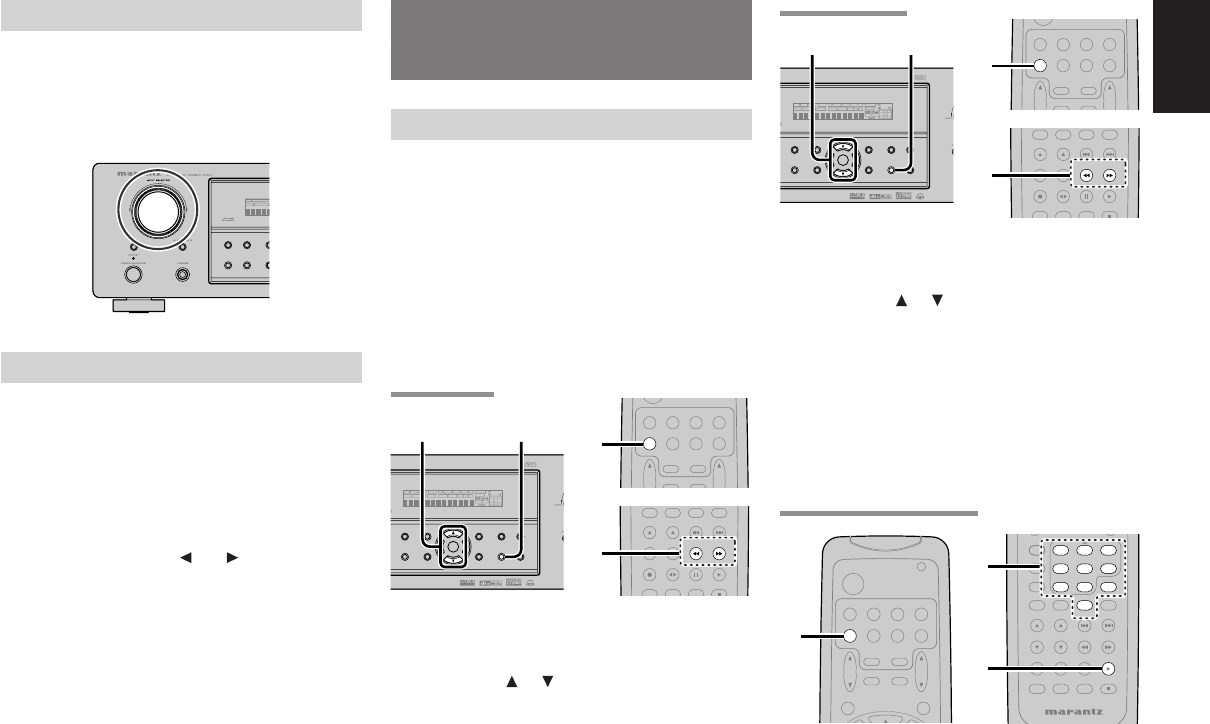
ENGLISH
33
AUX2 INPUT
If you don’t need to connect 7.1 Ch. input terminals
with multi channel decoder,
L(front left) and R (front right) inputs terminals are
available as AUX2 input.
In this case, You can connect additional audio
source to AUX2 as other audio input terminals.
LIP.SYNC
Depending on the image device (TV, monitor,
projector, etc.) connected to the ZR6001, a time
lag can occur between image signal processing
and audio signal processing. Though minor, this
time lag can interfere with movie and music
enjoyment. The LIP.SYNC feature delays the
audio signal with respect to the image signal
output from the ZR6001 to correct the time lag
between the sound and image. It can be operated
with the “LIP.SYNC” and and cursor buttons of
the remote controller. Set the remote controller to
the AMP mode before operating the LIP.SYNC
feature. The initial setting is OFF (0 ms).The time
lag can be adjusted in 10 ms steps up to 200 ms.
Watch the picture on the image device (i.e., TV,
monitor, projector, etc.) as you adjust the time lag.
Note:
• The LIP.SYSNC feature turns OFF (0 ms) in the
PURE DIRECT mode. When the PURE DIRECT
mode is deactivated, the set value of the
LIP.SYSNC feature is automatically restored.
BASIC OPERATION
(TUNER)
LISTENING TO THE TUNER
Frequency scan step for AM is selectable.
Default setup is 10 kHz step, if your country’s
standard is 9 kHz step, Press TUNER button on
the remote more than 6 seconds. Scan step will
change.
Note:
•
Preset memory for the tuner will clear by changing
this setup.
•
When using the PLC feature, AM sensitivity may
decrease because of the effects of the PLC signals.
There is nothing wrong with the equipment.
AUTO TUNING
(Using the ZR6001)
1.
To select tuner and desired band (FM or AM),
press the BAND button on the front panel.
2.
Press the
or cursor buttons
on the front
panel for more than 1 second to start the auto
tuning function.
3.
Automatic searching begins then stops when
a station is tuned in.
(Using the remote control unit)
1.
To select tuner and desired band (FM or AM),
press the TUNER button twice within in two
seconds on the remote.
2.
Press the
55
55
5 or
66
66
6
for more than 1 second on
the remote.
3.
Automatic searching begins then stops when
a station is tuned in.
If tuning does not stop at the desired station, use to
the “Manual tuning” operation.
MANUAL TUNING
(Using the ZR6001)
1.
To select tuner and desired band (FM or AM),
press the BAND button on the front panel
2.
Press the
or cursor buttons
on the front
panel to select the desired station.
(Using the remote control unit)
1.
To select tuner and desired band (FM or AM),
press the TUNER button twice within in two
seconds on the remote.
2.
Press the
55
55
5 or
66
66
6 on the remote to tune in the
desired station.
DIRECT FREQUENCY CALL
1.
To select tuner and desired band (FM or AM),
press the TUNER button twice within two
seconds on the remote.
2.
Press the F.DIRECT on the remote, display
will show “FREQ - - - -”.
3.
Input your desired station’s frequency with the
numeric buttons on the remote.
4.
The desired station will automatically be
tuned.
SURROUNDSURROUND
DISPLAY
PUREPURE
SETSETUPDIRECTDIRECT
SIMSIMPLE
AUTOAUTO HT-EQHT-EQ MEMENU
ENTER
MEMORY CLEAR
T-MODEEXIT BAND
MODEMODE
DISPMULTIAUTO
SLEEP
SURR
AUTO
1.
Select a desired Video source to decide the
routed video signal to the Monitor Outputs .
2.
Press the 7.1 CH INPUT button on the front
panel or press 7.1 CH IN on the remote to
switch the 7.1 channel input.
3.
If it is necessary to adjust the output level of
each channel, press the CH.SEL button on
the remote.
Adjust the speaker output levels so that you
can hear the same sound level from each
speaker at the listening position. For the front
left, front right, center, surround left, surround
right and surround back speakers, the output
levels can be adjusted between –10 to +10 dB.
The subwoofer can be adjusted between –15
and +10 dB.
These adjustments result will be stored to 7.1
CH. INPUT memory.
4.
Adjust the main volume with the MAIN
VOLUME knob or the VOL buttons on the
remote.
To cancel the 7.1 CH. INPUT setting, press the 7.1
CH INPUT button on the front panel or press 7.1
CH IN on the remote.
Notes:
• When the 7.1 CH. Input is in use, you may not
select a surround mode, as the external decoder
determines processing.
• In addition, there is no signal at the record outputs
when the 7.1 CH. Input is in use.
PTY
SUB-T/ATT
AUDIO
INPUT/DISC+
F.DIRECT
RDS
TUNE/SEARCH
T-MODE
TREBLE
CHANNEL/SKIP
BASS
A/D
P.SCAN/V OFF
MEMO
CLEAR
0
2.
VOL.
TV
VOL.
MAIN
SLEEP
MUTE
AMP
TUNER
CD
TAPE
CDR/MD
DVD
VCR1
DSS/VCR2
TV
AUX1
1.
NDSURROUND
DISPLAYDISPLAY
PUREPURE
SETUPSETUPDIRECTDIRECT
SIMPLESIMPLE
AUTO HT-EQHT-EQ MENUMENU
ENTERENTER
MEMORYMEMORY CLEARCLEAR
T-MODET-MODEEXITEXIT BANDBAND
MODE
DISPMULTIAUTO TUNED STV
—
OFFNIGHTPEAK ANALOG
DIGITAL
ATT
SLEEP
SURR
AUTO
DIRECT DISC 6.1MTX 6.1SPKRBEQ
DIGITAL
SURROUND
AAC
PCM
L
C
R
SLSSR
LFE
1.2.
PTY
SUB-T/ATT
AUDIO
INPUT/DISC+
F.DIRECT
RDS
TUNE/SEARCH
T-MODE
TREBLE
CHANNEL/SKIP
BASS
A/D
P.SCAN/V OFF
MEMO
CLEAR
0
2.
VOL.
TV
VOL.
MAIN
SLEEP
MUTE
AMP
TUNER
CD
TAPE
CDR/MD
DVD
VCR1
DSS/VCR2
TV
AUX1
1.
NDSURROUND
DISPLAYDISPLAY
PUREPURE
SETUPSETUPDIRECTDIRECT
SIMPLESIMPLE
AUTO HT-EQHT-EQ MENUMENU
ENTERENTER
MEMORYMEMORY CLEARCLEAR
T-MODET-MODEEXITEXIT BANDBAND
MODE
DISPMULTIAUTO TUNED STV
—
OFFNIGHTPEAK ANALOG
DIGITAL
ATT
SLEEP
SURR
AUTO
DIRECT DISC 6.1MTX 6.1SPKRBEQ
DIGITAL
SURROUND
AAC
PCM
L
C
R
SLSSR
LFE
1.2.
MENU
OSD
VOL.
TV
VOL.
MAIN
SLEEP
MUTE
AMP
TUNER
CD
TAPE
CDR/MD
DVD
POWER
VCR1
DSS/VCR2
TV
AUX1
1.
CH.SEL LIP.SYNC
PTY
SUB-T/ATT
AUDIO
INPUT/DISC+
F.DIRECT
RDS
TUNE/SEARCH
T-MODE
TREBLE
CHANNEL/SKIP
BASS
A/D
P.SCAN/V-OFF
7.1CH IN
STEREO
MCH-ST
MEMO
CLEAR
DISPLAY
NIGHT
CSII EX/ES VIRTUAL
DTS
PURE DIRECT
AUTO
321
654
98
0
7
SYSTEM REMOTE CONTROLLER
3.
2.
06.3.6, 4:29 PMPage 33