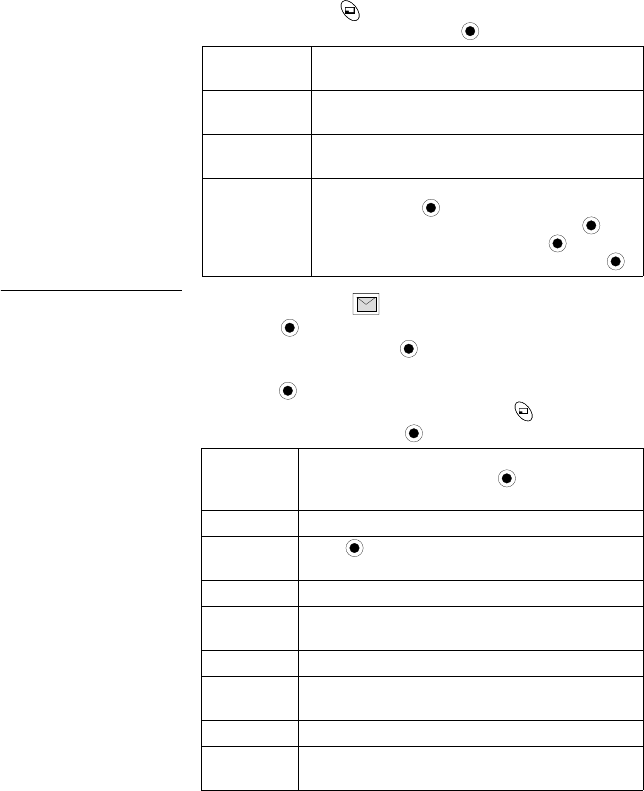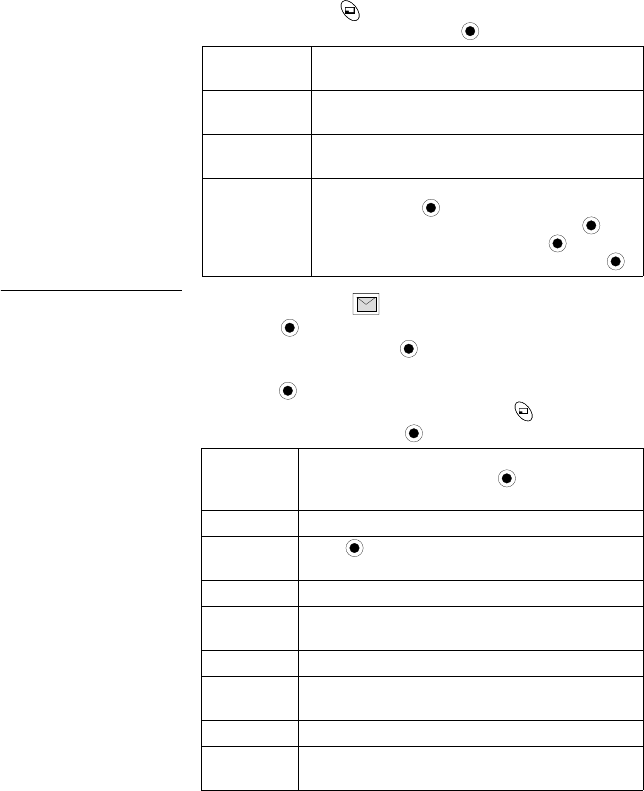
Messages Menu 43
9. When you finish the message and return to the Create
screen, press (Menu).
10. Scroll to desired option, press .
Inbox
In Messages Menu ...
First choose if you want
to receive an MMS
message, then
download it to your
phone. Inbox stores
MMS message notices
and messages you
have received.
You cannot access an
MMS message while on
a call or connected to
the browser.
1. Press (MMS).
2. Scroll to Inbox, press .
3. Scroll to Noticebox (number of new notices appears),
press .
4. Scroll to desired notice header.
P
ress
(
Menu
), scroll
to desired option, press to select:
Send
Sends message to recipient(s). A copy is saved
in the outbox.
Save
Saves message in outbox. Message can be
edited or sent at a later time.
Slide Show
Plays images, sounds, and text so you can verify
the message before sending.
Other Options
Resend Attempts: Scroll to Maximum or
Custom, press .
Send ID: Scroll to Hide or Show, press .
Report: Scroll to Yes or No, press .
Delivery Time: Enter time (in hours), press .
Receive
Receive message. When complete, message
moves to Receivebox. Press (Cancel) to stop
message transmittal.
Reject Reject message.
Receive All
Press (Menu) to select which messages to
receive.
Sort Sort messages by Date, Address or Size.
Phonebook
Save number or e-mail address to SIM Phonebook
or Mobile Phonebook.
Protect Protect message from being overwritten.
Display
Choose whether messages are displayed by
Subject or Address.
Delete Delete message.
Status
View number of notice, received and unused
messages.