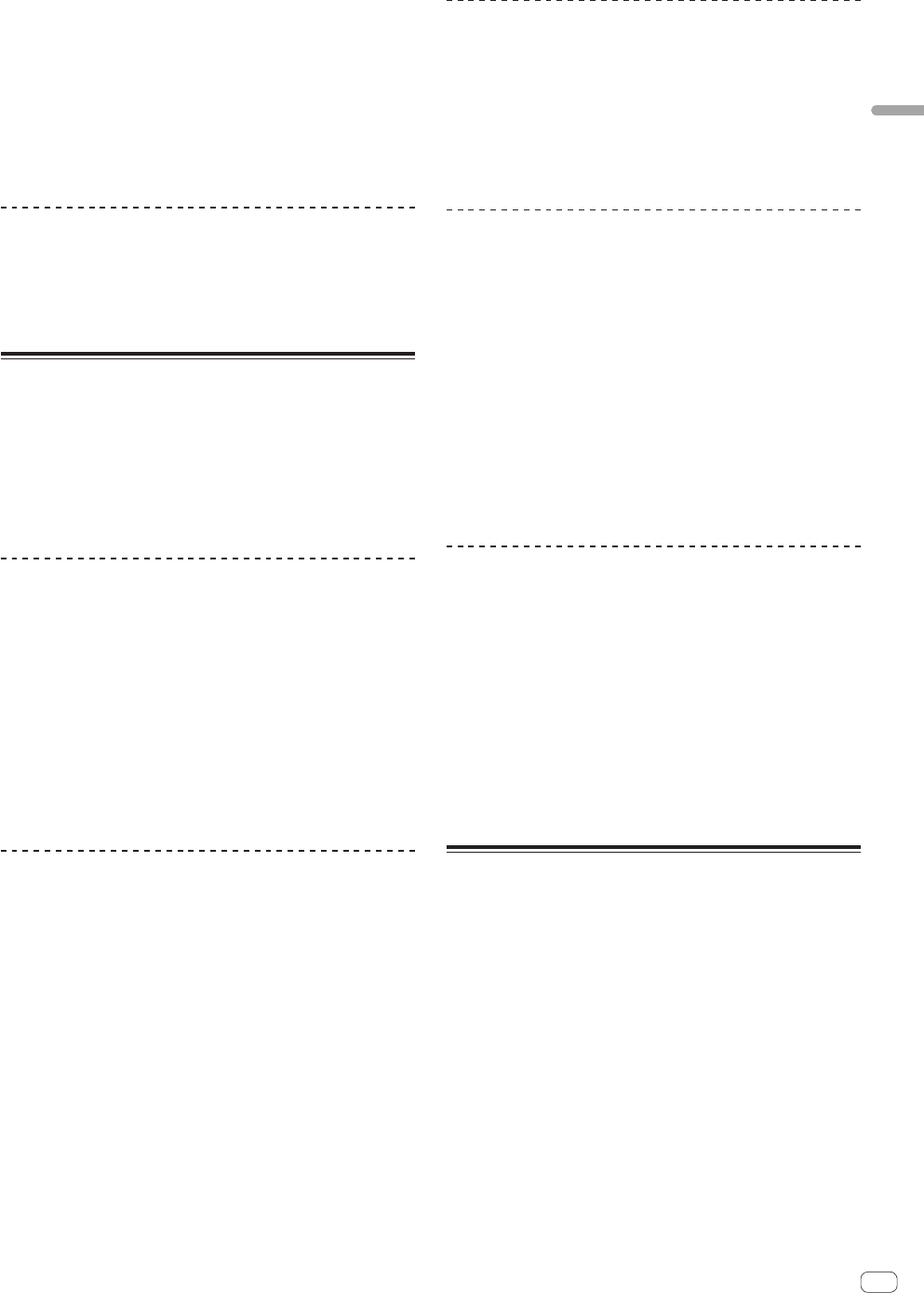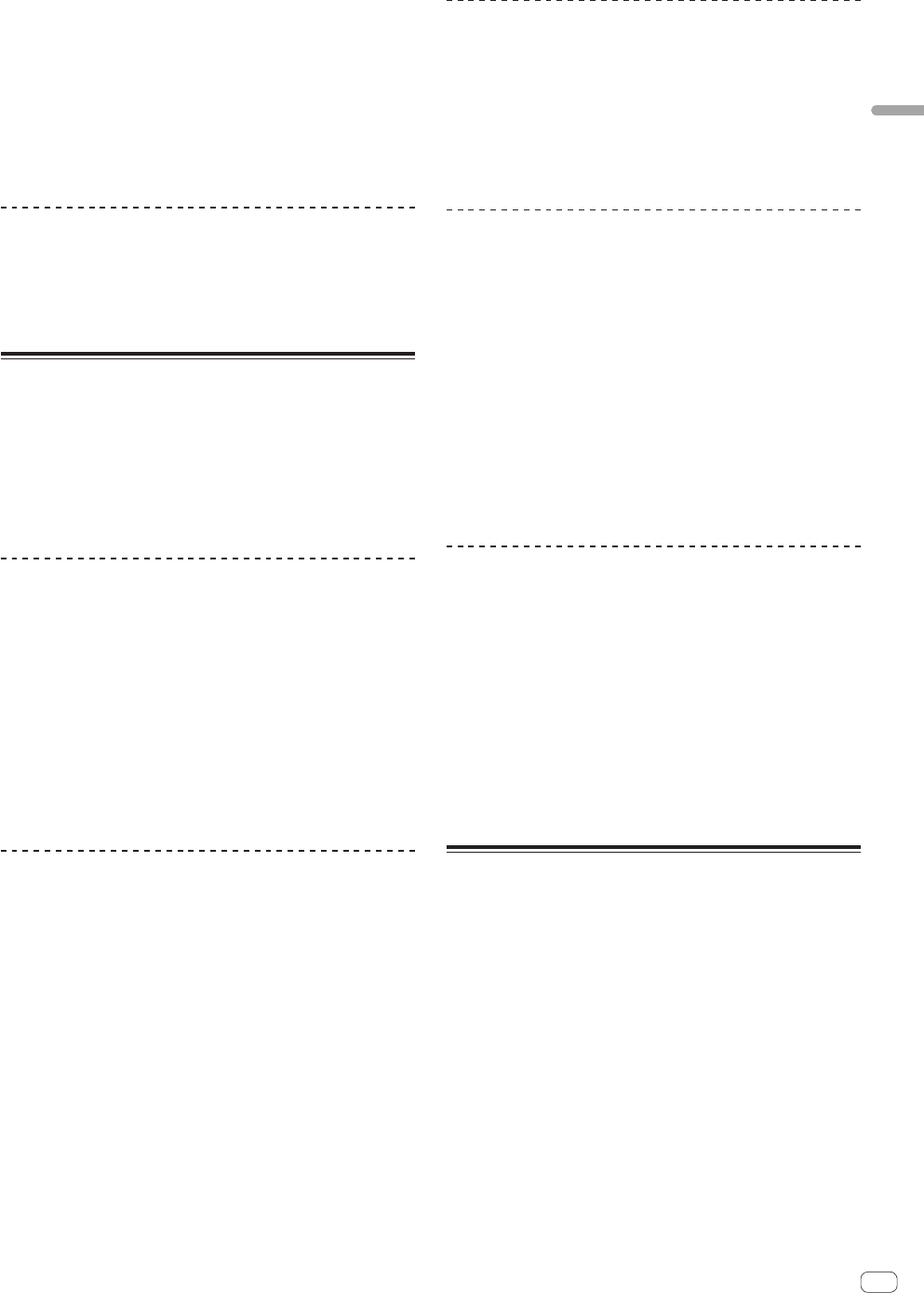
25
En
Operation
Hot cue sampler
In the pause mode or when pausing at a
temporary hot cue point, press and hold one of the
[HOT CUE (DELETE) 1] – [HOT CUE (DELETE) 5] buttons at
which a hot cue is set.
The playing position moves to that hot cue point and the hot cue is
played while the hot cue button is being pressed.
! When the [PLAY/PAUSE f] button is pressed during hot cue sam-
pling, playback continues from that point.
Deleting hot cues
Press one of hot cue buttons [HOT CUE (DELETE) 1] –
[HOT CUE (DELETE) 5] while pressing the [SHIFT] button.
The hot cue button ([HOT CUE (DELETE) 1] – [HOT CUE (DELETE) 5])
whose hot cue has been deleted turns off.
Using the slip mode
Slip mode is a performance tool which allows you to temporarily manipu-
late the audio as normal by scratching, looping or reverse playing. As
you are doing this, the playhead continues to move inaudibly through
the track in the background, keeping it's place as if you were just playing
the track normally. Once you have finished manipulating, playback then
resumes from the current position of the playhead in the track.
! The [SLIP] button lights when the [SLIP] mode is turned on and
flashes while normal playback is continuing in the background.
Slip looping
1 Press the [SLIP] button.
The mode switches to the slip mode.
2 Press the [LOOP IN (GRID SET)] button, then press
[LOOP OUT (GRID TAP)] button.
Loop playback starts.
Normal playback continues in the background even during loop
playback.
3 Press the [RELOOP/EXIT (GRID CLEAR)] button.
Looping is canceled, and normal playback of the sound that was playing
in the background resumes.
! To cancel the slip mode, press the [SLIP] button again.
Auto beat slip looping
1 Press the [SLIP] button.
The mode switches to the slip mode.
2 Turn the [AUTO LOOP (GRID SLIDE)] control to set the
beat.
3 Press the [AUTO LOOP (GRID SLIDE)] control.
A loop with the set number of beats is created automatically according
to the BPM of the currently playing track and loop playback begins.
Normal playback continues in the background even during loop
playback.
4 Press the [RELOOP/EXIT (GRID CLEAR)] button.
Looping is canceled, and normal playback of the sound that was playing
in the background resumes.
! To cancel the slip mode, press the [SLIP] button again.
Slip reverse
1 Press the [SLIP] button.
The mode switches to the slip mode.
2 Press the [REV] button.
The track is played in the reverse direction.
Normal playback continues in the background even during reverse
playback.
! To cancel the slip mode, press the [SLIP] button again.
Slip scratching
1 Press the [VINYL (ILLUMINATION)] button.
Set the jog mode to the [VINYL] mode.
2 Press the [SLIP] button.
The mode switches to the slip mode.
3 During playback, press the top of the jog dial.
Performs scratching.
Normal playback continues in the background even while scratching.
! The slip loop and slip reverse operations cannot be performed during
slip scratch play.
4 Release your hand from the top of the jog dial.
Normal playback of the sound that was playing in the background
resumes.
! To cancel the slip mode, press the [SLIP] button again.
Slip hot cue
1 Set the hot cue.
For details, see Setting Hot Cue on page 24.
2 Press the [SLIP] button.
The mode switches to the slip mode.
3 Keep pressing the hot cue button.
Playback starts from the hot cue point. Playback continues while the hot
cue button is pressed.
4 Release your finger from the hot cue button.
Normal playback of the sound that was playing in the background
resumes.
! To cancel the slip mode, press the [SLIP] button again.
Synchronizing track beats (beat
sync)
The tempo (BPM) and beat grid of tracks on multiple decks can be syn-
chronized automatically.
! When using the beat sync function, operate the [TEMPO] sliders
beforehand to set them so that the BPMs of the tracks on the two
decks are near each other.
! If the setting of [Enable beat grid] on the [SETUP] menu is enabled,
both the tempo (BPM) and beat grid is fully syncronized. If the set-
ting is disabled, only the tempo (BPM) is syncronized.
1 Press the [SYNC (SYNC OFF)] button on the deck you
want to set as the tempo master (or click [SYNC] on the
computer’s screen).
2 Press the [SYNC (SYNC OFF)] button on the deck you
want to synchronize (or click [SYNC] on the computer’s
screen).
! To cancel the synchronizing, press the [SYNC (SYNC OFF)] button
while pressing the [SHIFT] button.
— The beat grid can also be aligned manually with looking at the
beat match display by using the jog dial.