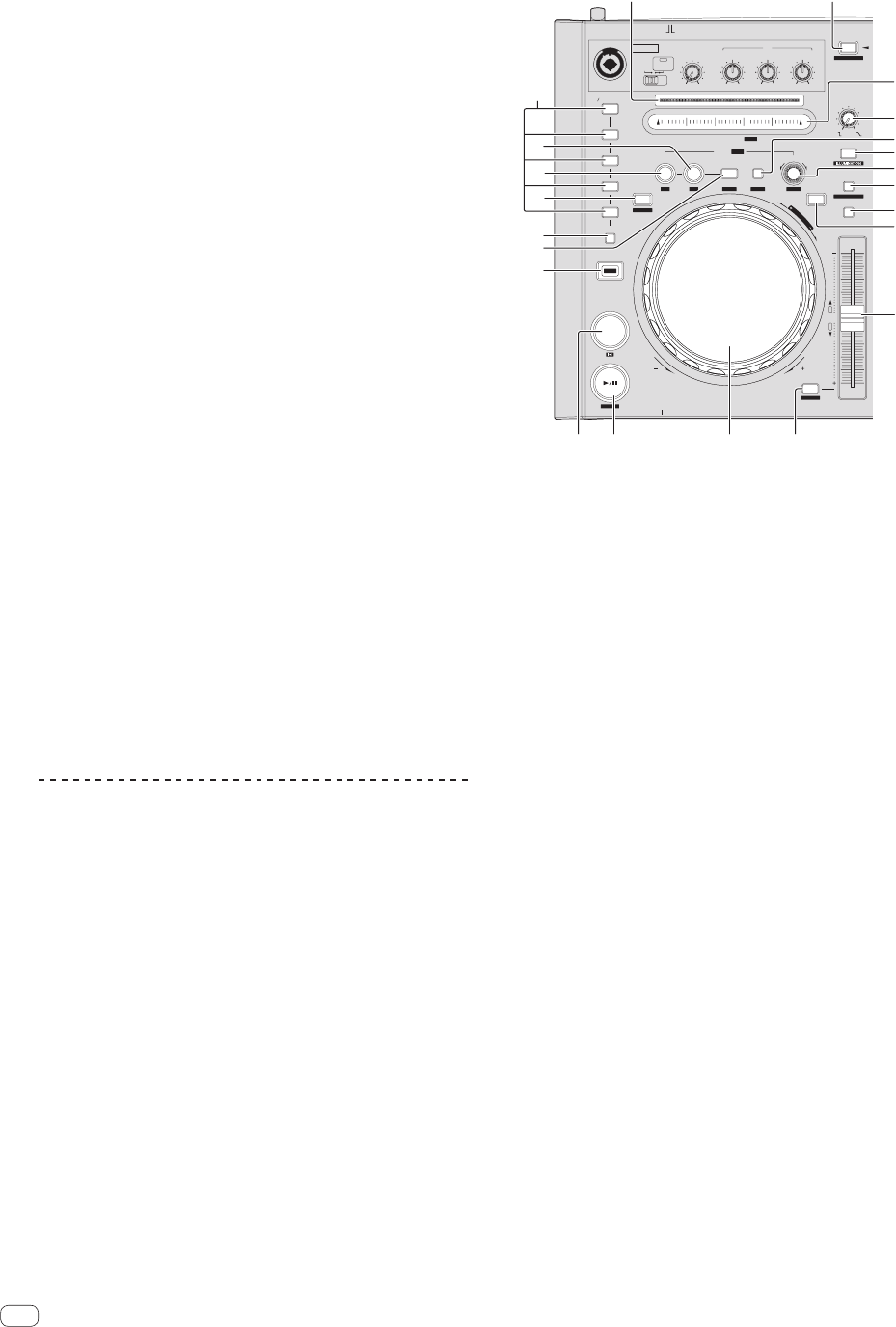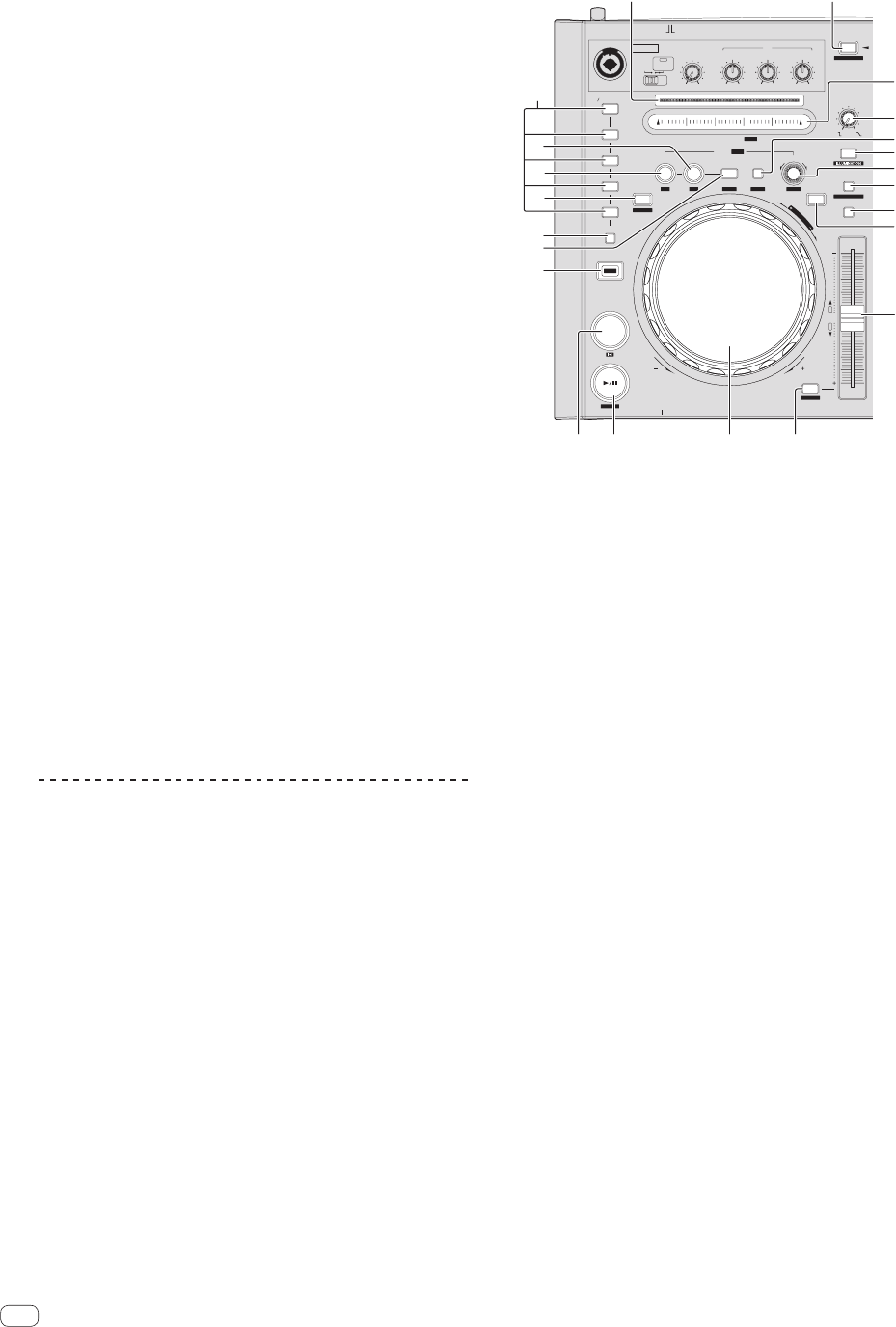
10
En
4 Rotary selector
Turn:
The cursor in the library or on the [CRATES] panel moves up and
down.
Press:
The cursor moves between the [CRATES] panel and library each time
the rotary selector is pressed.
If there are sub crates in the item currently selected in the [CRATES]
panel, that crate opens.
The cursor on the [Files] panel moves to a lower layer.
The cursor on the [Browse] panel moves to the next category.
! For details on the [CRATES] panel, see Importing tracks (p.17).
[SHIFT] + press:
The panel display switches each time the button is pressed.
Panel display off l Files l Browse l PREPARE l History l
Panel display off.
5 PANEL (REC) button
Press:
The panel display switches in the order below each time the button
is pressed.
Panel display off l [REC] panel l [FX] panel l [SP-6] panel l
Panel display off ...
! When Serato-Video is installed and enabled at the [SETUP]
menu, a key for switching to the [VIDEO] panel is displayed on
the Serato DJ software screen. To display the [VIDEO] panel, use
the mouse to click this key for switching to the [VIDEO] panel.
[SHIFT] + press:
Click this to start/stop recording.
6 LOAD PREPARE (SAVE) button
Press:
Loads tracks to the [Prepare] panel.
[SHIFT] + press:
Click this to save the recorded data.
7 BROWSE button
Turns the display of the [Browse] panel on/off.
8 PREPARE button
Turns the display of the [Prepare] panel on/off.
Deck section
The deck section is used to control the two decks. There are controls and
buttons for operating deck 1 on the left side of the controller, controls
and buttons for operating deck 2 on the right side of the controller.
5
SYNC
SET
REVERSE
TAP CLEAR LOCK
SYNC OFF
SLIDE
TEMPO RESET
INST.DOUBLES
SAMPLER MODE
HOT CUE
SAMPLER
LOOP/GRID
ROLL
NEEDLE SEARCH /
IN
4
3
2
1
CENSOR
1
SLIP
VINYL
KEY LOCK
TEMPO
RANGE
BRAKING
SPEED ADJUST
LOAD
JOG MODE
SHIFT
OUT
TEMPO
0
ON
LEVEL
MAXMIN
OFFON
TALK
OVER
OFF
MIC 1
RELOOP /EXIT SELECT AUTO
FWDREV
PHONES
CUE
G
R
I
D
A
D
J
U
S
T
LOW
MAXMIN
MID
EQ
MAXMIN
HI
MAX
2X1/2X
MIN
MIC 1
STUTTER
1 3
2
4
6
8
9
b
a
7
5
c
def
g
h
i
j
k
l
m
1 Playing address indicator
The position in the track is displayed in 10 steps, with the beginning
of the track at the left edge, the end of the track at the right edge. The
indicator lights in sync with the elapsed playing time or remaining
time display in the “Serato DJ” software.
2 NEEDLE SEARCH (ROLL) pad
Touch:
By touching the pad, you can jump to the desired position in the
track loaded in the deck.
[SHIFT] + touch:
Plays a loop roll for the number of beats assigned at the point the
pad was touched.
= Using the Loop Roll function (p.19)
3 LOAD (INST.DOUBLES) button
Press:
The selected tracks are loaded to the respective decks.
[SHIFT] + press:
Loads the track loaded in the deck selected on the opposite side onto
the deck whose [LOAD (INST.DOUBLES)] button is pressed. When
this is done while the track is playing, the track is played from the
same position. (Instant Double)
4 BRAKING SPEED ADJUST control
Adjusts the speed at which playback slows until stopping when
playback of a track is stopped.
5 LOOP SELECT (GRID LOCK) button
Press:
The loop slot switches. (Loop Slot)
When loops are stored in loop slots ahead of time, they can be called
out later.
! Up to eight loops can be set in the loop slots.
! When you select the number of the loop slot at which you want to
store the loop then set a loop, the loop is automatically stored.
! When a new loop is set after a loop has been stored, the loop is
overwritten and the slot is updated.
! When the number of the loop slot whose loop you want to call out
is selected and the LOOP OUT (GRID TAP) button is pressed while
pressing the [SHIFT] button (reloop), playback of the stored loop starts.
[SHIFT] + press:
Sets so that the entire beat grid cannot be edited.
For instructions on displaying the beat grid, see the Serato DJ soft-
ware manual.