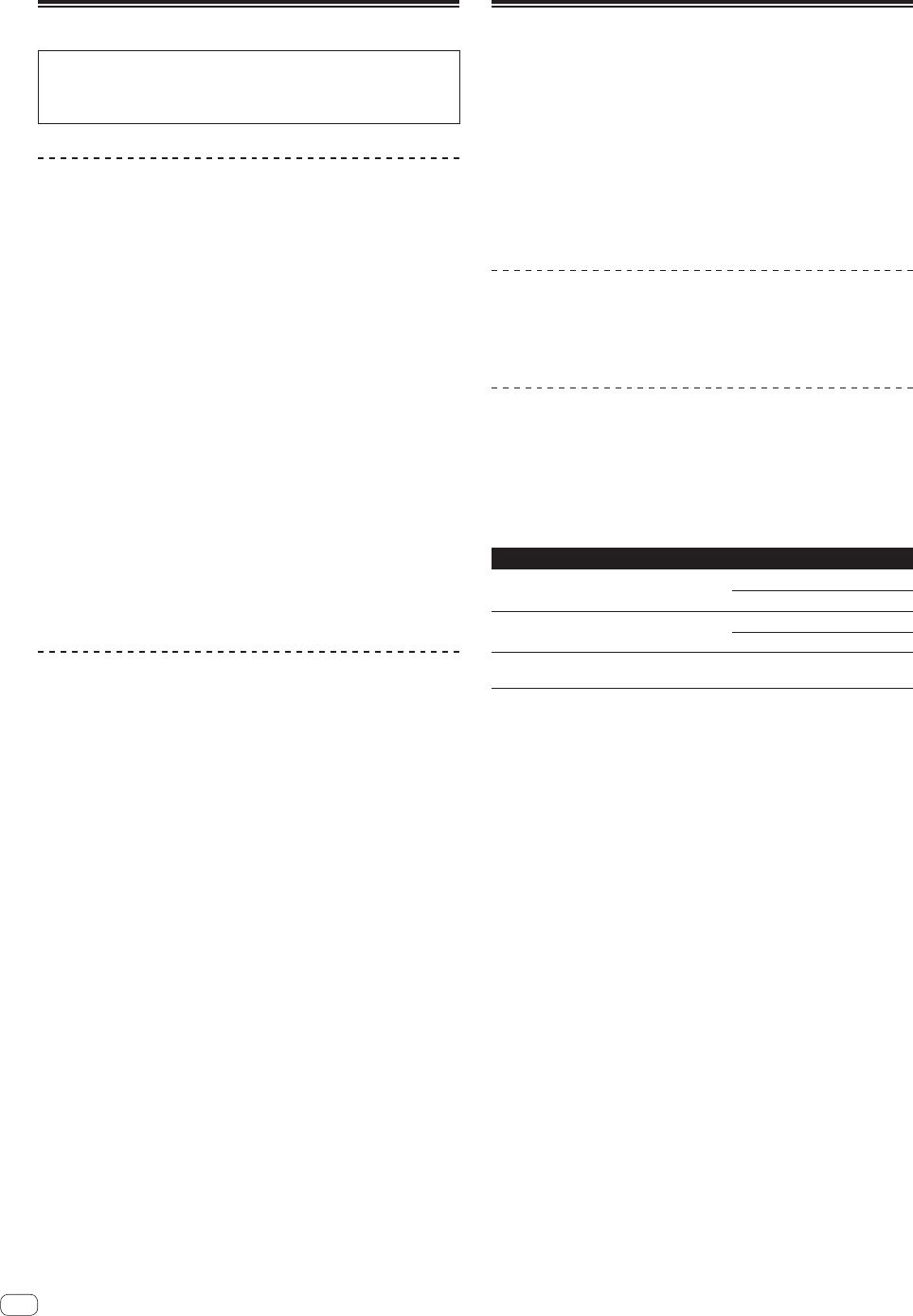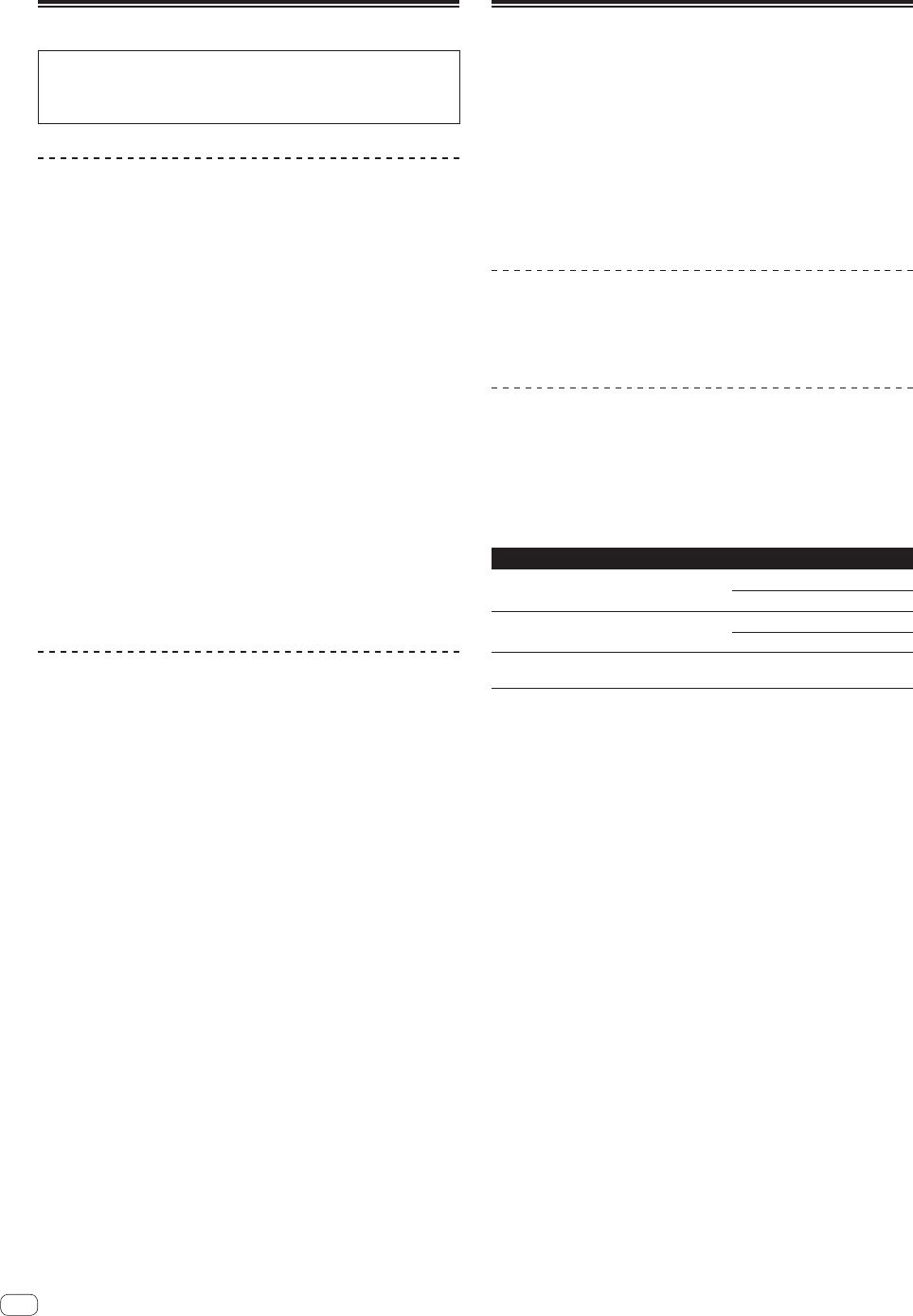
24
En
Acquiring the manual
The operating instructions may be in a file in PDF format. Adobe
®
Reader
®
must be installed to read files in PDF format. If you do not
have Adobe Reader, please install it from the download link on the
CD-ROM’s menu screen.
Downloading the latest version of these
operating instructions
1 Insert the CD-ROM into the computer’s optical drive.
The CD-ROM menu is displayed.
If the CD-ROM’s menu does not appear when the CD-ROM is inserted,
perform the operations below.
! For Windows
Open the optical drive from [Computer (or My Computer)] in
the [Start] menu, then double-click the [CD_menu.exe] icon.
! For Mac OS X
In Finder, double-click the [CD_menu.app] icon directly.
2 When the CD-ROM’s menu is displayed, select
[DDJ-S1: Operating Instructions (PDF file/Download)],
then click [Start].
3 “An internet environment is required to access the
site. Connected to the internet?” is displayed. Click [Yes].
The web browser is launched and the Pioneer DJ support site is displayed.
4 On the Pioneer DJ support site, click “Manuals” under
“DDJ-S1 Serato DJ Edition”.
5 Click on the required language on the download page.
Downloading of the operating instructions begins.
Downloading the Serato DJ software
manual
1 Insert the CD-ROM into the computer’s optical drive.
The CD-ROM menu is displayed.
If the CD-ROM’s menu does not appear when the CD-ROM is inserted,
perform the operations below.
! For Windows
Open the optical drive from [Computer (or My Computer)] in
the [Start] menu, then double-click the [CD_menu.exe] icon.
! For Mac OS X
In Finder, double-click the [CD_menu.app] icon directly.
2 When the CD-ROM’s menu is displayed, select [Serato
DJ: Searto DJ Software Manual (PDF file/Download)],
then click [Start].
3 “An internet environment is required to access the
site. Connected to the internet?” is displayed. Click [Yes].
The web browser is launched and the Pioneer DJ support site is displayed.
! To close the CD-ROM menu, click [Exit].
4 Click [Software Info] under [DDJ-S1 Serato DJ Edition]
on the Pioneer DJ support site.
[Serato DJ Support Information] is displayed.
5 Click the link to the Serato DJ download page.
The Serato DJ download page is displayed.
6 Log in to your “Serato.com” user account.
Input the e-mail address and password you have registered to log in to
“Serato.com”.
7 From “More Downloads” on the right side of the
download page, click “Serato DJ x.x.x Software Manual”.
Downloading of the Serato DJ software manual starts.
Using as a controller for other DJ
software
This unit also outputs the operating data for the buttons and dials in
MIDI format. If you connect a computer with a built-in MIDI-compatible
DJ software via a USB cable, you can operate the DJ software on this
unit. The sound of music files being played on the computer can also be
output from the DDJ-S1.
When using this unit as a controller for operating DJ software other than
Serato DJ, change the setting to use DJ software other than Serato DJ at
the utility settings. Also, make the audio and MIDI-related settings in the
DJ software.
! For details, see your DJ software’s operating instructions.
About MIDI messages
For details on this unit’s MIDI messages, see “List of MIDI Messages”.
! “List of MIDI Messages” can be acquired from the following URL:
http://pioneerdj.com/support/
About the driver software (Windows)
This driver software is an exclusive ASIO driver for outputting audio
signals from the computer.
! There is no need to install the driver software when using Mac OS X.
! First read the Software end user license agreement on page 24
carefully.
Operating environment
Supported operating systems
Windows
®
7 Home Premium/Professional/
Ultimate
32-bit version
1
64-bit version
1
1
Windows Vista
®
Home Basic/
Home Premium/Business/Ultimate
32-bit version
1
64-bit version
1
1
Windows
®
XP Home Edition/Professional
(SP2 or later)
32-bit version
1
1
When using a 64-bit version of Windows, the driver software can only be used for
32-bit applications.
Checking the latest information on the driver software
For detailed information on this unit’s designated driver software, see
the Pioneer DJ support site below.
http://pioneerdj.com/support/
About the installation procedure
! For the operating procedure, see Installation Procedure (Windows).
Software end user license agreement
This Software End User License Agreement (“Agreement”) is between
you (both the individual installing the Program and any single legal
entity for which the individual is acting) (“You” or “Your”) and PIONEER
CORPORATION (“Pioneer”).
TAKING ANY STEP TO SET UP OR INSTALL THE PROGRAM MEANS
THAT YOU ACCEPT ALL OF THE TERMS OF THIS LICENSE AGREEMENT.
PERMISSION TO DOWNLOAD AND/OR USE THE PROGRAM IS
EXPRESSLY CONDITIONED ON YOUR FOLLOWING THESE TERMS.
WRITTEN OR ELECTRONIC APPROVAL IS NOT REQUIRED TO MAKE
THIS AGREEMENT VALID AND ENFORCEABLE. IF YOU DO NOT
AGREE TO ALL OF THE TERMS OF THIS AGREEMENT, YOU ARE NOT
AUTHORIZED TO USE THE PROGRAM AND MUST STOP INSTALLING IT
OR UNINSTALL IT, AS APPLICABLE.
1 DEFINITIONS
1 “Documentation” means written documentation, specifications
and help content made generally available by Pioneer to aid in
installing and using the Program.
2 “Program” means all or any part of Pioneer’s software licensed to
You by Pioneer under this Agreement.