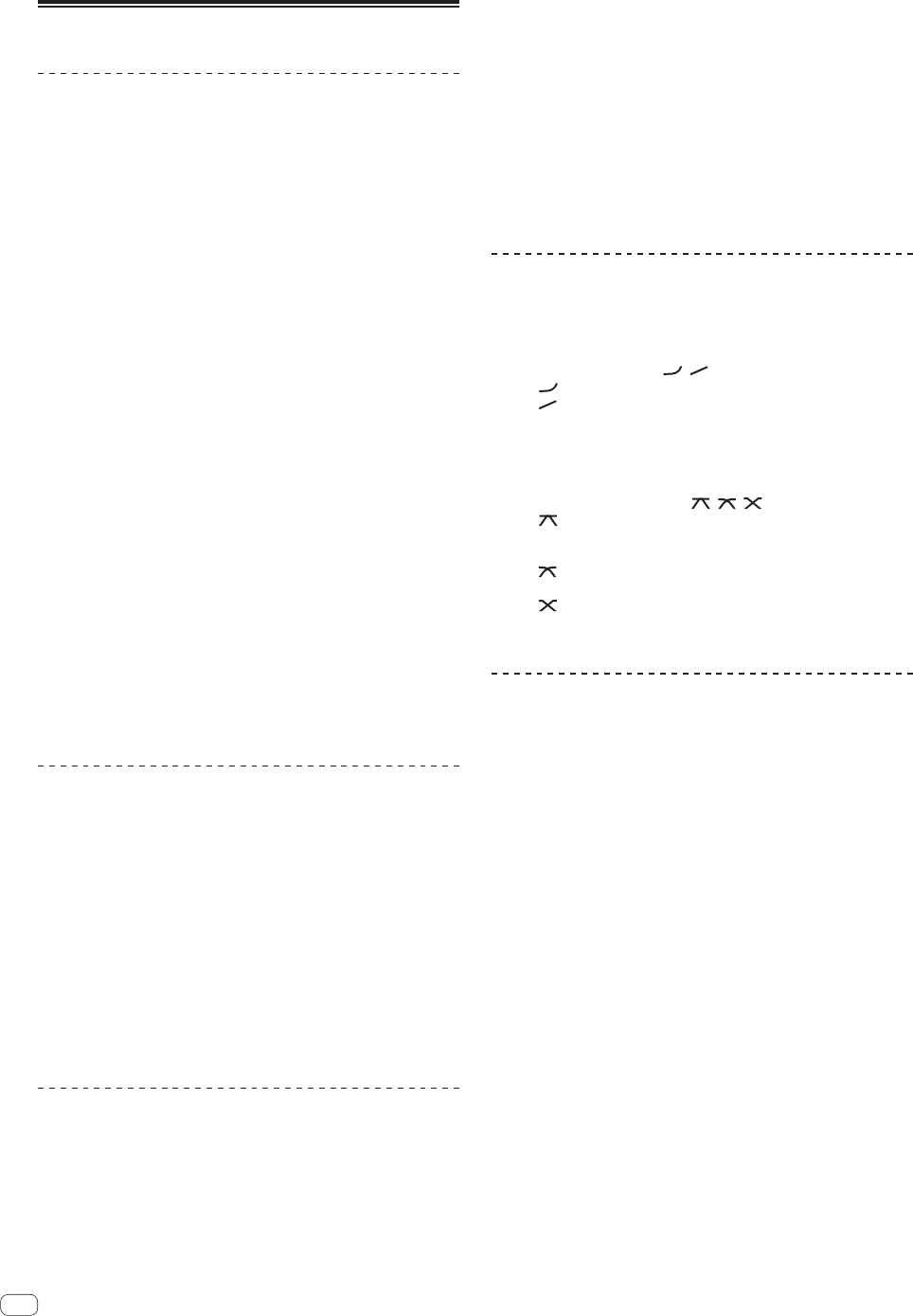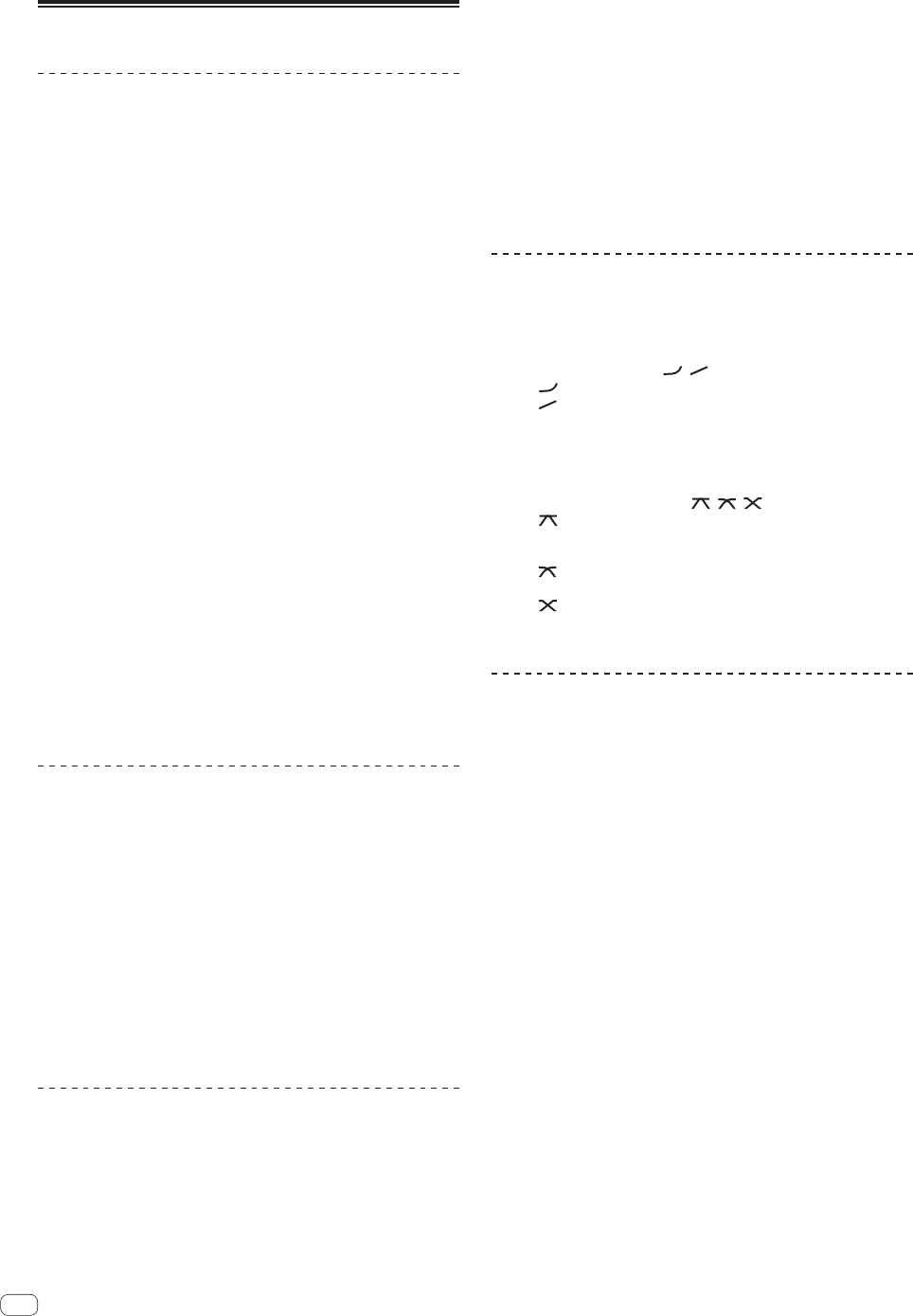
12
En
Basic Operation
Outputting sound
1 Press [POWER] button.
Turn on the power of this unit.
2 Switch the input selector switches.
Selects the input sources for the different channels from among the
devices connected to this unit.
— [PHONO]: Selects the analog player connected to the [PHONO]
terminals.
—
[CD/LINE], [LINE]: Selects the DJ player or cassette deck con-
nected to the [CD/LINE] or [LINE] terminals.
— [USB */*]: Selects the sound of the computer connected to the
[USB] port.
3 Turn the [TRIM] control.
Adjusts the level of audio signals input in each channel.
The corresponding channel level indicator lights when audio signals are
being properly input to that channel.
4 Move the channel fader away from you.
Adjusts the level of audio signals output in each channel.
5 Switch the [CROSS FADER ASSIGN (A, THRU, B)]
selector switch.
Switches the output destination of each channel.
— [A]: Assigns to [A] (left) of the crossfader.
— [B]: Assigns to [B] (right) of the crossfader.
— [THRU]: Selects this when you do not want to use the crossfader.
(The signals do not pass through the crossfader.)
6 Set the crossfader.
This operation is not necessary when the [CROSS FADER ASSIGN (A,
THRU, B)] selector switch is set to [THRU].
7 Turn the [MASTER LEVEL] control.
Audio signals are output from the [MASTER1] and [MASTER2]
terminals.
The master level indicator lights.
Adjusting the sound quality
Turn the [EQ/ISO (HI, MID, LOW)] controls for the
respective channels.
The adjustable ranges for the respective controls are as shown below.
! HI: –26 dB to +6 dB (13 kHz)
! MID: –26 dB to +6 dB (1 kHz)
! LOW: –26 dB to +6 dB (70 Hz)
Switching the function of the [EQ/ISO (HI, MID,
LOW)] controls
Switch the [EQ CURVE (ISOLATOR, EQ)] selector switch.
— [ISOLATOR]: Functions as an isolator.
— [EQ]: The equalizer function is set.
Monitoring sound with headphones
1 Connect headphones to the [PHONES] terminal.
2 Press the [CUE] button(s) for the channel(s) you want
to monitor.
3 Switch the [MONO SPLIT, STEREO] selector switch.
— [MONO SPLIT]: The sound of the channels for which the [CUE]
button is pressed is output from the headphones output’s left
channel, the [MASTER] channel sound is output from the right
channel.
— [STEREO]: The sound of the channels for which the [CUE] button
is pressed is output from the headphones in stereo.
4 Turn the [MIXING] control.
This adjusts the monitor volume balance of the sound of channels for
which the [CUE] button is pressed and the sound of the [MASTER]
channel.
5 Turn the [LEVEL] control for [HEADPHONES].
The sound of the channels for which the [CUE] button is pressed is
output from the headphones.
! When the [CUE] button is pressed again, monitoring is canceled.
Switching the fader curve
Select the channel fader curve characteristics
Switch the [CH FADER (
, )] selector switch.
— [ ]: The curve rises suddenly at the back side.
— [ ]: The curve rises gradually (the sound gradually increases as
the channel fader is moved away from the front side).
Select the crossfader curve characteristics
Switch the [CROSS FADER (
, , )] selector switch.
— [ ]: Makes a sharply increasing curve (if the crossfader is
moved away from the [A] side, audio signals are immediately
output from the [B] side).
—
[ ]: Makes a curve shaped between the two curves above and
below.
— [ ]: Makes a gradually increasing curve (if the crossfader is
moved away from the [A] side, the sound on the [B] side gradu-
ally increases, while the sound on the [A] gradually decreases).
Starting playback on a DJ player using
the fader (fader start)
If you connect a Pioneer DJ player using a control cable (supplied with
a DJ player), you can start playback of control other operations of the DJ
player with the fader of this unit.
Connect this unit and Pioneer DJ player beforehand. For instructions on
connections, see Connecting input terminals on page 5.
Start playback using the channel fader
1 Set the [CROSS FADER ASSIGN (A, THRU, B)] selector
switch to [THRU].
2 Press one of the [FADER START (CH-2, CH-3)] buttons.
Select the channel to be started with the fader start function.
3 Set the channel fader to the nearest position towards
you.
4 Set the cue on the DJ player.
The DJ player pauses playback at the cue point.
5 Move the channel fader away from you.
Playback starts on the DJ player.
!
If you set the channel fader back to the original position, the player
instantaneously returns to the cue point already set and pauses
playback (back cue).