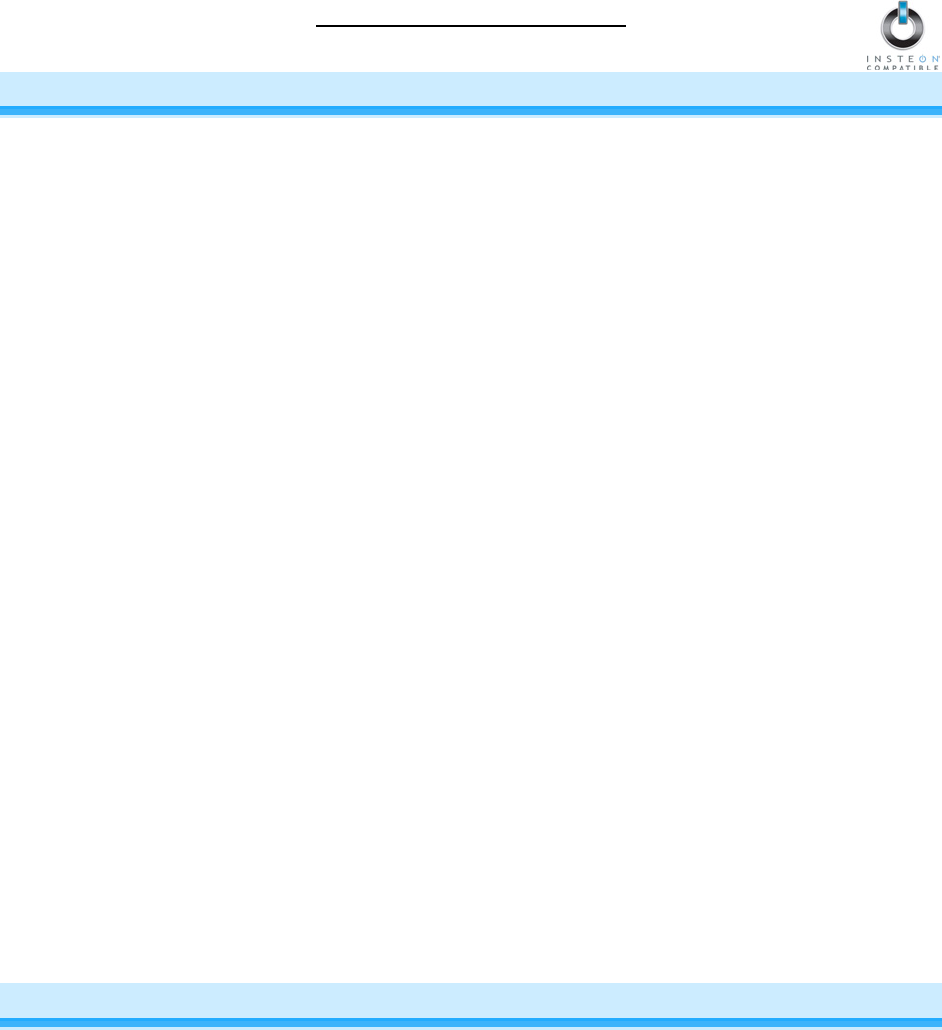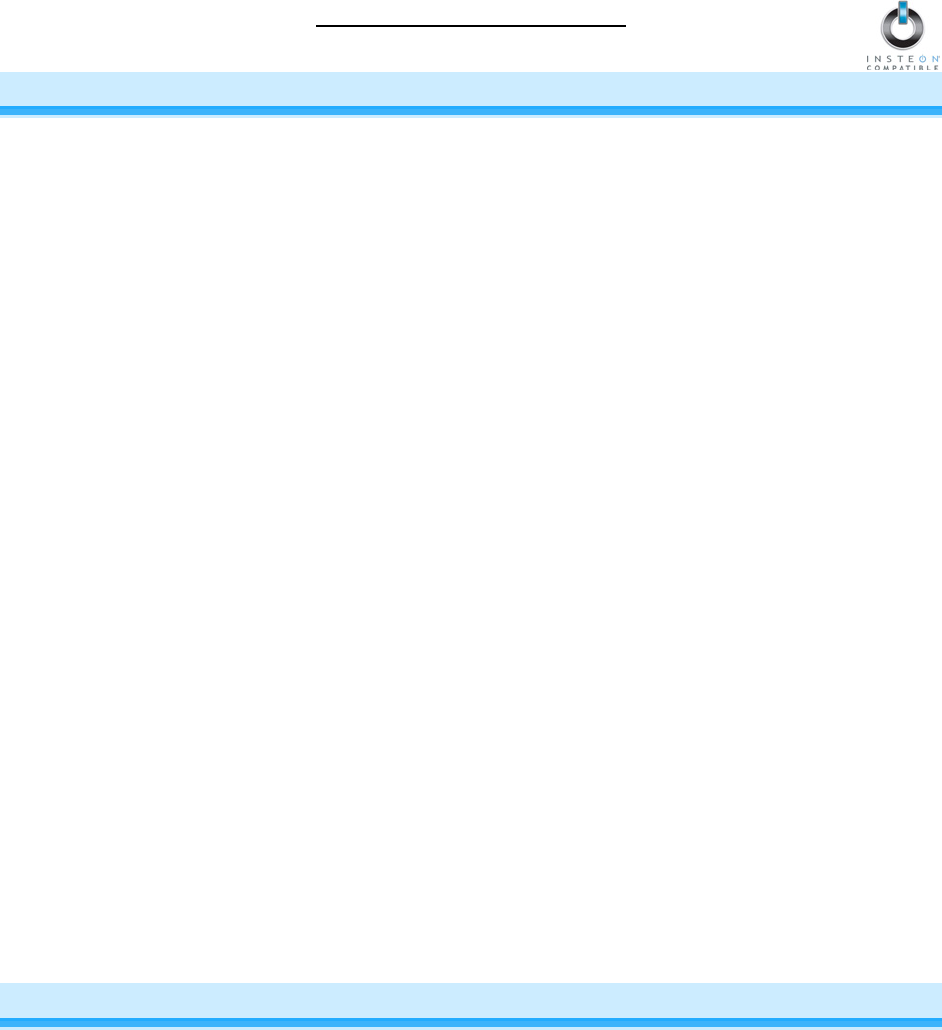
OutletLinc Owner’s Manual
CONTROLLING OUTLETLINC FROM AN INSTEON CONTROLLER
Linking an INSTEON Controller to OutletLinc
To use OutletLinc as an INSTEON Responder, follow these steps to Link OutletLinc and a Controller
together. Refer to the Controller’s Owner’s Manual for detailed instructions on how to properly install and
Link it to OutletLinc.
The following will work for the most common INSTEON devices:
1) Set the Controller to Linking Mode. (For most Controllers, press & hold an On or Scene button for 10
seconds or the Set button for 3 seconds.)
You will have 4 minutes to complete the next step before Linking Mode automatically times out.
2) Press & hold the Set button on OutletLinc for 3 seconds
The OutletLinc Status LED will flash once and then turn on solid
The load will flash once
3) Confirm that Linking was successful by tapping the button you just Linked to on the Controller
OutletLinc will respond appropriately
Unlinking OutletLinc from an INSTEON Controller
If you are going to discontinue using OutletLinc, it is very important that you Unlink it from any Linked
Controllers. Otherwise, the Controllers will retry any commands repetitively, thus slowing down the
system.
The following will work for the most common INSTEON devices:
1) Set the Controller to Unlinking Mode. (For most Controllers, press & hold an On or Scene button for
10 seconds twice or the Set button for 3 seconds twice.)
You will have 4 minutes to complete the next step before Unlinking Mode automatically times out.
2) Press & hold the Set button on OutletLinc for 3 seconds
The OutletLinc Status LED will flash once and then turn on solid
The load will turn on
3) Confirm that Unlinking was successful by tapping the button you just Unlinked from on the Controller
OutletLinc will no longer respond
CREATING INSTEON SCENES
INSTEON scenes let you activate dramatic lighting moods with the tap of just one button. For example,
you can set all the lights in a scene to dim to 50% or turn certain lights on while turning others off, all with
the tap of a button on a Controller.
INSTEON scenes are very easy to set up – just Link more than one Responder to the same On/Off or
Scene button on a Controller. Then, when you tap any of the Linked buttons on the Controller, all of the
INSTEON devices Linked in the scene will respond as a group.
Page 7 of 14