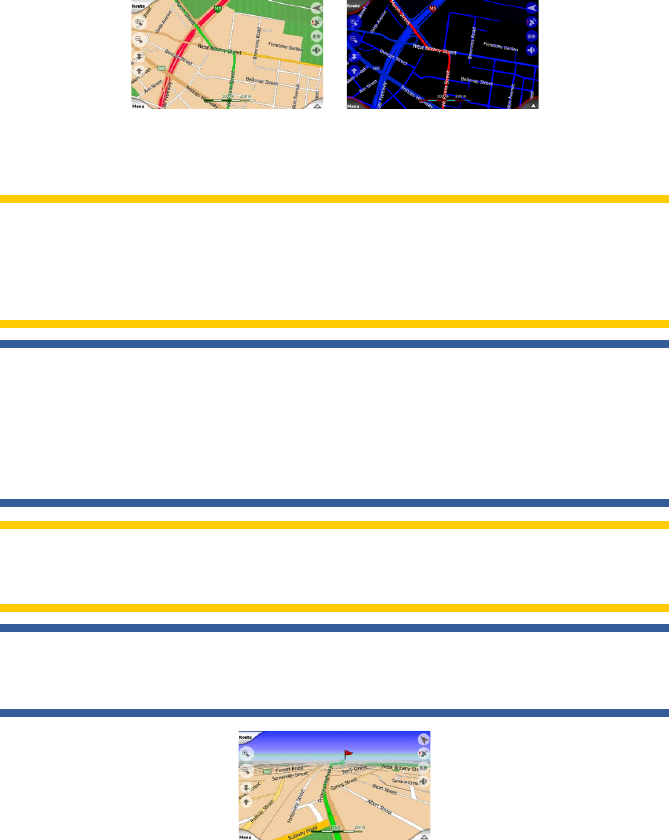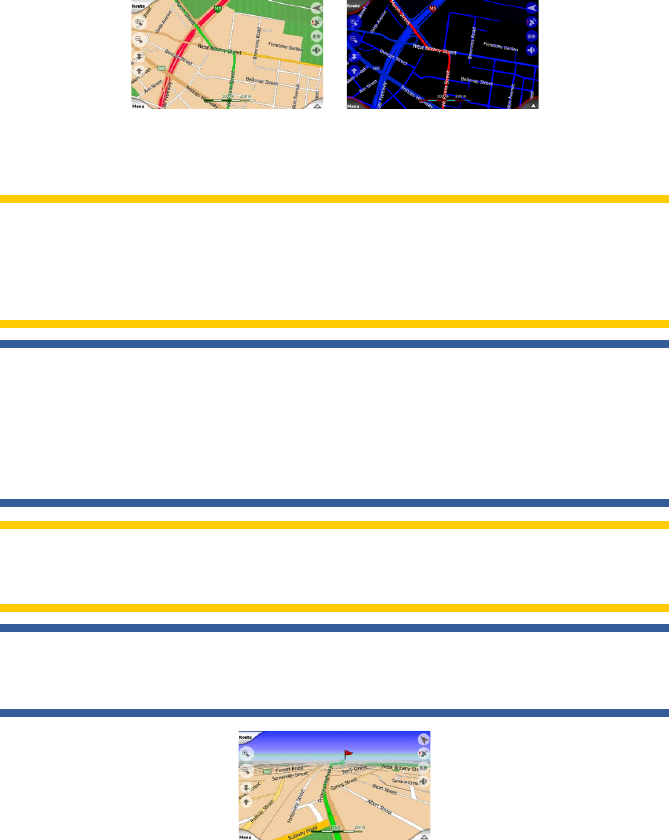
21
You can change between day and night views manually in the Quick Menu (Page 43)
or let Uniden Navigation do it automatically (Page 55) for you.
Note: The automatic day/night mode is based upon the current date and GPS position
by which Uniden Navigation calculates the exact sunrise and sunset times on the
particular day at the particular location. Using that information Uniden Navigation can
automatically switch between the colour schemes a few minutes before sunrise, when
the sky has already turned bright, and a few minutes after sunset before it gets dark.
Tip: There are several daytime and night colour schemes included with Uniden
Navigation. To select the one that suits your needs the best, make your selection in
Settings (Page 58).
Tip: To further enhance the effect of the night colour scheme, you can instruct Uniden
Navigation to decrease the display backlight when the night colours are used. Set the
desired backlight levels for both daylight and night modes. Page 66.
Note: The colours mentioned and screenshots included in this manual refer to the
default daytime and night colour schemes. They may not look the same in the
schemes you have chosen.
Tip: If you use Uniden Navigation after sunrise or before sunset, look for the sun
in the sky in the map background using a at 3D view. It is displayed at its actual
position to give you another way to orientate, and also to provide some eye candy.
4.4.4 Streets and roads
The similarity of Uniden Navigation to paper roadmaps is also convenient when it
comes to streets, the most important elements of the map concerning navigation.
Uniden Navigation uses similar colour codes to those you are accustomed to, and
the width of the streets also refers to their importance, so it will not be difcult to tell
a highway from a small street.