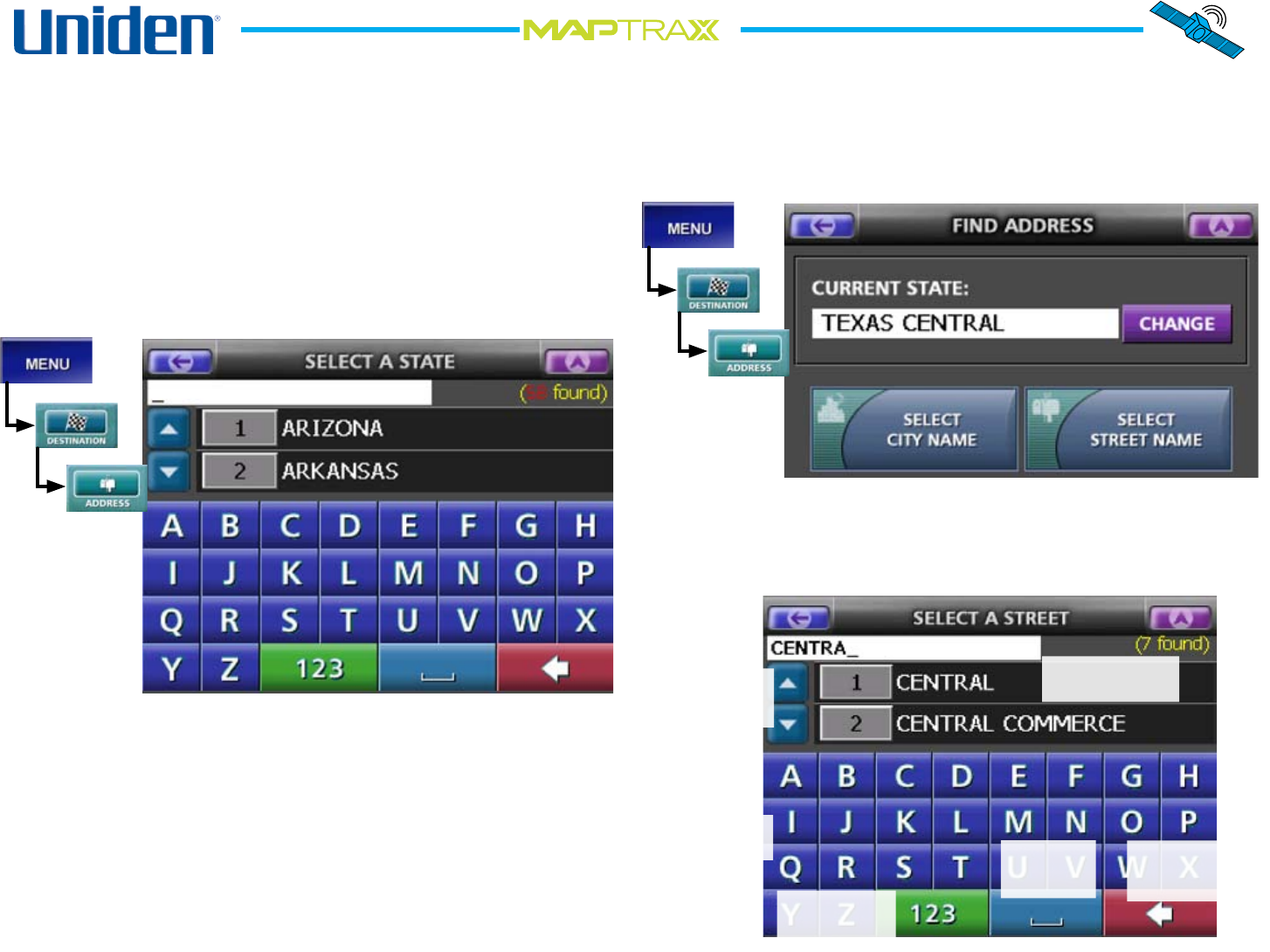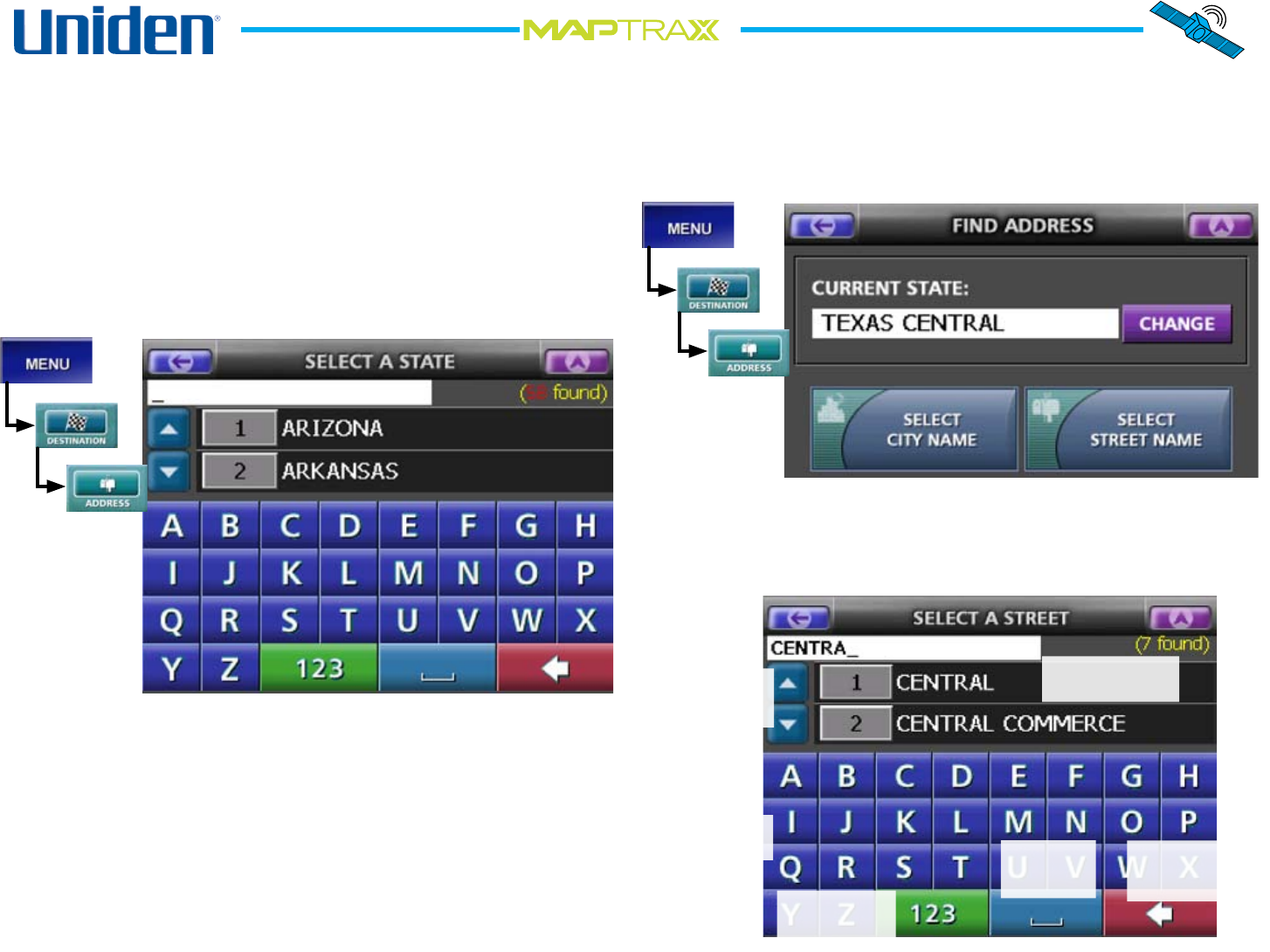
15
Entering an Address as Your Destination
You can plot a route to any address in the US or Canada.
Follow the steps below to enter address as your route
destination:
From the Menu screen, select Destination and then
choose Address. This opens the address entry interface.
The rst time you enter an address, the device goes to
the Select a State screen:
Select the state your destination is in. Use the up and
down arrows to scroll through the list or enter the name
of the state from the alphabet keypad. (As you enter
letters, the display jumps to the states that start with
those letters.) Tap anywhere on the line to select a listed
state. Tap the red backspace key in the bottom right
corner of the screen to delete letters.
Note: Larger states may be divided into regions, e.g.
Texas Central, Texas East, etc.
1.
2.
Once you select a state or region, the Find Address
screen opens with the last state you selected already
loaded. (To change the state, select Change to go back to
the Select a State screen):
Choose Select a City Name, or skip the city step and
select a street from all the cities in the region (the street
search is faster if you select a city rst). Both of these
screens use the same interface:
3.
4.
Use the keypad
to type a name.
Tap the number
key to switch to
the number pad.
Tap the space
key to insert a
space.
Tap anywhere on the
line to select a name.
Use the up & down
arrows to scroll
through the list.
Tap the backspace
key to delete the
last character.