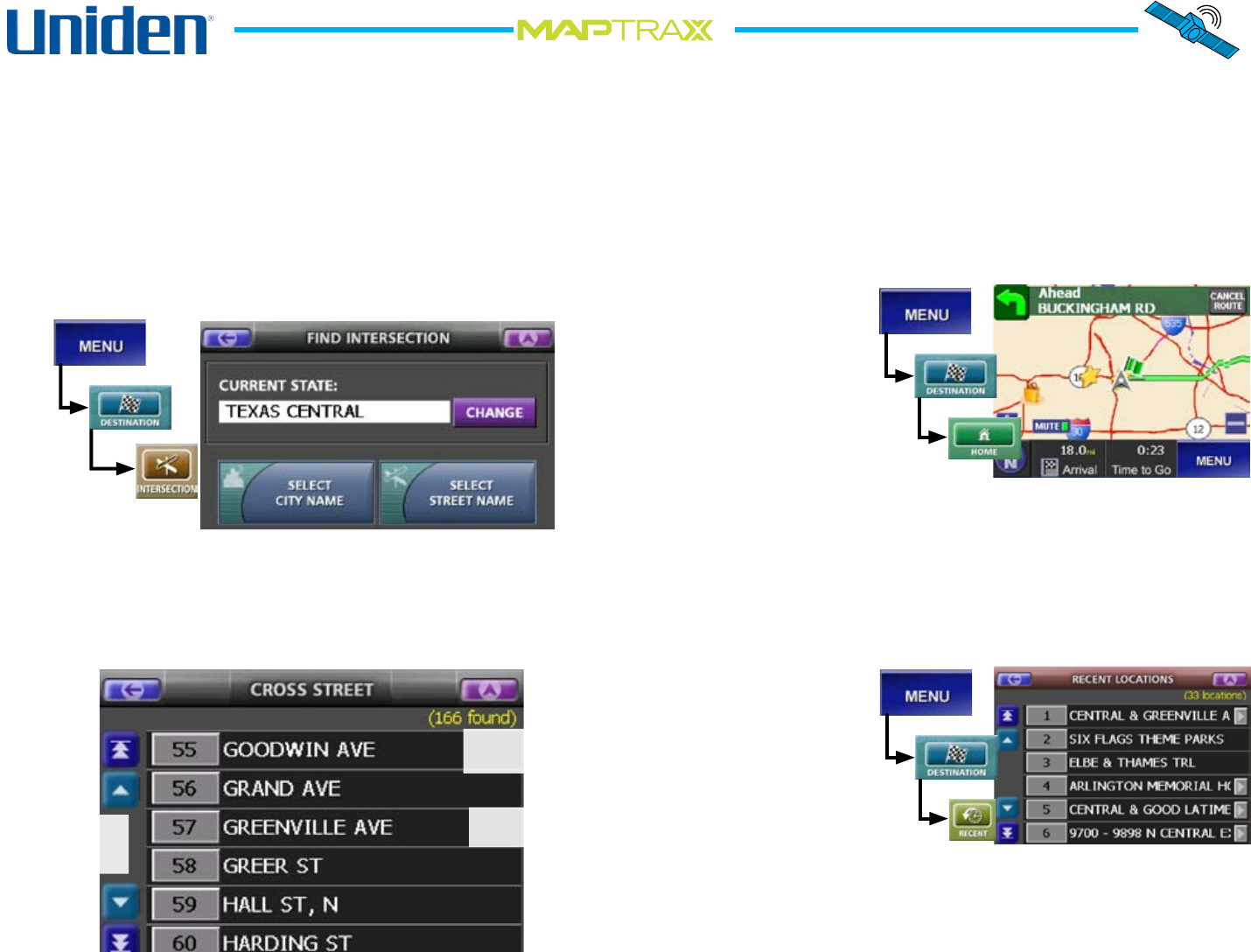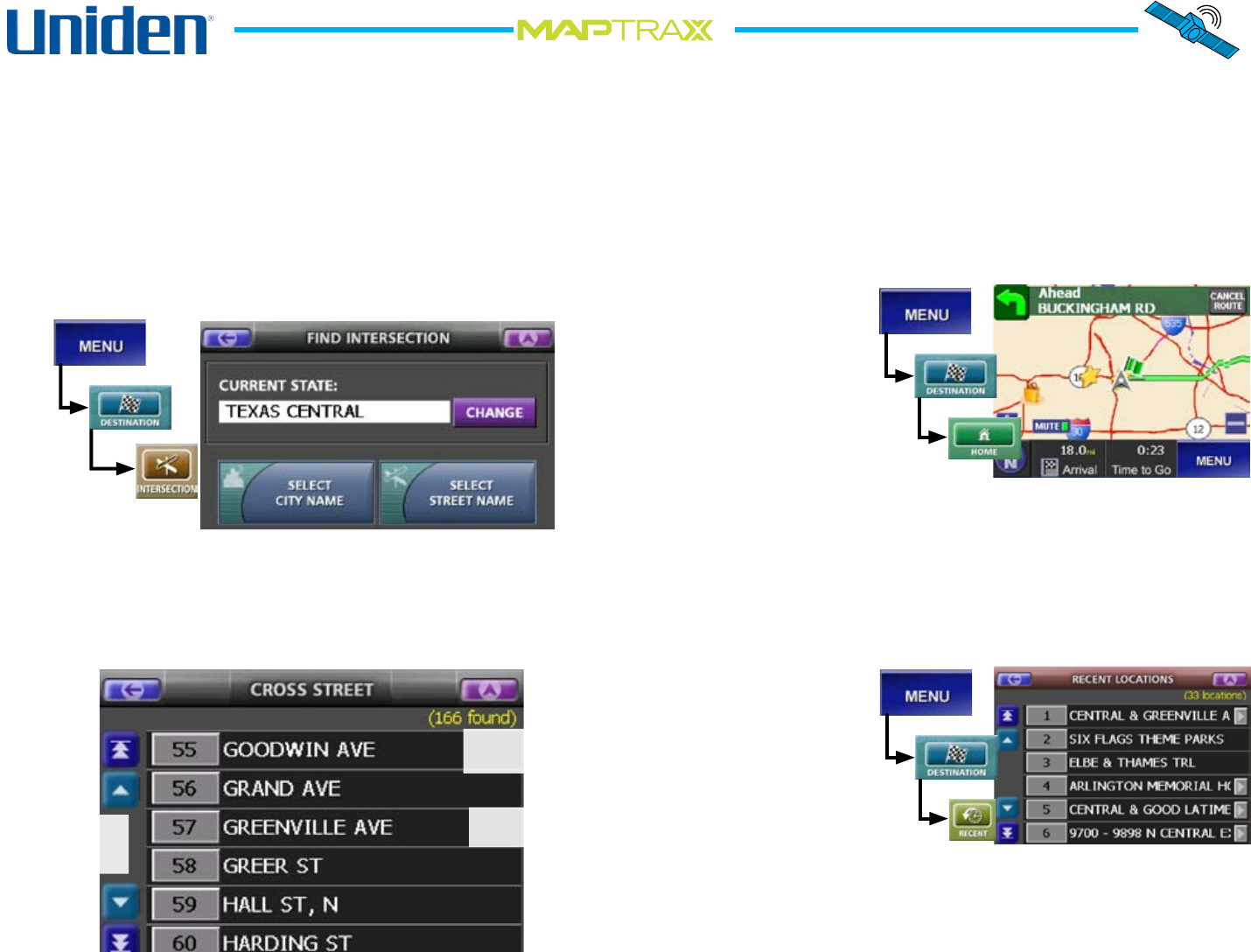
20
Using Other Destinations for Routing
Entering an Intersection as the Destination
Entering an intersection is very similar to address entry:
From the Menu screen, select Destination and then
choose Intersection. This opens the Find Intersection
screen (The last state you entered is pre-loaded. To
change the state, select Change.):
Choose Select City Name or Select Street name. Both
screens are the same as entering an address (see page
15).
After you select a street, the Cross Street screen appears:
1.
2.
3.
After you select the cross street, the device calculates
a route from your current location to this intersection.
It may take a few seconds to calculate the route and
display the Route screen (see Reading the Route screen
on page 16).
Selecting Your Home Location as the Destination
If you enter a home
location, you can
always nd your
way home with just
a few taps on the
screen. From the
Menu screen, select
Destination and
choose Home. The
device calculates the route and displays the route screen.
If you have not entered a home location, the Home icon
on the destination screen is locked out. See page 28 for
information on entering a home location.
Selecting a Recent Destination
The device saves
the most recent 50
destinations; you can
quickly plot a route
to any of these recent
destinations. From
the Menu screen,
select Destination
and choose Recent.
When the Recent Locations screen displays, select the
destination from the list. The device calculates the route
and displays the route screen.
4.
Tap anywhere on the
line select a name.
Use the up & down
arrows to scroll
through the list.
Shows the number of
cross streets found.