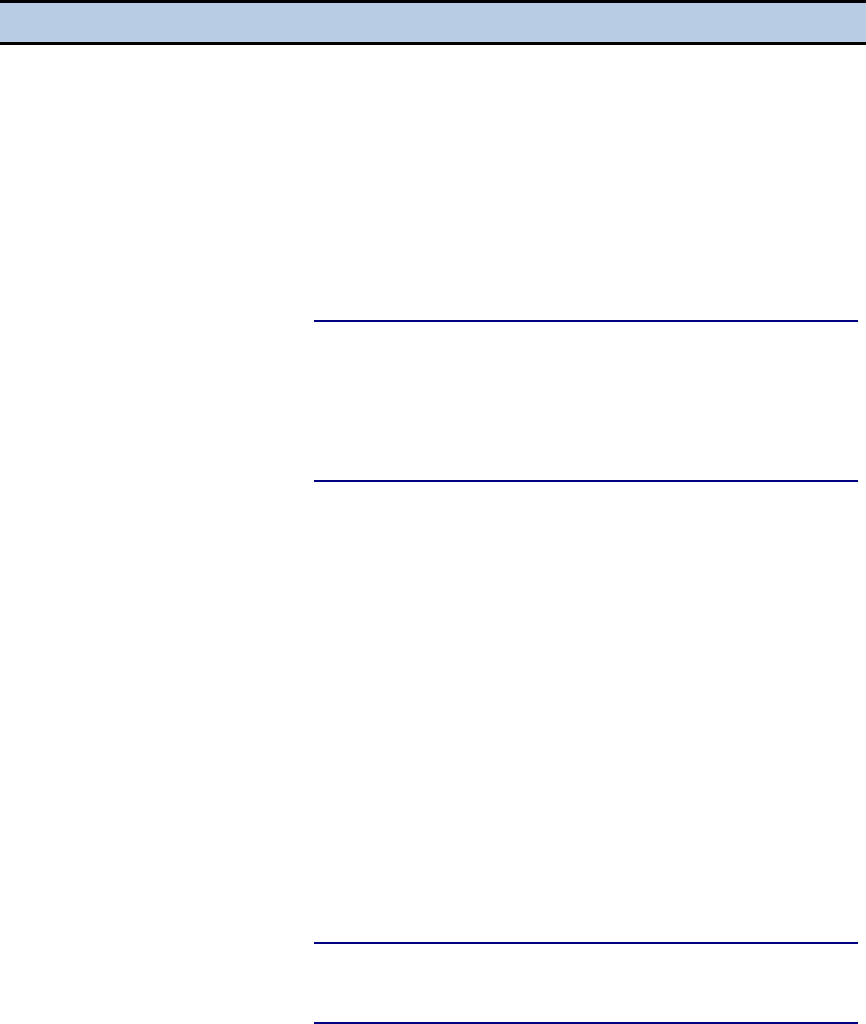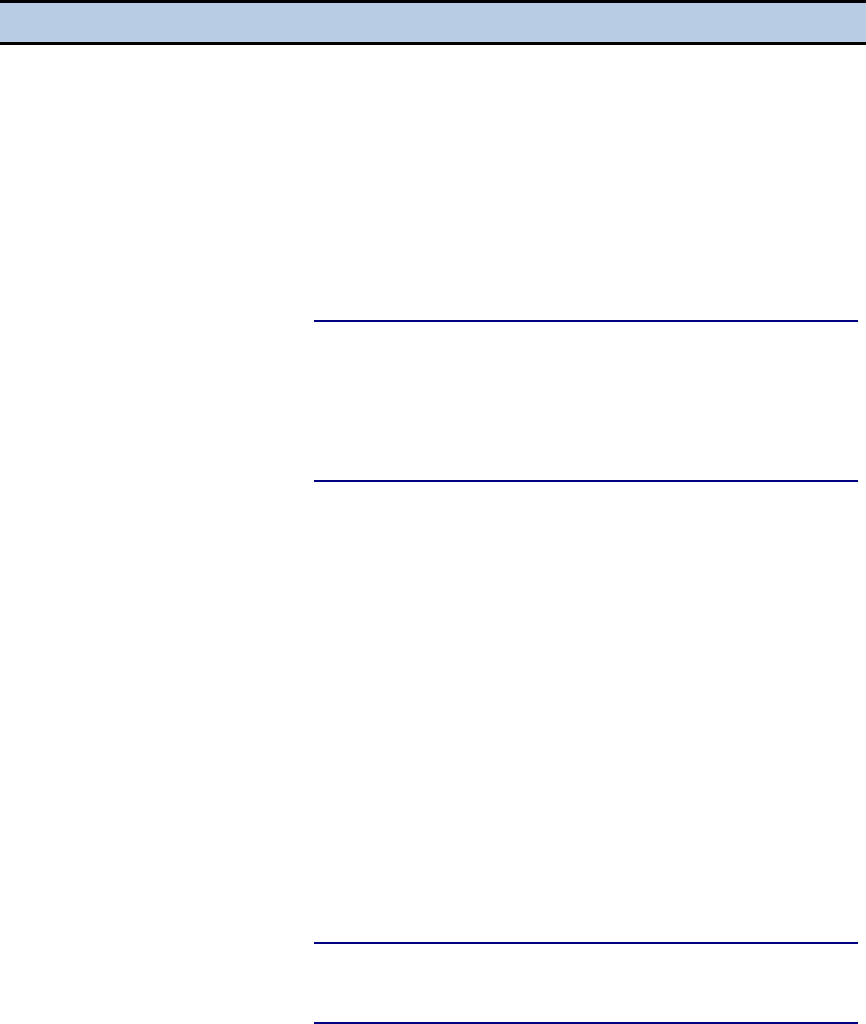
Chapter 2: Easy Setup
24 ViewCast
Defining the Network Properties
Table 9 provides Network Properties and the actions you can choose for each. To view this window,
click Configuration Network Properties, then click Use the following IP information.
Table 9. Network Properties Window Options
Options include primary NIC and secondary NIC
Obtain an IP address
automatically or Use the
following IP information
Click one of the radio buttons to either obtain an IP address
automatically or use input IP information (user inputs).
Refer to IP Address field below for information on setting
your own IP address.
Input or accept the default static IP address. Press Enter to
accept your selection.
NOTE: You can only perform this action and the next four
(Subnet Mask, Default Gateway, Preferred DNS Server,
and Alternate DNS Server) if you click Use the following
IP information. You must click Submit to save any
changes.
Input or accept the default. Press Enter to accept your
selection.
Input or accept the Default Gateway. Press Enter to accept
your selection.
Input or accept the default preferred domain name server
(DNS). Press Enter to accept your selection.
Input or accept the default alternate domain name server
(DNS). Press Enter to accept your selection.
You may accept the default workstation identifier
(Advanced Setting on field).
You may alternately enter a new computer name by
clicking the underlined computer name to go to the
Machine Properties window and click Edit to change
the computer name. Click Submit to change the name.
NOTE: If you change the computer name, you must
reboot the system after you submit it.
View the default Media Access Control (MAC) address.