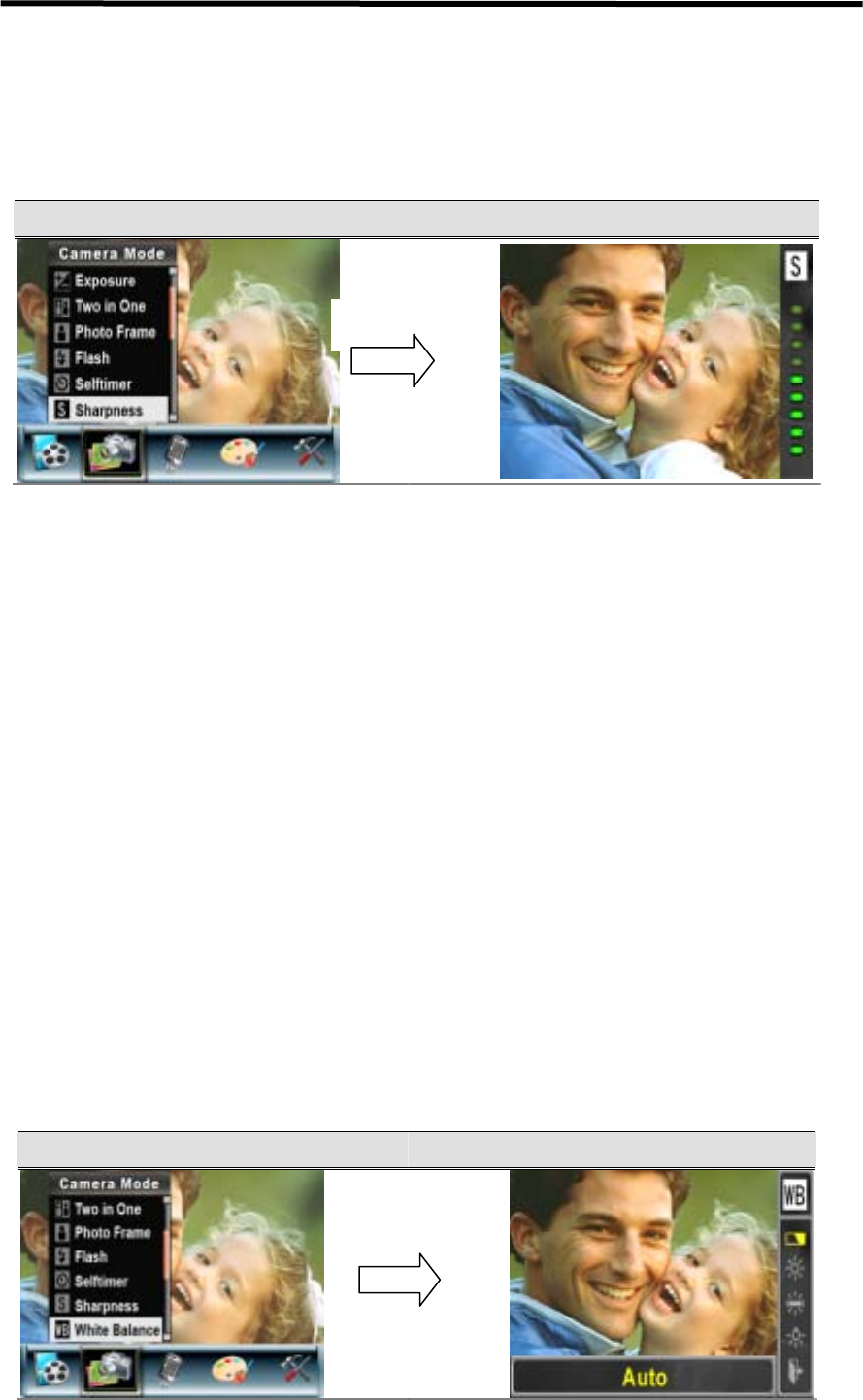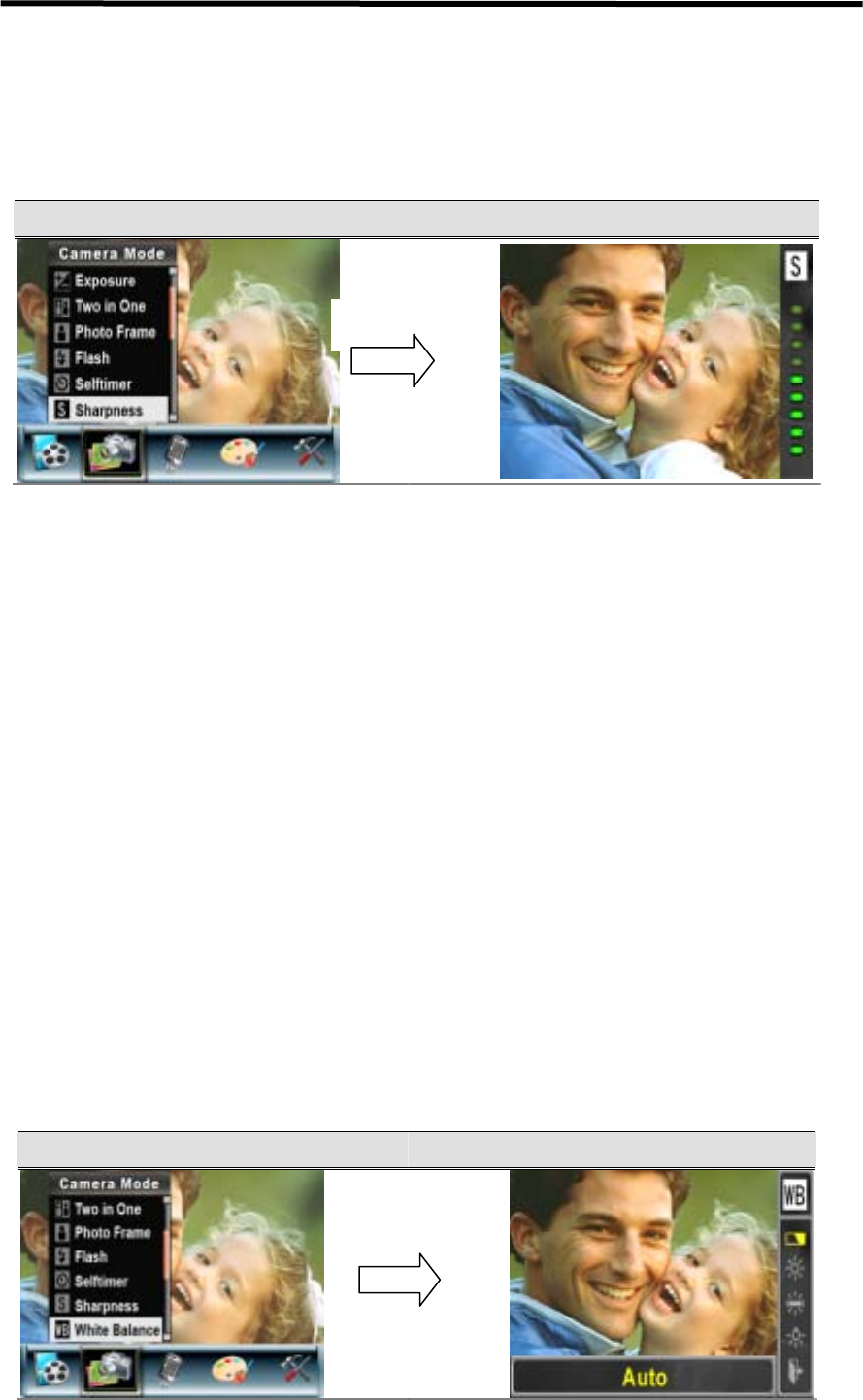
29
submenu.
3. Use Up/Down Buttons to move between nine levels. The change can be previewed
immediately.
4. Press OK Button to validate the setting and exit.
Display Screen Change Sharpness Setting
White Balance
The camera adjusts the color balance of images automatically. Three manual white balance
settings are available:
1. Auto (Default): The camera automatically adjusts white balance.
2. Daylight: Under outdoors
3. Fluorescent: Under fluorescent light condition.
4. Tungsten: Under tungsten light condition.
To change White Balance Setting:
1. In Movie/Picture Record Mode, press Ok Button to switch to record menu screen.
2. Use Right/Left Buttons to select white balance to select Camera Mode. Submenu of Camera
Mode will pop out on the screen.
3. Use Up/Down Buttons to select White Balance, then press OK Button to switch to White
Balance submenu.
4. Use Up/Down Buttons to move between four settings. The change can be previewed
immediately.
5. Press OK Button to validate the setting and exit.
Display Screen W/B Option
OK Button
OK Button