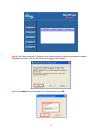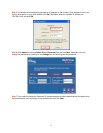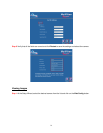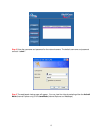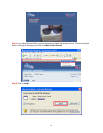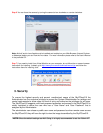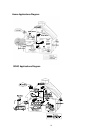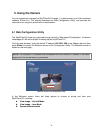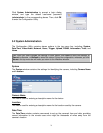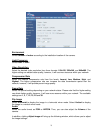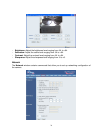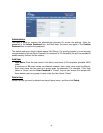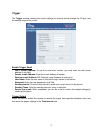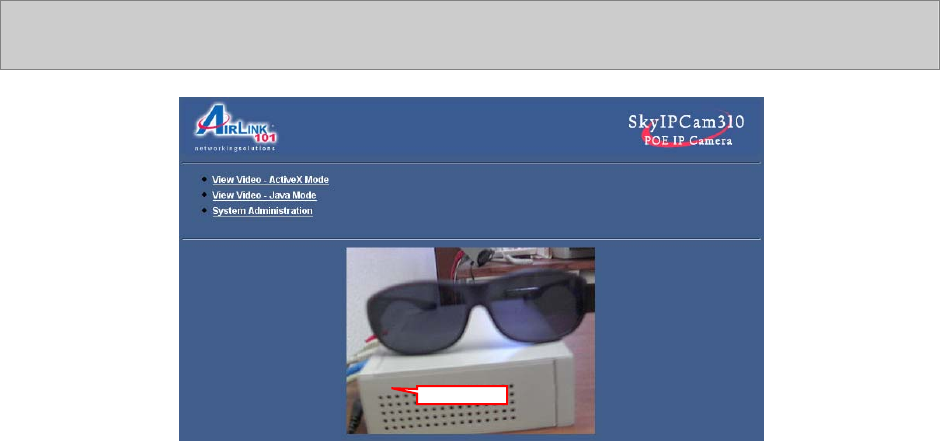
20
8 5. Using the Camera
You can access and manage the SkyIPCam310 through: 1) a web browser, and 2) the enclosed
software IPView Pro. This chapter describes the Web Configuration Utility, and provides the
instructions on using the camera with a web browser.
5.1 Web Configuration Utility
The SkyIPCam310 must be configured through its built-in Web-based Configuration. (Extensive
knowledge of LAN will be helpful in setting up the SkyIPCam310.)
From the web browser, enter the default IP address 192.168.1.240 in the Address bar and then
press [Enter] to access the Welcome screen of the Configuration Utility. The Welcome screen is
shown on the next page.
NOTE: The computer’s IP address must correspond with the camera’s IP address in the same
segment for the two devices to communicate.
Welcome Screen of the Configuration Utility
In the Welcome screen, there are three options to choose to set-up and view your
SkyIPCam310, including:
z View Image – ActiveX Mode
z View Image – Java Mode
z System Administration
Pre-view area