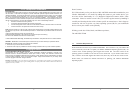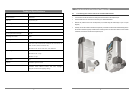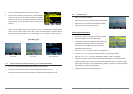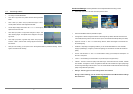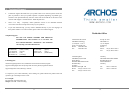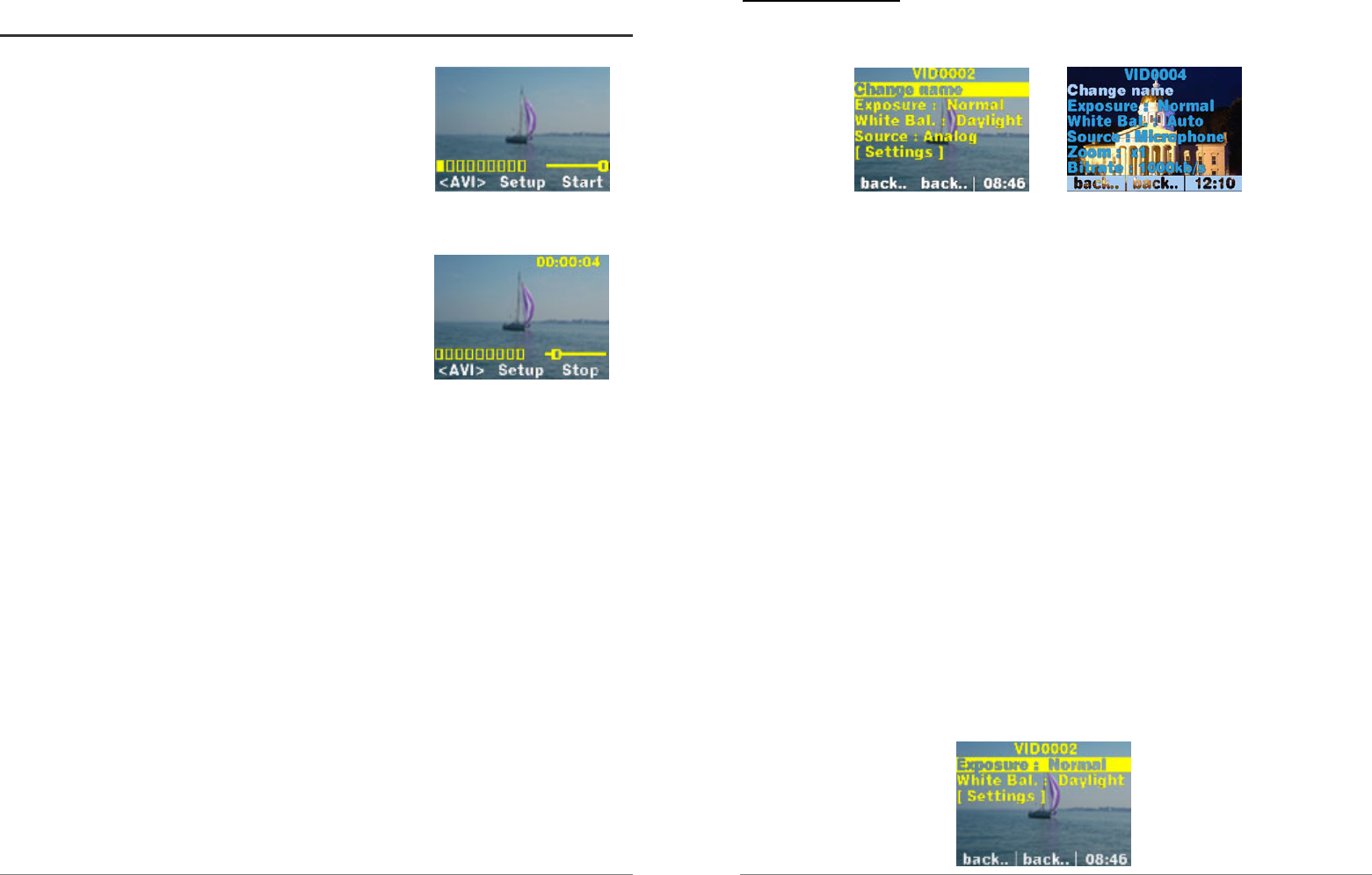
9
2.4 Recording Videos
• Turn ON your Jukebox Multimedia.
• Press “Rec’rd” (F3) button. The jukebox will enter Still Image Preview
Mode.
• Press “<JPG>” (F1) button. The (F1) button will change to “<AVI>”,
and the jukebox will enter Video Image Preview Mode.
• The Bar Graph displays sound level. Use “>>” or “<<” arrow keys to
adjust the Sound Level slider.
• Press “Start” (F3) button. The (F3) button changes to “<Stop>”, and
video recording begins. The elapsed time is displayed in the upper
right corner.
• Press “Stop” (F3) button, or general “Stop” button: The (F3) button
reverts to “<Start>”, while the video is being stopped and stored on
the hard disk.
• While your are recording, you can press once on the Play/Pause button to pause the recording. Press it
again to recommence the recording.
10
Pre-Record Settings:
Several parameters can be adjusted before recording a video
• Press “Setup” (F2) button. The video record setup menu is shown.
Menu JBM20 Menu AV120
• Use UP and DOWN to select the parameter to adjust.
• “Change name”: allows to change the name of a video image file. By default, video files are stored in the
current folder (directory) with the name VID.xxxx.avi (xxxx is incremented automatically starting from 0000).
• “Exposure” : Use the “>>” and “<<” to choose among “Normal”, “Darker” and “Brighter” in accordance with
the ambient lighting.
• “White Bal.” : Depending on the lighting conditions, you can set the White Balance to “Auto” automatic,
“Daylight” (Outside light), “Tungsten” (normal indoor lighting), and “Fluorescent” for areas with fluorescent
lighting.
• “Source” : Use the buttons “>>” and “<<” to choose between “Analog” (Line-in audio) and “Microphone” for
the built -in microphone.
• « Zoom » : Use this setting to choose between 1X (normal view) and 2X (optical zoom).
• « Bitrate » : Use this to choose the quality of the video image. Choose from 500 kb/s, 1000kb/s, 1500kb/s
and 2000kb/s. The higher the number, the greater the data rate which translates to a higher quality image
but also will generate larger video file sizes. Thus can choose between smaller data files with lower image
quality or larger files with higher quality
• Settings” : Will bring you to the main settings menu of the Jukebox.
During a video recording, you can access only the Exposure and White balance settings
ash shown here.