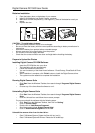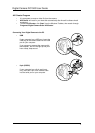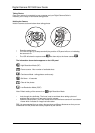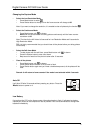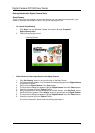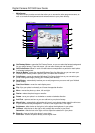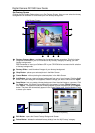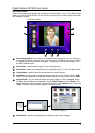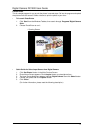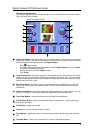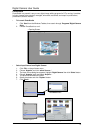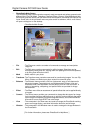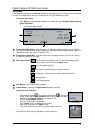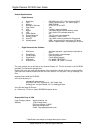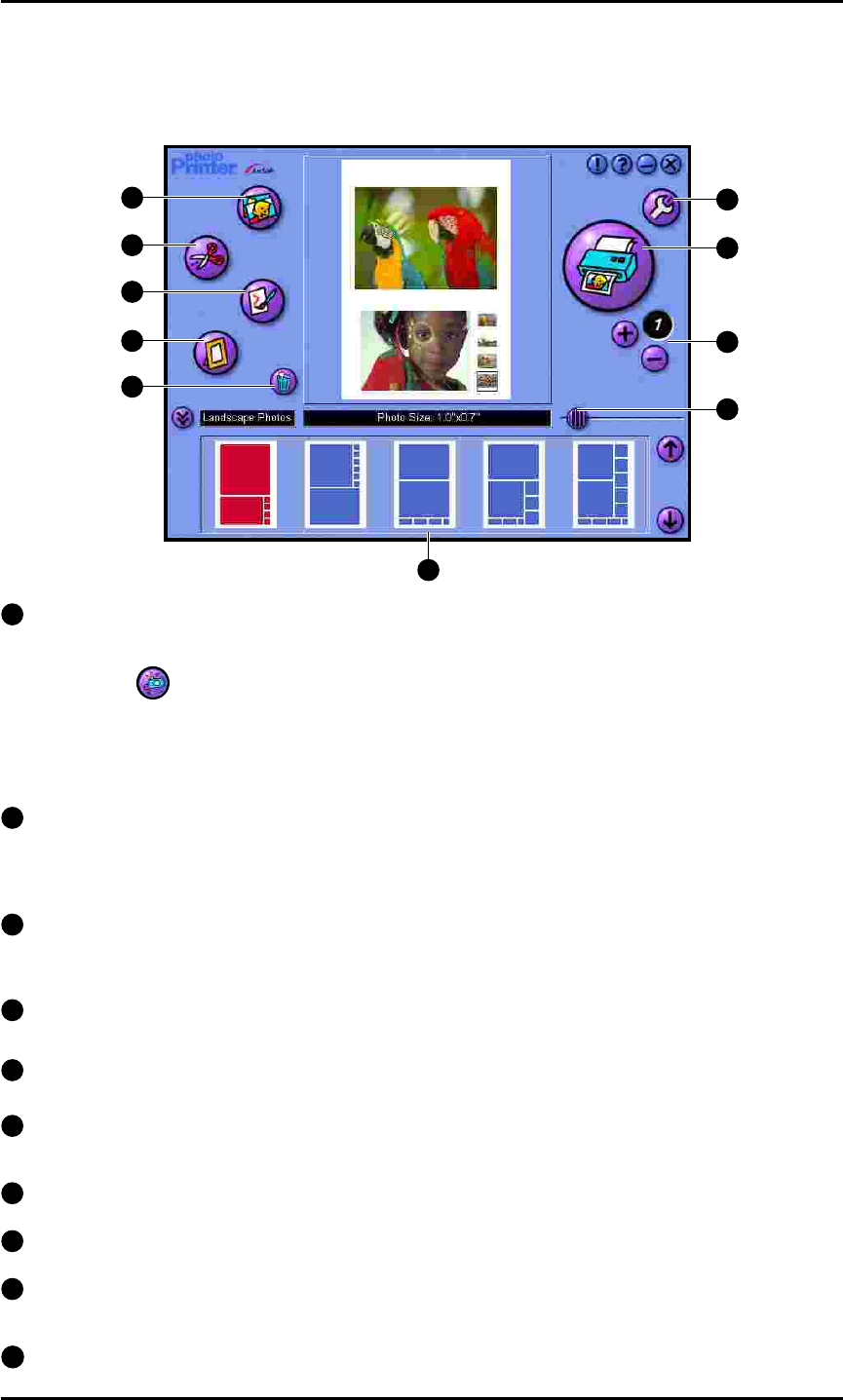
1
Get Photos Button : this button takes you to the Photo Album Screen where you can select
photo(s) for printing. Here you will find buttons that make it easy to create new photo albums,
delete thumbnails and acquire photos from Digital Camera.
• Click
Acquire button.
• The Select Source dialog box that appears, choose ‘Digital Camera’ and click ‘Select’.
• The photos thumbnails will upload.
• Choose the photo and click ‘Capture’ button.
• Click ‘Close’.
2
Crop Photo Button : this button brings your selected photo to the Crop Screen. In the Crop
Screen, you can trim your photo, keeping just the portion you want to print. You can choose
between Landscape and Portrait crop orientations. Adjust the position and scale of the crop
selection box with your cursor.
3
Edit Photo Button : this button brings your selected photo to the Edit Screen. In the Edit
Screen, you can enhance your photo instantly. You can choose between Enhancements
and Effects.
4
Frame Photo Button : this button brings your selected photo to the Frame Screen. You can
place it in a variety of artistic frames, borders, edges and calender background.
5
Clear Page Button : removes all photos from the Page Preview Window.
6
Printer Setup Button : gives you standard Windows printing options - printer type, paper
size and layout orientation.
7
Print Button : begins the print job.
8
Copies (+/-) : lets you set the number of copies.
9
Size Adjuster : adjusting the size of the white space between photos along with the photo
size.
10
Template Menu : allows you to choose from a variety of template categories..
Digital Camera DC1500 User Guide
• PhotoPrinter Main Screen
The PhotoPrinter Main Screen contains buttons that let you quickly access the Photo Album,
Crop, Edit and Frame Screens.
12
• PhotoPrinter Main Screen
1
2
6
10
8
3
4
5
7
9