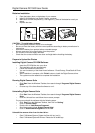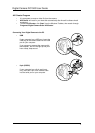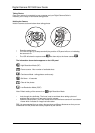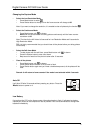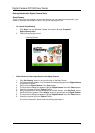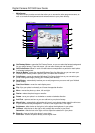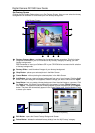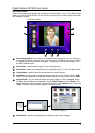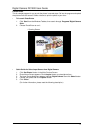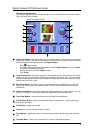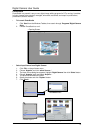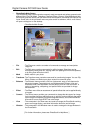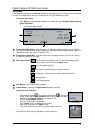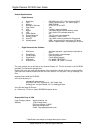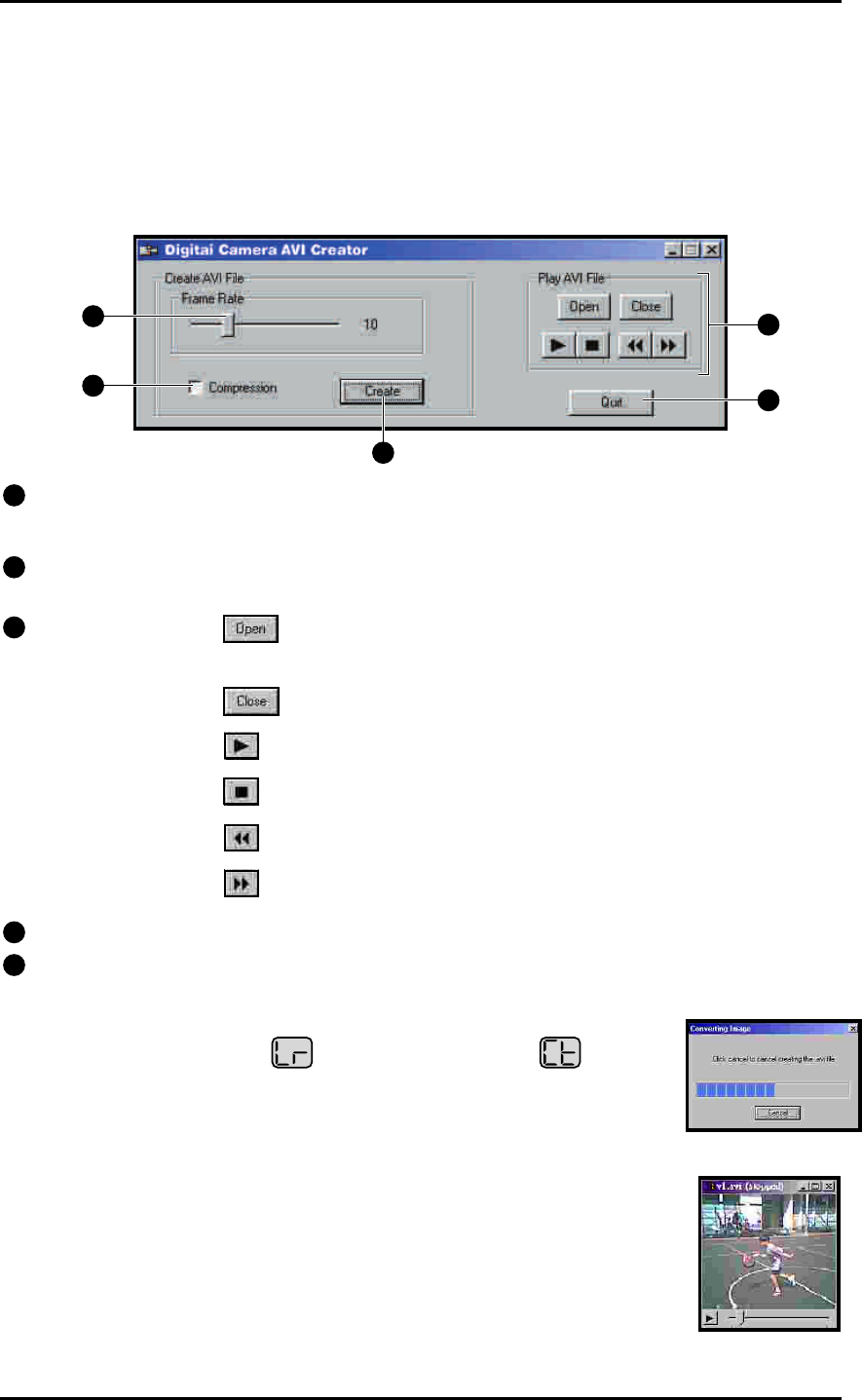
AVI Creator
AVI Creator can transfer your CoolCam™ photos to AVI (Video) format. The total time is 8 seconds
for QCIF (Low Resolution) photo and 2 seconds for CIF (High Resolution) photo.
• To Launch AVI Creator
1. Click ‘Start’ from the Windows Taskbar, then search through ‘Programs’/Digital Camera
Suite/ AVICreator’.
Digital Camera DC1500 User Guide
• Use the File Control Panel to playback your AVI video file.
1
Frame Rate Silde Button : silde this button to change the playback frame rate of the AVI
file. ‘10’ represents normal speed. Larger than ‘10’ means faster playback speed. Less than
‘10’ means slower than normal. (Default is ‘10’)
2
Compression Check Box : click this check box to reduce the size of your AVI file. It does
not affect the quality of the video.
3
File Control Panel : Click this button to open the AVI file. The Open dialog box will
appear, select your file and click ‘Open’ button.
Close the opening AVI file.
Play button - click this button to play the AVI file.
Stop button - click this button to stop playing the AVI file.
Rewind button
Fast Forward button
4
Quit Button : quit the AVICreator program.
5
Create Button : create your Digital Camera photos to AVI file.
• Create your AVI Video File
• Recommend: Select
. It will display ‘80’. Select . Aim to the
object. Press and hold the ‘Shutter’ button until all photos are taken.
• Make sure your Digital Camera is connected to PC.
• Launch the AVICreator program.
• Set your Frame Rate, Compression.
• Click ‘Create’ button. A dialog box will appear.
• Input a file name and click ‘Open’ button.
• It will save the photos as AVI file in the hard disk of your PC.
• Playing your file
15
• AVI Creator Main Screen
1
2
5
3
4
• File creating...