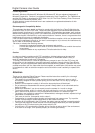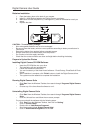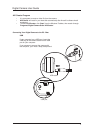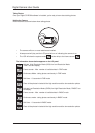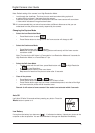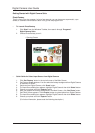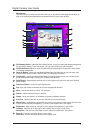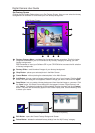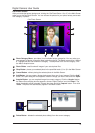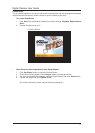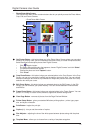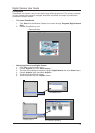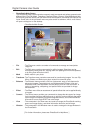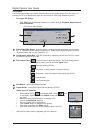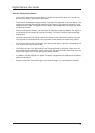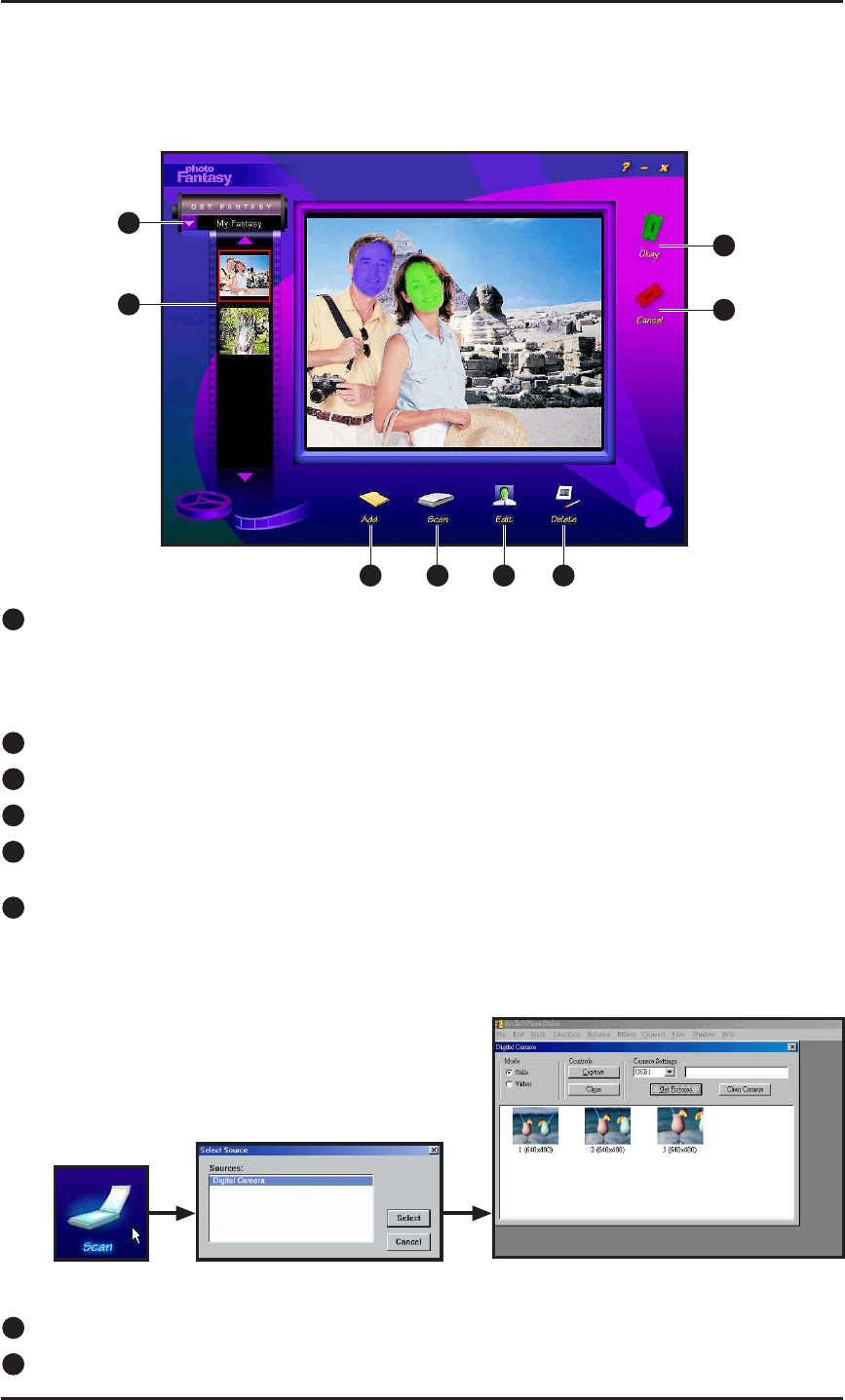
1
Fantasy Category Menu : provides a list of available fantasy categories. This list includes
categories contained on your CD-ROM and a ‘My Fantasy’ category for adding your own
fantasy backgrounds.
TIP: Remember to insert your Software CD in your CD-ROM drive to access the full selection
of fantasy backgrounds.
2
Fantasy Slides : small thumbnail images of your fantasy background.
3
Okay Button : places your selected photo in the Main Screen.
4
Cancel Button : without placing the selected photo in the Main Screen.
5
Add Button : lets you create a fantasy background from one of your images. Click the ‘Add’
button, the Open dialog box that appears, locate the image you want to use and click ‘Open’.
6
Scan Button : lets you create a fantasy background from Acquired image or a scanner. Click
the ‘Scan’ button, the Select Source dialog box that appears, choose ‘Digital Camera’ and
click ‘Select’. The photos thumbnails will be uploaded. Choose the photo and click ‘Capture’
button. The photo will automatically appear in the Create Display area. Use the Masking Tools
to create your masks.
7
Edit Button : opens the Create Fantasy Background Screen.
8
Delete Button : deletes the selected fantasy slide(s) from the ‘My Fantasy’ category.
Digital Camera User Guide
Get Fantasy Screen
Clicking the Get Fantasy Button takes you to Get Fantasy Screen. Here you can select the fantasy
background from software CD and create your own fantasy background.
9
• Select Sources: Digital Camera
• Thumbnails Uploading
• Get Fantasy Screen
1
2
3
5
4
6 7 8
• Click Scan