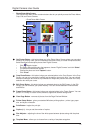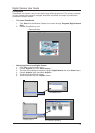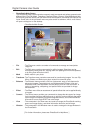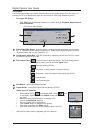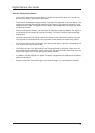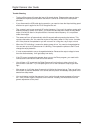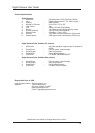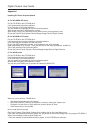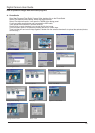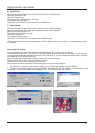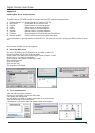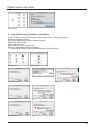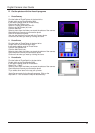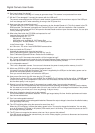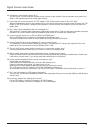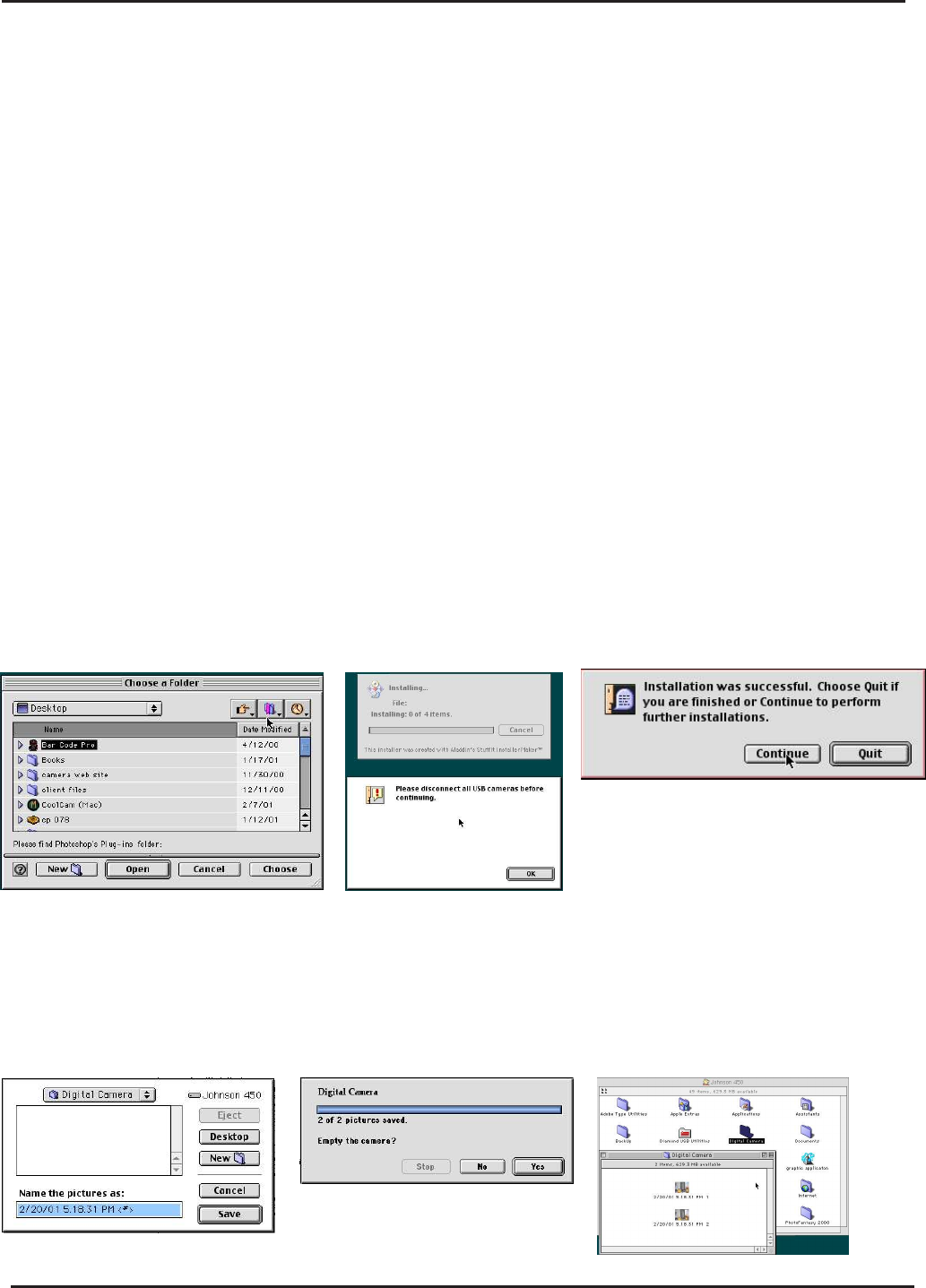
Appendix II
Installing Mac Driver & upload photos
This MAC version CD-ROM consists of 8 folders and one PDF document listed as below :
1) Acrobat Reader 3.0: Acrobat Reader for reading a PDF file
2) MAC driver : CP084 MAC driver version 1.4b3
3) English : English version of Arcsoft programs
4) Italian : Italian version of Arcsoft programs
5) French : French version of Arcsoft programs
6) German : German version of Arcsoft programs
7) Spanish : Spanish version of Arcsoft programs
8) Contents : Photo samples for PhotoFantasy and PhotoPrinter.
9) Manual for MAC : A PDF document used as the quick start guide.
** Acrobat Reader is normally installed in the MAC unit. You need not to install it unless your MAC unit has not done
this.
How to install the MAC driver and programs
A. Install the MAC driver
Put in the CD-ROM to the CD-ROM drive of you MAC or iMAC unit.
Check the folders you can find the Driver folder.
Inside it there is the MAC driver called Digital Camera Installer V1.4b3.
Double click on it to start the installation.
Click Continue. It will appear ‘Preparing to install’.
Click the Choose icon.
Click the OK icon.
Click the Quit icon.
The installation is finished.
B. Try to upload photos
Take some photos with the camera.
Connect it to your MAC unit with the USB cable.
It will appear the dialog panel.
You can select any folder or create a new folder to save the photos.
Click the Save icon to save the photos.
It will request if you want to clear the photos stored in the camera.
Upload photo
Digital Camera User Guide
22