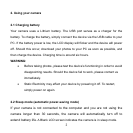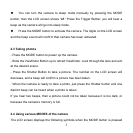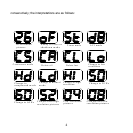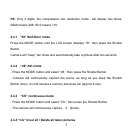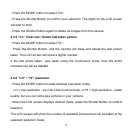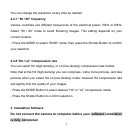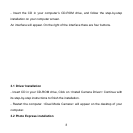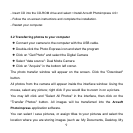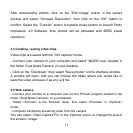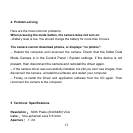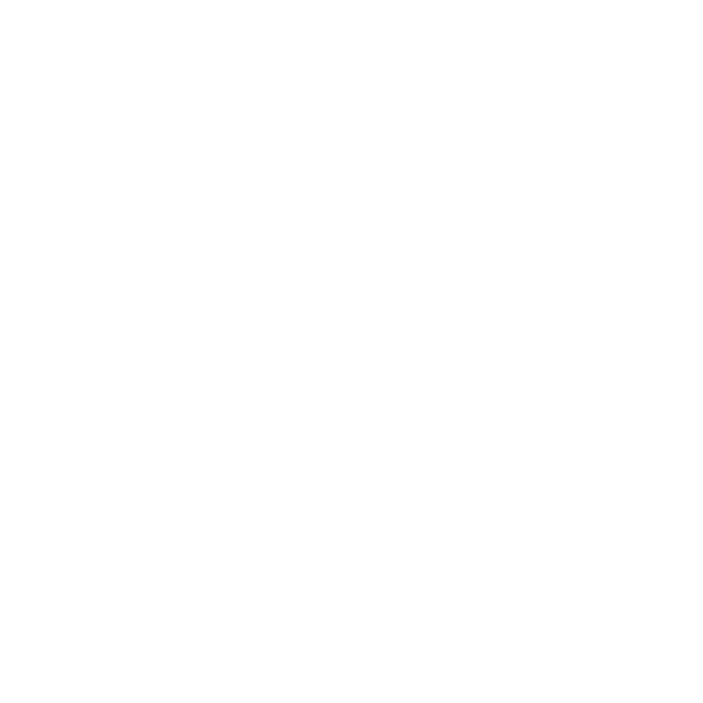
9
InsertCDintotheCDROMdriveandselect<Install ArcsoftPhotoimpress4.0>
Followtheonscreeninstructionsandcompletetheinstallation.
Restartyourcomputer.
3.2Transferringphotostoyourc omputer
âConnectyourcameratothecomputerwiththeUSBcable.
âDoubleclickthePhotoExpressiconandstarttheprogram
âClickon"GetPhoto"andselecttheDigitalCamera
âSelect"datasource":DualModeCamera
âClickon"Acquire"inthebottomleftcorner.
Thephototransferwindow willappearonthescreen.Clickthe"Download"
button.
Allphotosfromthecamerawillappearinsidetheinterfacewindow.Usingthe
mouse,selectanypicture;rightclickifyouwouldliketozoominonapicture.
Youmayleftclickand"SelectAllPhotos"intheinterface,thenclickonthe
"Transfer Photos" button. All images will be transferred into the Arcsoft
Photoimpressapplicationsoftware.
Youcanselect/savepictures,orassigntitlestoyourpicturesandselectthe
locationwhereyouarestoringimages(suchas:MyDocuments,Desktop,My