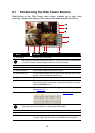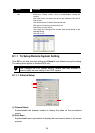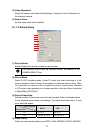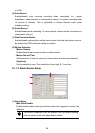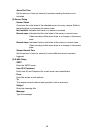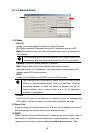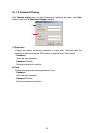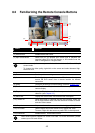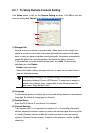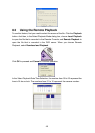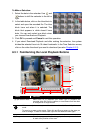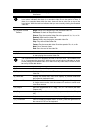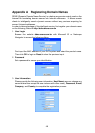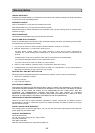46
To Make a Selection:
1. Select the date in the calendar. Use and
buttons to shift the calendar to the left or
right.
2. In the table below, click on the blue block to
select and open the recorded file. The blue
block turns red when it is selected. The
block that appears in white doesn’t have
data. You can only select one block when
you choose Download and Playback.
3. Click OK to proceed and Cancel to void this operation.
4. If you select Download Playback and after making the selection, the system
divides the selected hour into 16 video thumbnails. In the Time Selection screen,
click on the video thumbnail you want to download (see also Chapter 8.3.2).
8.3.1 Familiarizing the Local Playback Buttons
(2) (4)(3) (5) (6)
(9)
(8)
(7)
(10)
(11)
(12)
(13)
(1)
Name Function
(1) Split Screen Mode Select from six (6) different split screen type to playback the
recorded video file of all the camera, or one camera over the other
or alongside on a single screen.
i
- If there are only 4 cameras, you won’t be able to switch to 9, 16, and 13 split screen
mode.
- To zoom in an area on the screen, Right click and Drag a square on the area you
want to enlarge. To back to normal view, right click the channel screen again.
(2) Progress bar Show the progress of the file being played. You may move the bar
to seek at any location of the track.