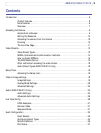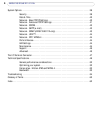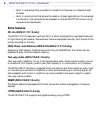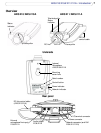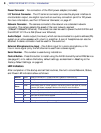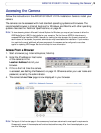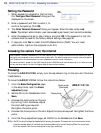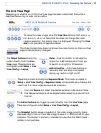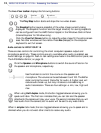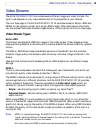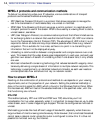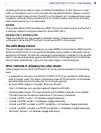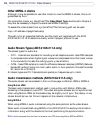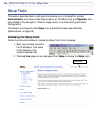11
AXIS 210/210A/211/211A - Accessing the Camera
The Live View Page
Depending on whether or not the Live View page has been customized, the buttons
described below may or may not be visible.
To resize the video image, click the View Size buttons: half-size (x
1
/2),
full-size (x1), x2 or x4. Note that this does not change the video
image’s resolution, but simply how it is displayed. Changing the View
size is not available in Sequence Mode.
The Video Format drop-down list allows the video format on the Live View
page to be temporarily changed.
These buttons start and stop the Sequence Mode. This mode is created in
Setup > Live View Config > Sequence mode, and automatically displays the
view from 2 or more video sources at set intervals.
From the Source list, select the desired external video source. Note
that Sequence Mode must be stopped before selecting a source from
this list.
The Action buttons can trigger an event directly from the Live View page.
These are configured under Setup > Live View Config > Layout.
The Snapshot button saves a snapshot of the video image currently being
displayed. Right-click on the video image to save it in JPEG format on your
computer. This button is primarily intended for use when the AMC viewer
toolbar is not available.
The Output buttons control the
output directly from the Live
View page. These buttons are
configured under Setup > Live
View Config > Layout.
Pulse - click this button to activate the
output for a defined period of time, e.g.
to switch on a light for 20 seconds.
Active/Inactive - click these buttons to
manually start and stop a connected
device, e.g. switch a light on/off.