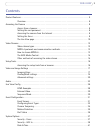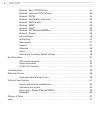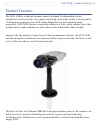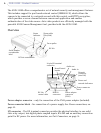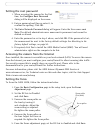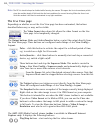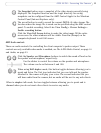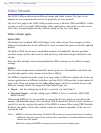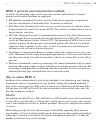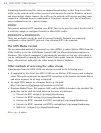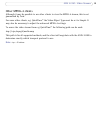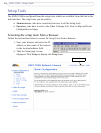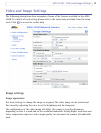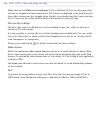11
AXIS 223M - Accessing the Camera
AMC Audio controls
There are audio controls for controlling the client computer’s speaker output. These
controls are only available when audio is enabled, see
The AXIS Media Control, on page 14
and Audio, on page 23.
The Snapshot button saves a snapshot of the video image currently being
displayed. The Snapshot function and the target directory for saving
snapshots can be configured from the AMC Control Applet in the Windows
Control Panel (Internet Explorer only).
The record button is used to record the current (MPEG-4) video stream. The
location where the image file is saved can be specified using the AMC control
panel. To enable recording, Select Live View Config > Viewer Settings >
Enable recording button.
Click the View Full Screen button to make the video image fill the entire
screen area. No other windows will be visible. Press Esc (Escape) on the
computer keyboard to exit full screen.
Click the Speaker and Microphone buttons to switch the sound off and on for
the speaker and microphone, respectively.
Use the sliders to control the volume on the speaker and microphone.
The volume can be set between 0 and 100.
When using Half-duplex mode, this button toggles between allowing you to
speak and listen. The first icon indicates that you can talk and the speaker
attached to the camera will play your voice. The second indicates that you
will hear audio from the camera, but no audio will be sent to any web clients.
When in simplex talk mode, the icon toggles between allowing you to speak and is
dimmed when you do not want other clients to receive any audio.