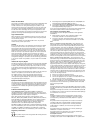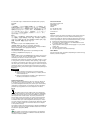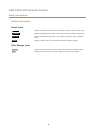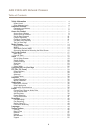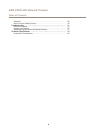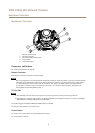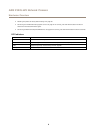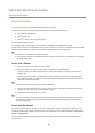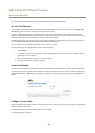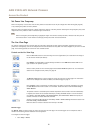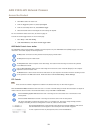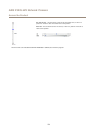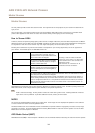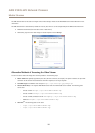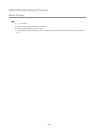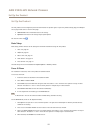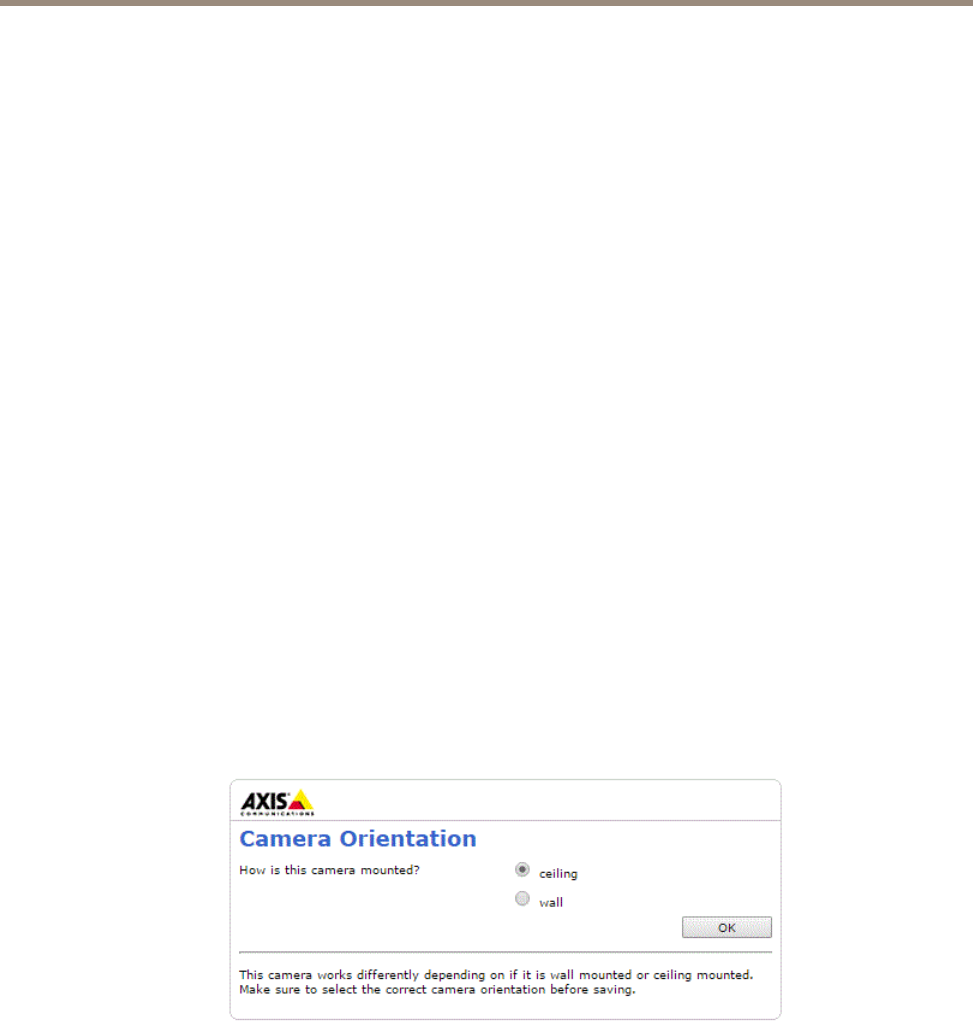
AXIS P3225-LVE Network Camera
Access the Product
For Technical notes on this and other topics, visit the Axis Support web at www.axis.com/techsup
Set the Root Password
To access the Axis product, you must set the password for the default administrator user root. This is done in the Congure Root
Password dialog, which opens when the product is accessed for the rst time.
To prevent network eavesdropping, the root password can be set via an encrypted HTTPS connection, which requires an HTTPS
certicate. HTTPS (Hypertext Transfer Protocol over SSL) is a protocol used to encrypt trafc between web browsers and servers. The
HTTPS certicate ensures encrypted exchange of information. See HTTPS on page 45.
The default administrator user name root is permanent and cannot be deleted. If the password for root is lost, the product must be
reset to the factory default settings. See Reset to Factory Default Settings on page 56.
To set the password via a standard HTTP connection, enter it directly in the dialog.
To set the password via an encrypted HTTPS connection, follow these steps:
1. Click Use HTTPS.
A temporary certicate (valid for one year) is created, enabling encryption of all trafc to and from the product, and the
password can now be set securely.
2. Enter a password and then re-enter it to conrm the spelling.
3. Click OK. The password has now been congured.
Camera Orientation
This setting is dened the rst time the product is accessed. Depending on how the Axis product is installed, select ceiling or wall .
To change these settings, the product must be restored to the original factory default settings. To reset or restore the product, go to
Setup > System Options > Maintenance in the product’s web pages. For information about reset and restore, see Maintenance on
page 54.
Congure Capture Mode
Capture mode denes the maximum resolution and maximum frame rate available in the Axis product. The capture mode setting also
affects the camera’s angle of view.
Select the desired capture mode from the drop-down list and click OK.
See also Capture Mode on page 20.
10