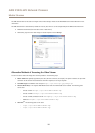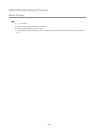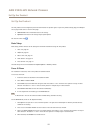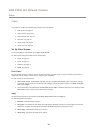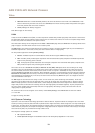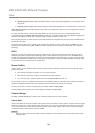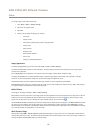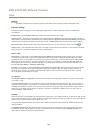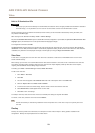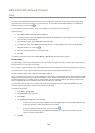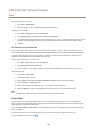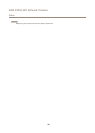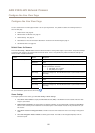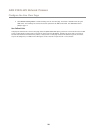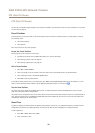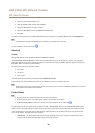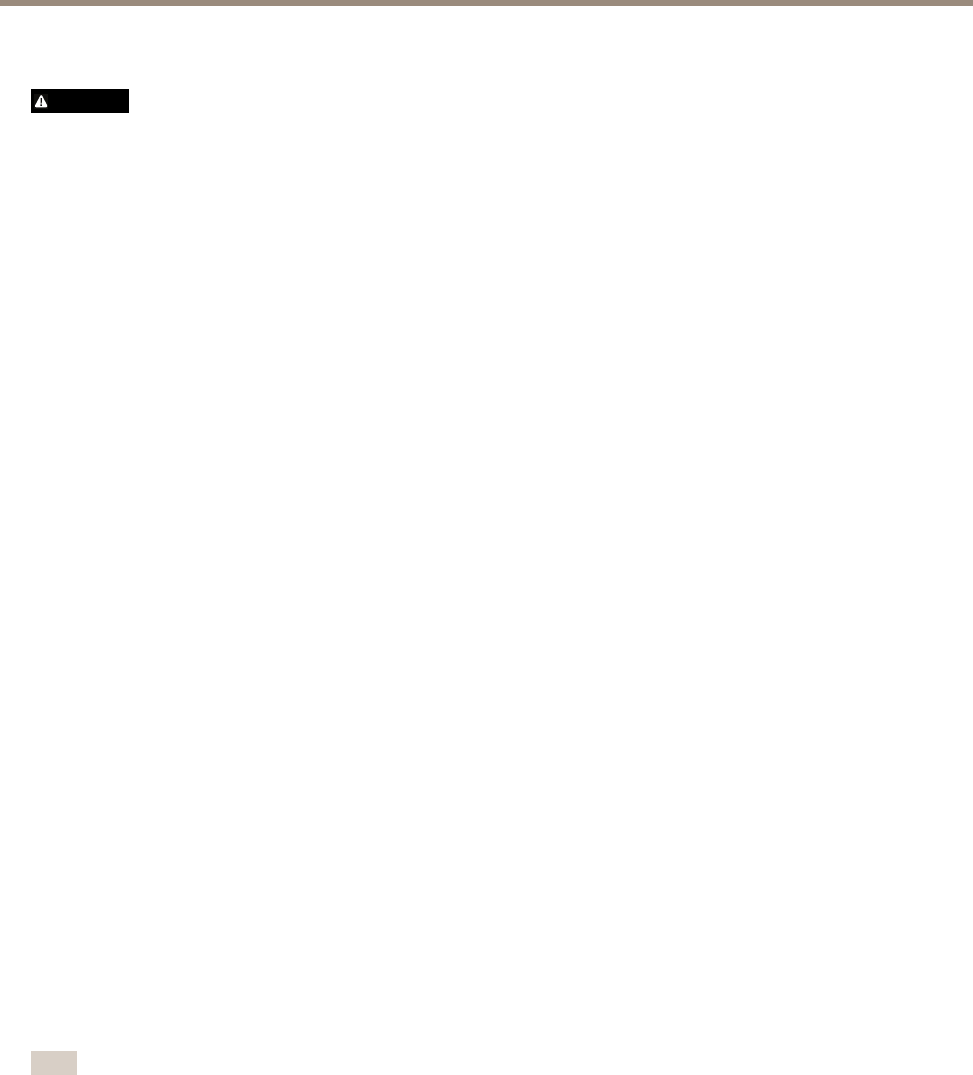
AXIS P3225-LVE Network Camera
Video
Built-in IR Illuminations LEDs
WARNING
Risk of eye injury. Do not look directly into the IR LED at short distance. Since the light provided from the IR LED is outside of
the visible range, it is not possible to see if it is active. Use the camera to check if the IR illumination is active.
The IR illumination can be activated or de-activated, and its intensity can be increased or decreased by moving the slider, from
the product’s Live View page.
Other settings can be dened from Setup > Video > Camera Settings.
De-select the Enable IR illumination option to disable IR illumination altogether. If you disable the Synchronize IR illumination with
day/night option, IR illumination will not be synchronized with day/night changes.
To congure IR illumination click Edit.
The IR Illumination window displays the approximate area the IR light will illuminate given the current settings. When Angle of
illumination is set to Auto, the IR illumination is automatically adjusted according to the camera’s zoom. When this ‘Auto’ behavior
is disabled, it is possible to manually adjust the angle of the IR light by moving the Angle of illumination slider.
View Area
A view area is a cropped part of the full view. Each view area is treated as a video source in Live View and has its own video
stream and PTZ settings.
When setting up a view area it is recommended that the video stream resolution is the same size as or smaller than the view area
size. Setting the video stream resolution larger than the view area size implies digitally scaled up video after sensor capture,
requiring more bandwidth without adding image information.
To enable, go to Video > Camera Settings and select Enable View Areas.
To add a new view area:
1. Go to Video > View Area.
2. Click Add.
3. The new view area appears under Selected view area. Enter a descriptive name in the Name eld.
4. Select an Aspect ratio and a Video stream resolution.
5. A new view area covers the whole image. Use the mouse to move and resize the view area.
6. Select Enable PTZ to enable digital PTZ for the view area.
7. Click Save to save the settings.
To modify a view area, select the view area in the list and modify the settings as required. Click Save.
To remove a view area, select the view area and click Remove.
Note
The PTZ functionality is useful during installation of the Axis product. Use a view area to crop out a specic part of the
full view.
Overlay
Overlays are used to provide extra information, for example for forensic video analysis or during product installation and
conguration. Overlays are superimposed over the video stream.
23