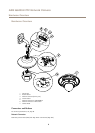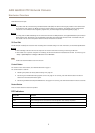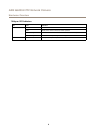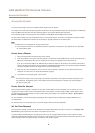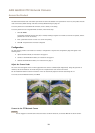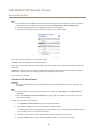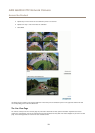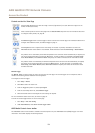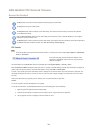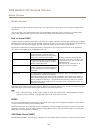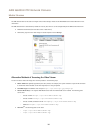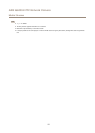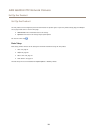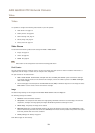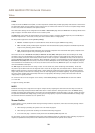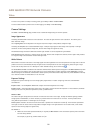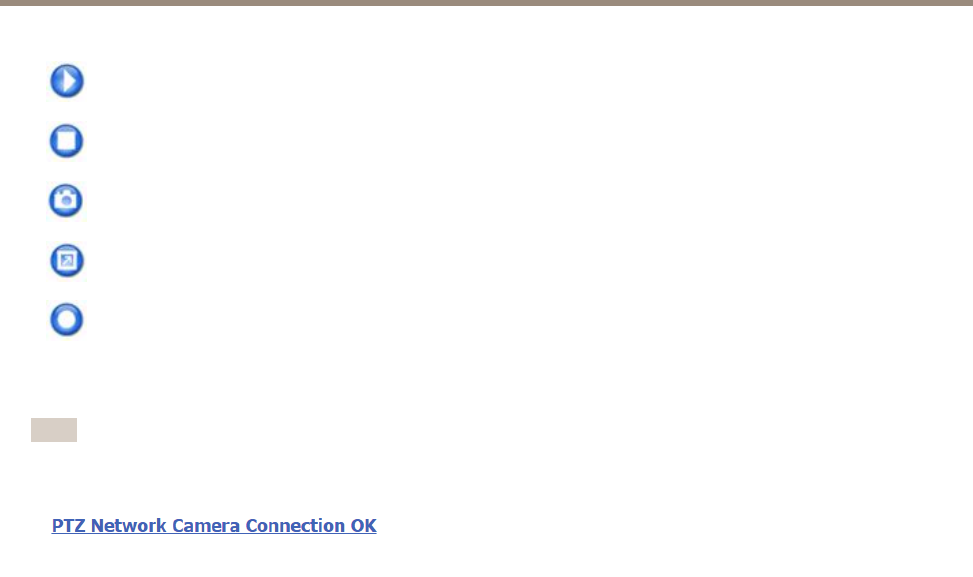
AXIS Q6000-E PTZ Network Camera
Access the Product
The Play button connects to the Axis product and starts playing a media stream.
The Stop button stops the media stream.
The Snapshot button takes a snapshot of the video image. The location where the image is saved can be specied
in the AMC Control Panel.
Click the View Full Screen button and the video image will ll the entire screen. Press ESC (Escape) on the computer
keyboard to cancel full screen view.
The Record button is used to record the current video stream. The location where the recording is saved can be specied in
the AMC Control Panel. Enable this button from Live View Cong > Viewer Settings.
PTZ Controls
Note
If the Axis product loses connection with the PTZ camera, re-connect to the camera under System Options > PTZ Network
Camera > Connection.
In the Live View page, the PTZ camera link indicates if the
connection is established. Click on the link to go to the PTZ
camera’s web pages.
The administrator can enable/disable controls for specied users under System Options > Security > Users.
With the PTZ Control Queue enabled the time each user is in control of the PTZ settings is limited. Click the buttons to request or
release control of the PTZ controls. The PTZ Control Queue is set up under PTZ > Control Queue.
To zoom in at a specic part of the video stream, draw a rectangle on the area of interest any of the channels in quad view. The
connected PTZ camera will zoom in to cover this area. To zoom out, draw a larger rectangle, the camera will zoom out to cover
this area.
To direct the PTZ camera to a specic point of interest, click on a point anywhere in quad view.
Joystick
To connect a joystick, see the User Manual for the joystick.
To use the PTZ functions in the PTZ Network Camera with a connected joystick, do the following:
1. Open the quad view page and the PTZ camera page.
2. To direct the PTZ camera to a specic point of interest, click on a point anywhere in quad view.
3. Use the joystick controls to navigate in the PTZ camera live view.
14