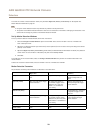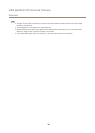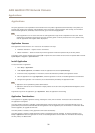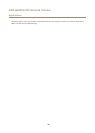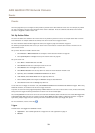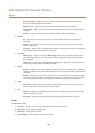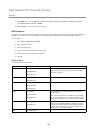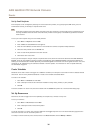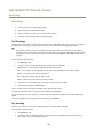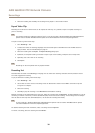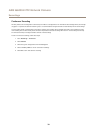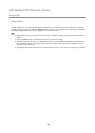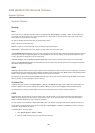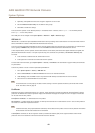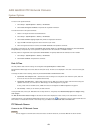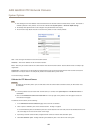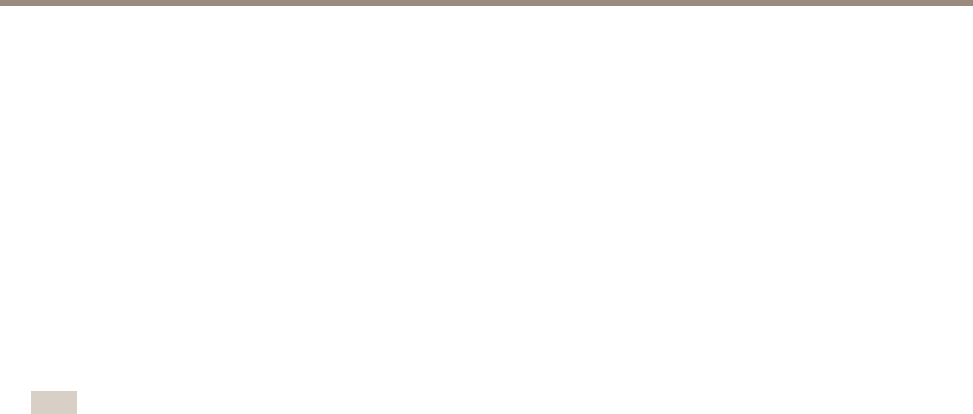
AXIS Q6000-E PTZ Network Camera
Recordings
Recordings
• To access recordings, see Find Recordings on page 37.
• To play recordings, see Play Recording on page 37.
• To export a recording as a video clip, see Export Video Clip on page 38.
• To congure camera controlled storage, see Storage on page 51.
Find Recordings
Recordings stored on the SD card or network share can be accessed from the Recordings > List page. The page lists all recordings on
the storage device and shows each recording’s start date and time, duration and the event that triggered the recording.
Note
The recording’s start date and time is set according to the Axis product’s date and time settings. If the Axis product is
congured to use a time zone different from the local time zone, make sure to congure the Recording time lters according
to the product’s time zone. Date and time settings are congured under System Options > Date & Time, see Date & Time
on page 43.
To nd a recording, follow these steps:
1. Go to Recordings > List.
2. To reduce the number of recordings displayed, select the desired options under Filter:
Recording time — List recordings that started between the From and To times.
Event — List recordings that were triggered by a specic event. Select continuous to list continuous recordings.
Storage — List recordings from a specic storage device.
Sort — Specify how recordings should be sorted in the list.
Results — Specify the maximum number of recordings to display.
3. To apply the lters, click the Filter button. Some lters may take a long time to complete.
4. The recordings are displayed in the Recording list.
To play a recording, select the recording and click Play. See also Play Recording on page 37.
To view detailed information about a recording, select the recording and click Properties.
To export a recording or a part of a recording as a video clip, select the recording and click Export. See also Export Video Clip on
page 38.
To remove a recording from the storage device, select the recording and click Remove.
Play Recording
Recordings on the SD card or network share can be played directly from the Axis product’s webpages.
To play a recording, follow these steps:
1. Go to Recordings > List.
2. To reduce the number of recordings displayed, select the desired options under Filter and click the Filter button to
apply the lters. See also Find Recordings on page 37.
37