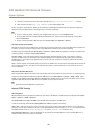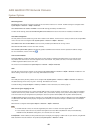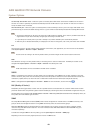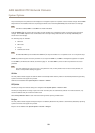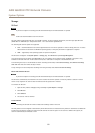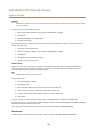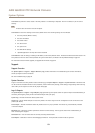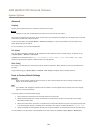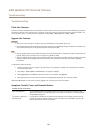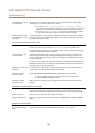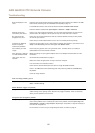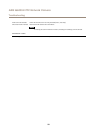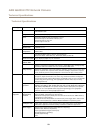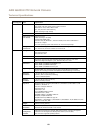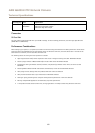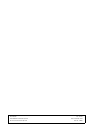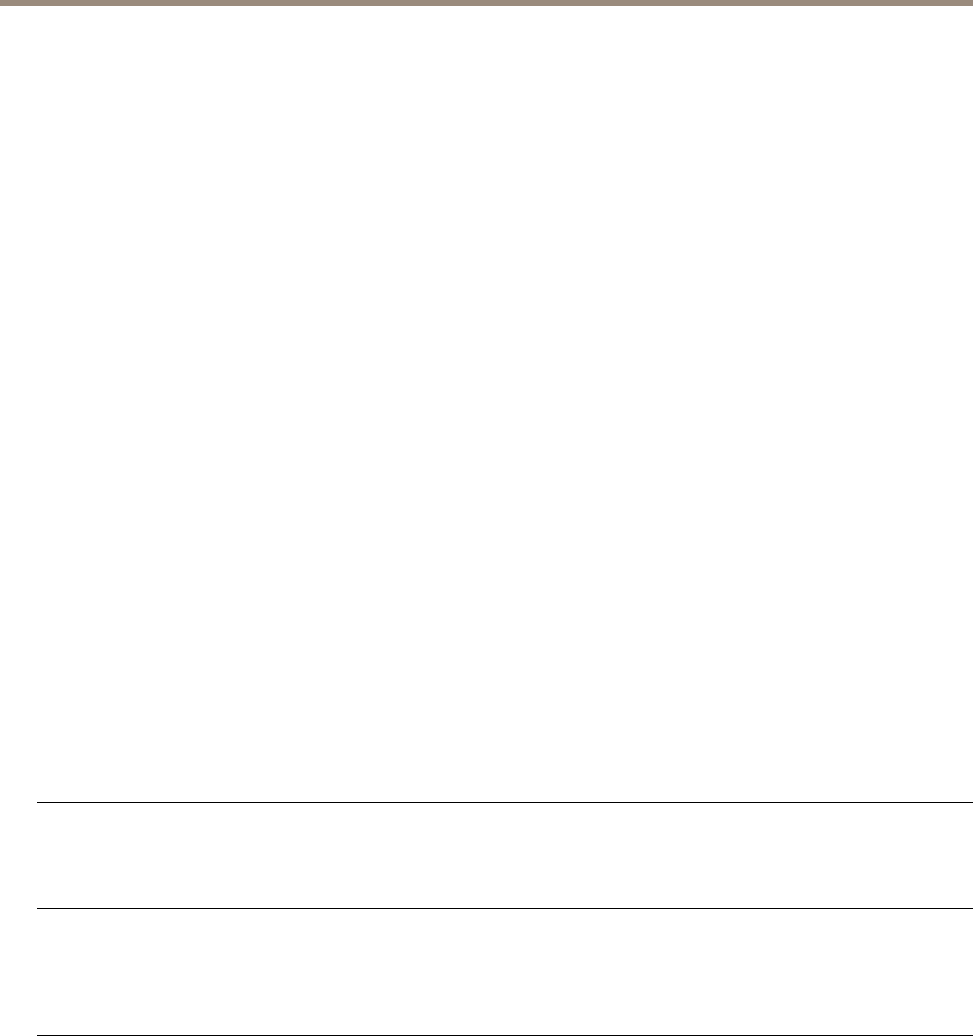
AXIS Q6000-E PTZ Network Camera
Troubleshooting
No H.264 displayed in the
client
Check that the relevant H.264 connection methods and correct interface are enabled in the AMC
Control Panel (streaming tab). See AXIS Media Control (AMC) on page 15.
In the AMC Control Panel, select the H.264 tab and click Set to default H.264 decoder.
Check that RTSP is enabled under System Options > Network > TCP/IP > Advanced.
Multicast H.264 only
accessible by local clients
Check if your router supports multicasting, or if the router settings between the client and the
product need to be congured. The TTL (Time To Live) value may need to be increased.
No multicast H.264
displayed in the client
Check with your network administrator that the multicast addresses used by the Axis product
are valid for your network.
Check with your network administrator to see if there is a rewall preventing viewing.
Installation of additional
ActiveX component
restricted or prohibited
Congure the Axis product to use a Java applet for updating video images in your browser. Go to
Setup > Live View Cong and select Java applet under Default viewer.
Poor rendering of H.264
images
Ensure that your graphics card is using the latest driver. The latest drivers can usually be
downloaded from the manufacturer’s website.
Color saturation is different
in H.264 and Motion JPEG
Modify the settings for your graphics adapter. Refer to the adapter’s documentation for more
information.
Lower frame rate than
expected
See Performance Considerations on page 61.
Reduce the number of applications running on the client computer.
Limit the number of simultaneous viewers.
Check with the network administrator that there is enough bandwidth available.
Check in the AMC Control Panel (H.264 tag) that video processing is NOT set to Decode only
key frames.
Lower the image resolution.
Video and image problems, general
Image unsatisfactory
Check the video stream and camera settings under Setup > Video > Video Stream and Setup >
Video > Camera Settings.
Motion Detection triggers unexpectedly
Changes in luminance
Motion detection is based on changes in luminance in the image. This means that if there are
sudden changes in the lighting, motion detection may trigger mistakenly. Lower the sensitivity
setting to avoid problems with luminance.
Storage and disk management problems
Storage disruption
A storage disruption alarm is sent if a storage device is unavailable, removed, full, locked or if other
read or write problems occur. To identify the source of the problem, check the System Log under
System Options > Support > Logs & Reports. Depending on the problem, it might be necessary to
re-mount the storage device.
For information on how to set up a storage disruption alarm, see Events on page 33.
57