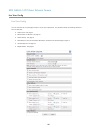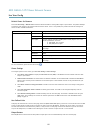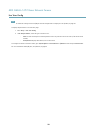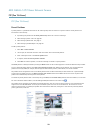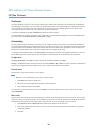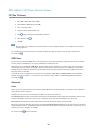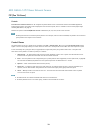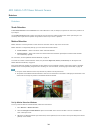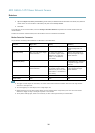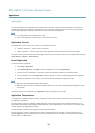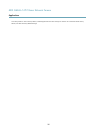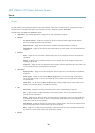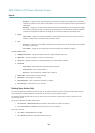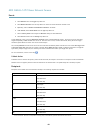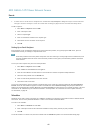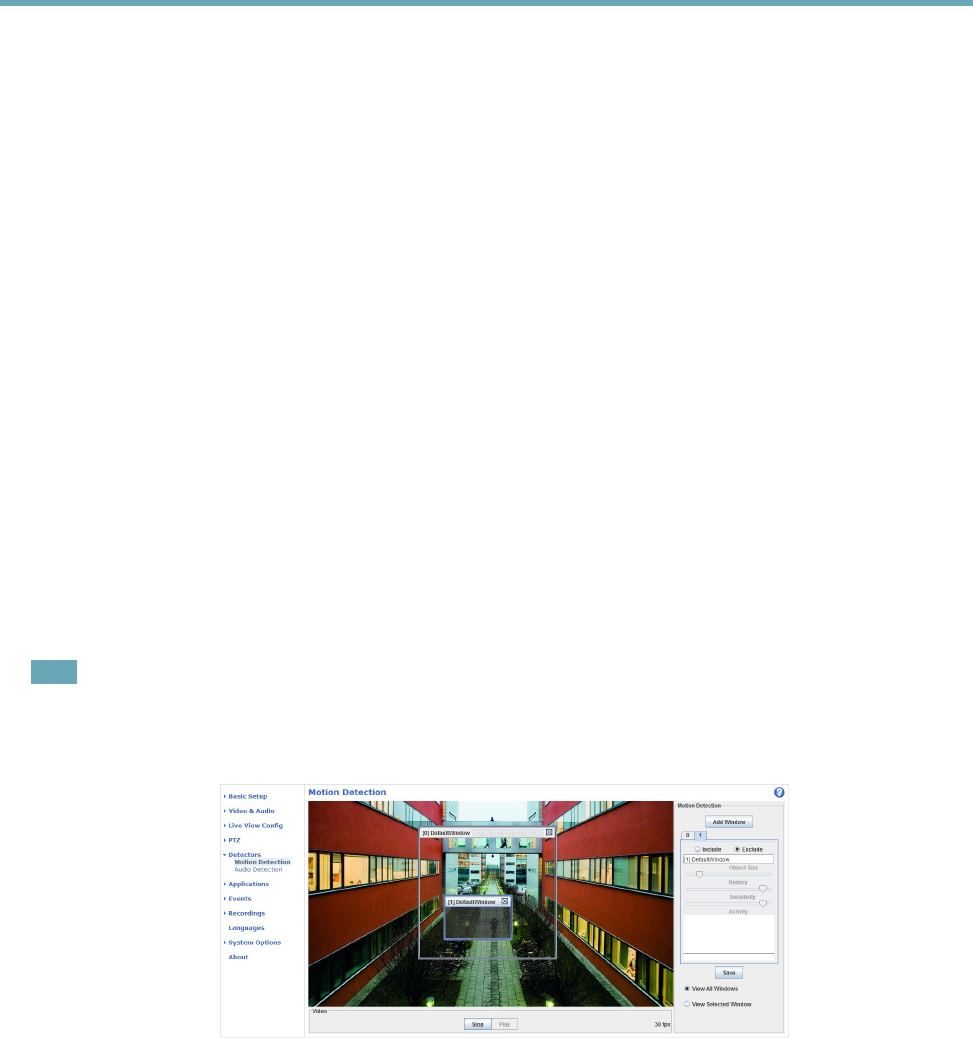
AXIS Q6042–S PTZ Dome Network Camera
Detectors
Detectors
Shock Detection
Enable Shock Detection from the Detectors menu. Shock detection is used, for example, to generate an alarm if the product is hit
by an object.
Use the Shock sensitivity slider to adjust the sensitivity level at which the product should send an alarm upon being hit. Low
sensitivity value implies that the product will generate an alarm only if the hit is powerful.
Motion Detection
Motion detection is used to generate an alarm whenever movement starts or stops in the camera view.
Motion detection is congured by dening up to 10 Include and Exclude windows:
• Include windows — dene areas where motion should be detected
• Exclude windows — dene areas within an Include window that should be ignored (areas outside Include windows
are automatically ignored).
For instructions, see Set Up Motion Detection Windows, on page 34.
To control the number of motion detection alarms, the parameters Object Size, History and Sensitivity can be adjusted. See
Motion Detection Parameters, on page 35.
Once motion detection windows are congured, the Axis product can be congured to perform actions when motion is detected.
Possible actions include uploading images and start recording. For more information, see Setting Up an Action Rule, on page 39.
Note
• Using the motion detection feature may decrease the product’s overall performance.
• The position of the Motion Detection Window is relative to the orientation of the Camera. Changing the orientation of the
camera will also change the position of the Motion Detection Window.
Set Up Motion Detection Windows
To set up a motion detection Include Window, follow these instructions:
1. Go to Detectors > Motion Detection.
2. Select the Congure Included Windows option and click New. Select the new window in the list of windows and
enter a descriptive name.
3. Adjust the size (drag the bottom right-hand corner) and the position (click on the text at the top and drag to the desired
position) of the window.
34