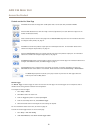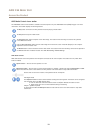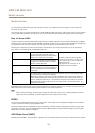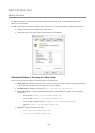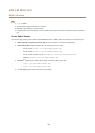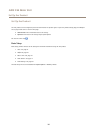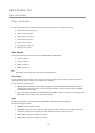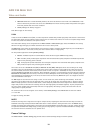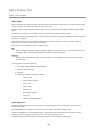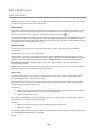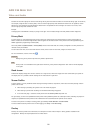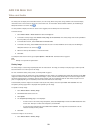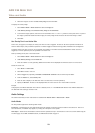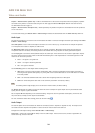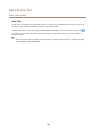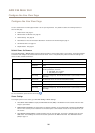AXIS F44 Main Unit
Video and Audio
Capture Mode
Capture mode denes the maximum resolution and maximum frame rate available in the Axis product. A capture mode with a large
maximum resolution has a reduced maximum frame rate and vice versa.
The capture mode setting also affects the camera’s angle of view as the effective size of the image sensor differs between capture
modes.
Capture mode is set the rst time the product is accessed. Select the desired capture mode and click OK.
The capture mode setting reduces image icker in uorescent light environments as image data is sampled at a rate that matches the
local power line frequency.
Capture mode is set the rst time the product is accessed. Select the capture mode with the power line frequency (50 Hz or
60 Hz) used at the location of the Axis product and click OK.
When using 50 Hz, the maximum frame rate is limited to 25 fps.
Note
Power line frequency is different in different geographic regions. In the Americas, 60 Hz is usually used; most other parts of
the world use 50 Hz. Local variations may apply, always check with the local authorities.
Important
Changing capture mode when the product has been congured is not recommended as most other settings will be either
removed or reset.
To change capture mode, follow these steps:
1. Go to Setup > Video & Audio > Camera Settings.
2. Select the new capture mode.
3. Click Save.
4. Review and recongure all settings, for example:
- Stream proles
- Motion detection windows
- Privacy masks
- Image overlays
- Exposure zones
- White balance windows
- Action rules
- Settings in uploaded applications
Image Appearance
Increasing the Color level increases the color saturation. The value 100 gives maximum color saturation. The value 0 gives a
black and white image.
The image Brightness can be adjusted in the range 0–100, where a higher value produces a brighter image.
Increasing the Sharpness can increase bandwidth usage. A sharper image might increase image noise especially in low light
conditions. A lower setting reduces image noise, but the whole image will appear less sharp.
The Contrast changes the relative difference between light and dark. It can be adjusted using the slidebar.
19