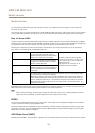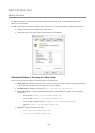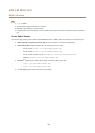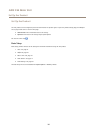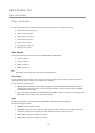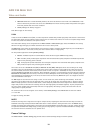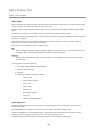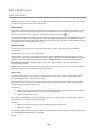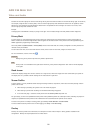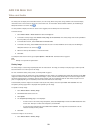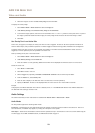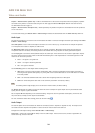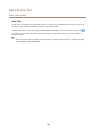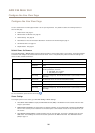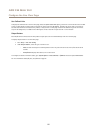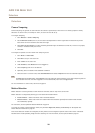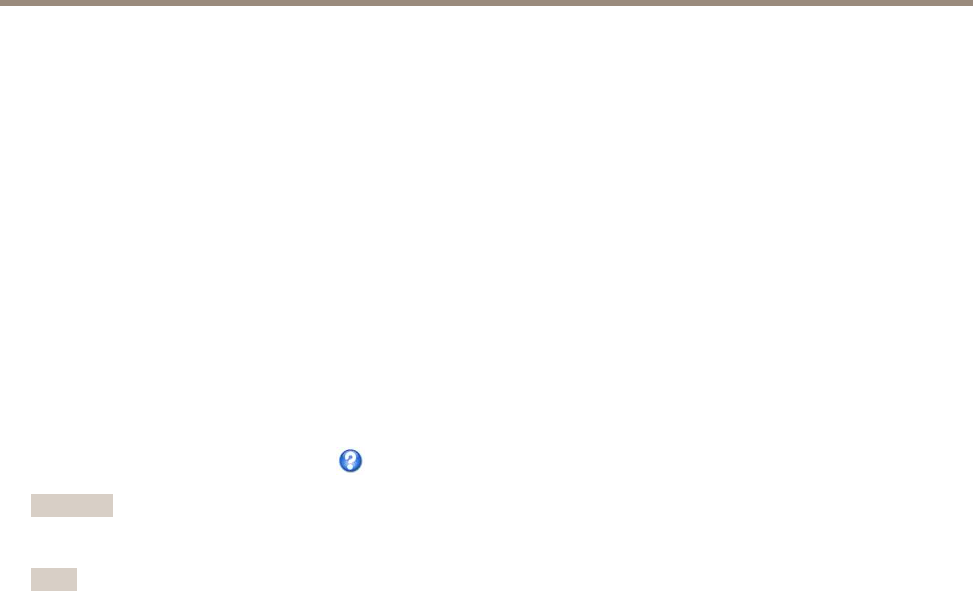
AXIS F44 Main Unit
Video and Audio
Consider an area where people or vehicles move during the day, but where there should be no movements during night. To be able to,
for example, recognize faces or license plates, move the normal light priority slider toward low motion blur. At nighttime, motion
detection is more important than identication. Motion blur is acceptable and since low light can cause a lot of noise, move
the low light priority slider toward low noise.
Example
If storage space or bandwidth is limited, try using a lower gain. This will reduce image noise and produce smaller image les.
Privacy Mask
A privacy mask is a user-dened area that prevent users from viewing parts of the monitored area. Privacy masks appear as
blocks of solid color or blurred image elements and are applied on the video stream. Privacy masks cannot be bypassed using the
VAPIX® application programming interface (API).
The Privacy Mask List (Video & Audio > Privacy Mask) shows all the masks that are currently congured in the Axis product and
indicates if they are enabled.
You can add a new mask, re-size the mask with the mouse, choose a color for the mask, and give the mask a name.
For more information, see the online help
Important
Adding many privacy masks may affect the product’s performance.
Note
Privacy mask is not available for the quad stream. However, privacy masks congured on each channel will be displayed
in the quad.
Quad stream
A Quad view displays images from all four channels on a single screen; where the images from each camera take up a quarter of
the display area. It is possible to dene settings for the video stream in quad view.
Stream Proles
A stream prole is a set of predened stream settings including resolution, compression, frame rate and overlay settings. Stream
proles can be used:
• When setting up recording using action rules. See Events on page 33.
• When setting up continuous recording. See Continuous Recording on page 39.
• In the Live View page – select the stream prole from the Stream prole drop-down list.
For quick setup, use one of the predened stream proles. Each predened prole has a descriptive name, indicating its purpose. If
required, the predened stream proles can be modied and new customized stream proles can be created.
To create a new prole or modify an existing prole, go to Setup > Video & Audio > Stream Proles.
To select a default stream prole for the Live View page, go to Setup > Live View Cong.
Overlay
Overlays are used to provide extra information, for example for forensic video analysis or during product installation and
conguration. Overlays are superimposed over the video stream.
21