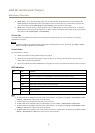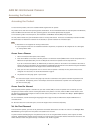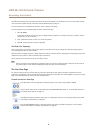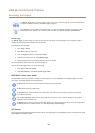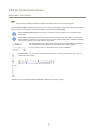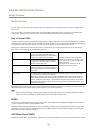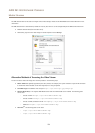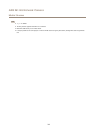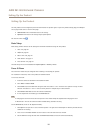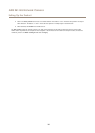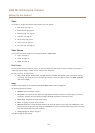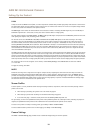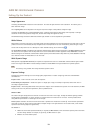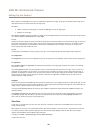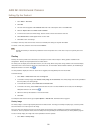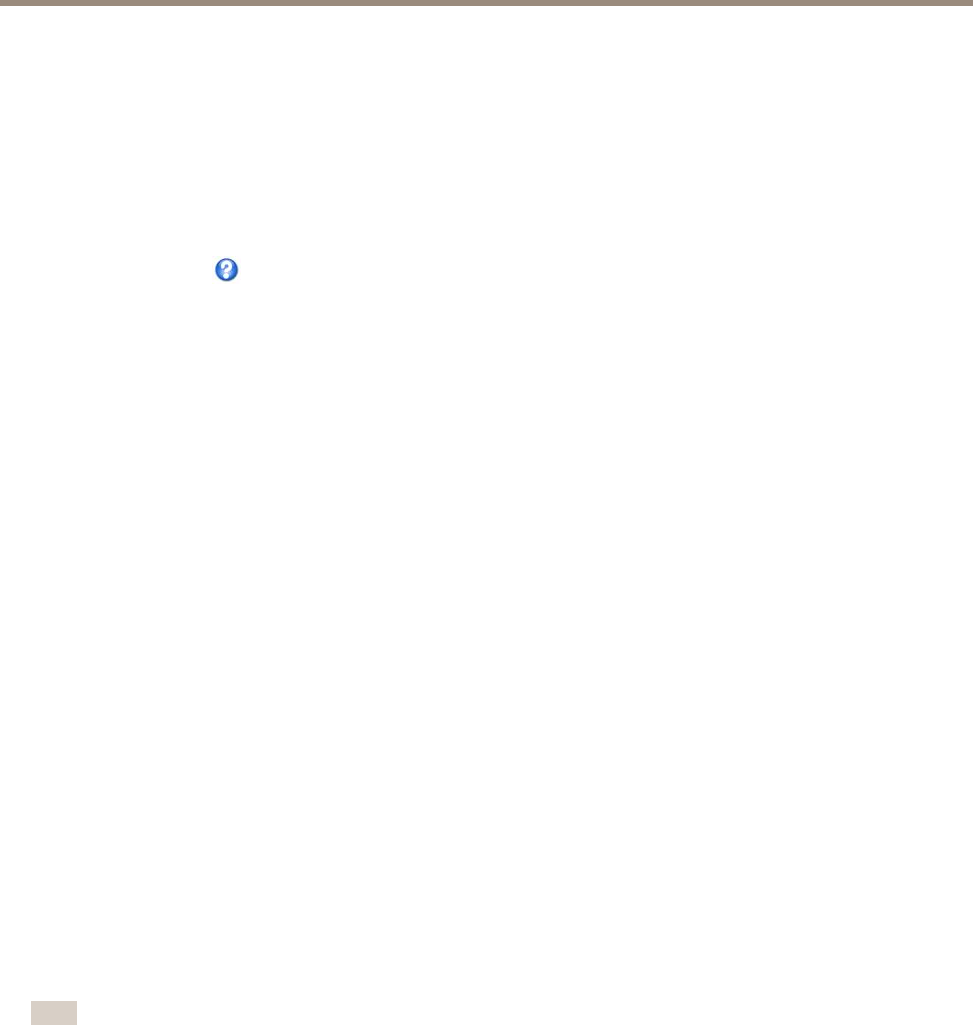
AXIS M1145 Network Camera
Setting Up the Product
Setting Up the Product
The Axis product can be congured by users with administrator or operator rights. To open the product’s Setup pages, click Setup in
the top right-hand corner of the Live View page.
• Administrators have unrestricted access to all settings.
• Operators have access to all settings except System Options
See also the online help
.
Basic Setup
Basic Setup provides shortcuts to the settings that should be made before using the Axis product:
1. Users. See page 40.
2. TCP/IP. See page 42.
3. Date & Time. See page 42.
4. Video Stream. See page 17.
5. Focus & Zoom. See page 23.
The Basic Setup menu can be disabled from System Options > Security > Users.
Focus & Zoom
Focus and zoom should only be congured when installing or reinstalling the product.
For installation instructions, refer to the product’s Installation Guide.
To set focus and zoom:
1. Install the camera as described in the Installation Guide.
2. Go to Video > Focus & Zoom.
3. On the Basic tab, set the zoom level using the slider. The buttons < and > move the zoom position one step in either
direction. The buttons << and >> move the zoom position in multiple steps in either direction.
4. Click Perform auto focus to focus the camera automatically.
5. If more adjustments are needed, go to the Advanced tab.
Note
• Changing the zoom level moves the focus position. Focus should always be adjusted after changing the zoom.
• Movements in front of the camera should be avoided during automatic focusing.
On the Advanced tab, focus can be adjusted manually:
1. Click Open iris to open the iris to its maximum position. This gives the smallest depth of eld and provides the best
conditions for focusing.
2. Focus is set in the Focus window. Use the mouse to move and resize the focus window.
3. Set the zoom level using the slider and click Perform auto focus to focus the camera automatically.
15