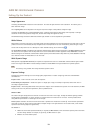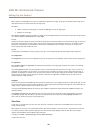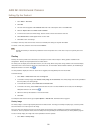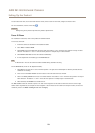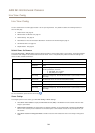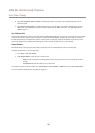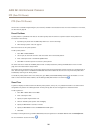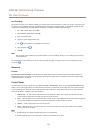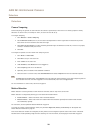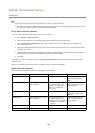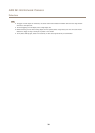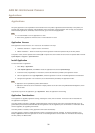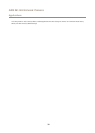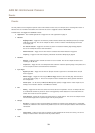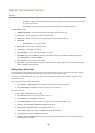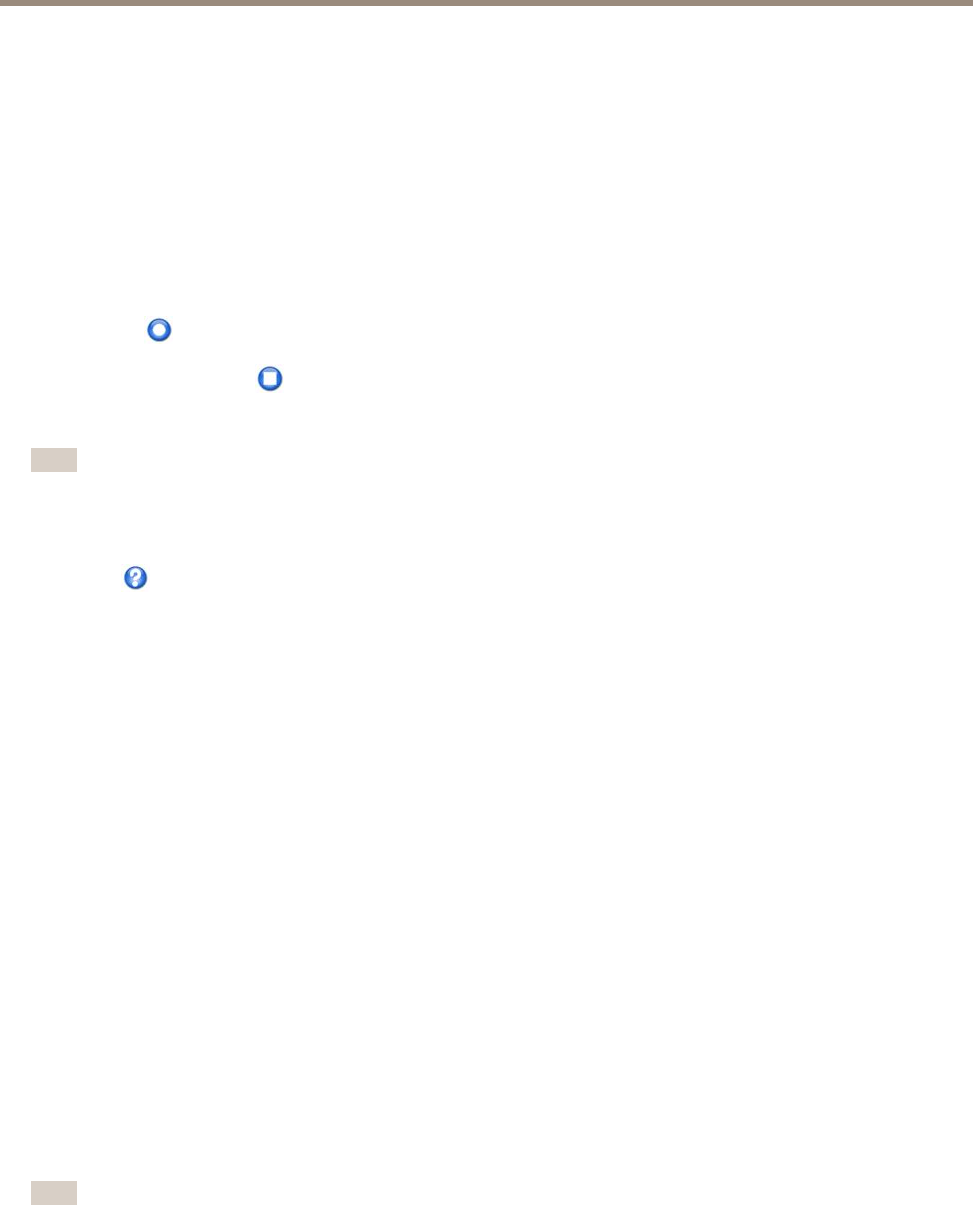
AXIS M1145 Network Camera
PTZ (Pan Tilt Zoom)
Tour Recording
The guard tour function in this product includes tour recording, which allows recording of a custom tour using an input device such
as a joystick, mouse, keyboard or through the VAPIX® Application Programming Interface (API). A recorded tour displays the video
stream of the recorded sequence of Pan/Tilt/Zoom movements, including their variable speeds and lengths.
1. Go to PTZ > Guard Tour and click Add.
2. Select Create a record tour and click OK.
3. Enter a descriptive name.
4. Specify the pause length between runs.
5. Click
to start recording the Pan/Tilt/Zoom movements.
6. When satised, click .
7. Click OK.
Note
Only the name of the recorded tour and pause between runs can be modied. Starting a new recording will overwrite the
existing guard tour.
The recorded tour can be activated from the Live View and Guard Tour pages or through events. For more information see the
online help .
Advanced
Controls
Panel Shortcut Command Buttons can be congured to provide direct access to commands issued via the VAPIX® Application
Programming Interface. The buttons will be displayed in the PTZ control panel, which is available in the Live View page through
the Ctrl panel button, see page 10.
Control Queue
The administrator can set up a queue for PTZ controllers from PTZ > Control Queue. Once set up, the PTZ Control Queue buttons
appear in the Live View page offering one viewer exclusive control for a limited period of time. Other users will be placed in queue.
A user who belongs to a group (see Users on page 40) with a higher PTZ priority can go before other users in the queue and take
control of the product. The order of priority is as follows:
1. Administrator — An administrator takes over PTZ control regardless of who is rst in queue. The administrator will be
removed from the queue 60 seconds after the last PTZ control command.
2. Event — The Axis product can be congured to go to a preset position when triggered by an alarm (see Events on page 33).
The event will immediately be placed rst in the queue except when an administrator is in control.
3. Operator — Same as administrator but with lower priority
4. Viewer — Multiple viewers must wait for their turn. The viewer has 60 seconds PTZ control before control is passed
on to the next viewer in queue.
Note
• The administrator can enable and disable PTZ controls for selected users.
• To identify different users in the viewer group, cookies must be enabled on the client.
27