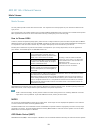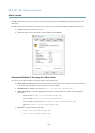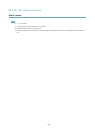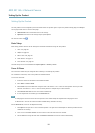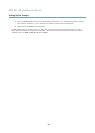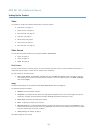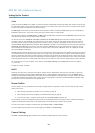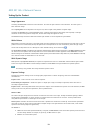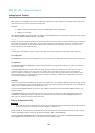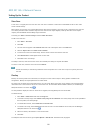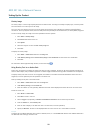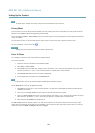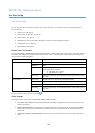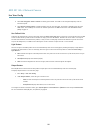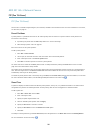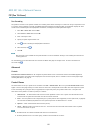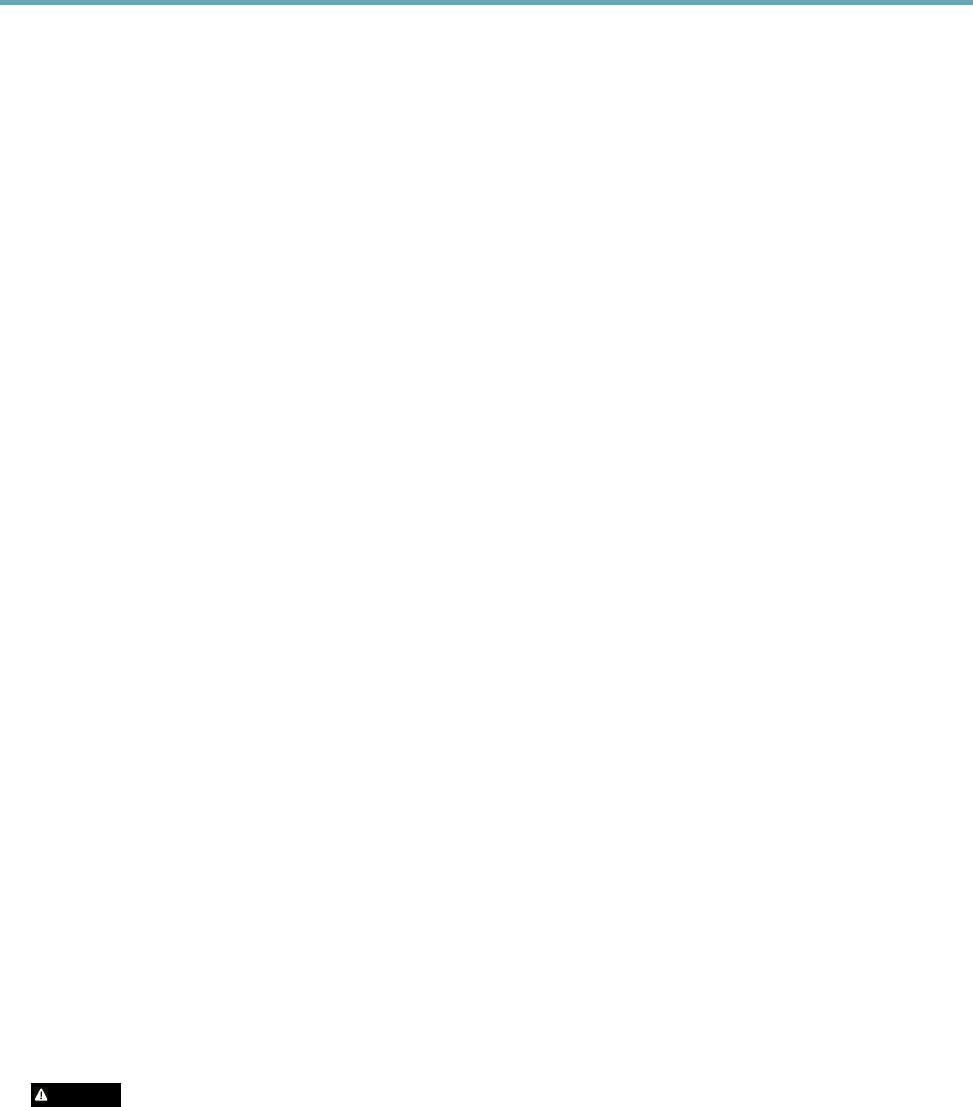
AXIS M1145–L Network Camera
Setting Up the Product
Gain, measured in decibel (dB), is the amount of amplication applied to the image. A high gain may provide a better image in low
light situations but will increase the amount of image noise.
Set Gain to
• Auto to set the gain automatically. If required, use Max gain to limit the applied gain.
• Fixed to use a xed gain.
When Shutter and Gain are both set to Auto, it is possible to set the Priority between low motion blur and low noise manually and to
use a different Priority in Normal Light and in Low Light.
Example
Consider an area where people or vehicles move during the day, but where there should be no movements during night. To be able to,
for example, recognize faces or license plates, move the normal light priority slider toward low motion blur. At nighttime, motion
detection is more important than identication. Motion blur is acceptable and since low light can cause a lot of noise, move
the low light priority slider toward low noise.
Example
If storage space or bandwidth is limited, try using a lower gain. This will reduce image noise and produce smaller image les.
Iris conguration
Iris conguration shows the current congured iris type. Do not change the iris conguration unless the lens has been changed, see .
Iris adjustment
Select Enable automatic iris adjustment to automatically compensate for changing light conditions. This option is not available
if a xed iris is used.
Use the Iris adjustment slider to set the preferred F-value. The scale represents the amount the iris is open. If set to 0, the iris
is opened as much as possible. If set to 100, the iris is closed as much as possible. The actual F-value is shown below the
slider. If automatic iris adjustment is enabled, the iris will stay at this position as long as light conditions are favorable. If light
conditions change, the iris will adjust itself to the best iris settings. If automatic iris adjustment is disabled, the iris will lock on
the set position regardless of light conditions
Day/Night
The IR cut lter prevents infrared (IR) light from reaching the image sensor. In poor lighting conditions, for example at night, or when
using an external IR lamp, set the IR cut lter to Off. This increases light sensitivity and allows the product to “see” infrared light. The
image is shown in black and white when the IR cut lter is off.
If using automatic Exposure control, set the IR cut lter to Auto to automatically switch between On and Off according to the
lighting conditions.
The Day/Night shift level bar helps determine when the camera will shift from day mode to night mode. Normally, the camera
automatically changes mode from day to night when very dark (level 100 in the slider). By setting Day/Night shift level to a
lower value, the camera will change to night mode earlier.
Built-in IR Illuminations LEDs
CAUTION
Do not look directly into the IR LED at short distance. Since the IR light provided from the IR LED is powerful light outside of
the visible range, please use the camera to check if IR light is activated or not.
The IR illumination can be activated or de-activated, and its intensity can be increased or decreased by moving the slider, from the
product’s Live View page. Other settings can be dened from Setup > Video > Camera Settings.
De-select the Enable IR illumination option to disable IR illumination altogether. If you disable the Synchronize IR illumination
with day/night option, IR illumination will not be synchronized with day/night changes.
20