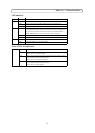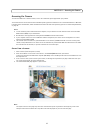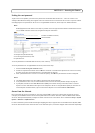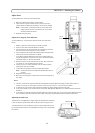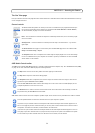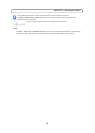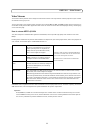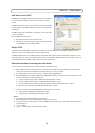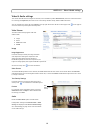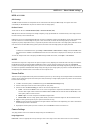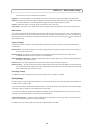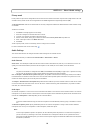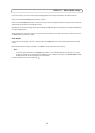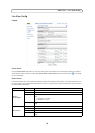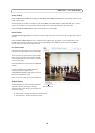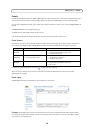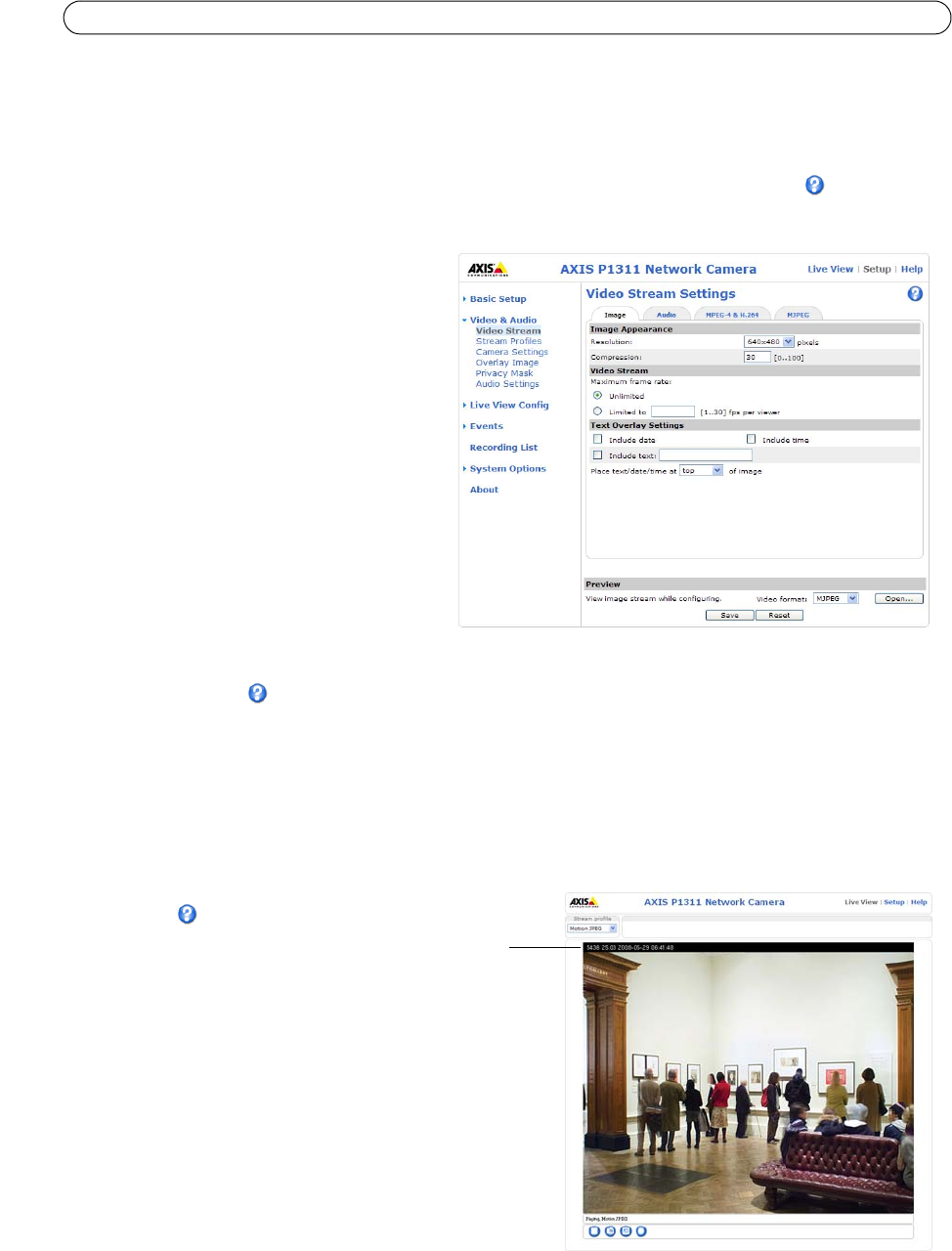
13
AXIS P1311 - Video & Audio settings
Video & Audio settings
This section describes how to configure the camera, and is intended for product Administrators, who have unrestricted access
to all settings; and Operators, who have access to the settings for Basic Setup, Video & Audio and Events.
You can configure the camera by clicking Setu
p in the top right-hand corner of the Live View page. Click on this page to
access the online help that explains the setup tools.
Video Stream
The video stream settings appear under four
different tabs:
•Image
• Audio
• MPEG-4 & H.264
•MJPEG
Image
Image Appearance
Use these settings to modify the image resolution
and compression. Setting the compression level
affects the image quality and the amount of
bandwidth required; the lower the compression, the
higher the image quality with higher bandwidth requirements.
See the online help files for more information.
Video Stream
To avoid bandwidth problems on the network, the frame rate allowed to each viewer can be limited. Select the Unlimited
radio button option to allow the highest available frame rate; or select the Limited to radio button option and enter a value
(1-30) fps in the field.
Text Overlay Settings
Use these settings to include text, date, and time as
overlay. Click for information on available options.
Preview
For a preview of the image before saving, select the
Video Format and click Open.... When satisfied with
the settings, click Save.
Audio
Check the Enable Audio option to enable audio.
Configuration settings from Video
& Audio > Audio
Settings are displayed under Current Audio Settings.
See Audio Settings, on page 16 for more information
on the audio settings.
Text,
overlay
date & time