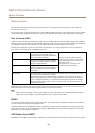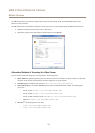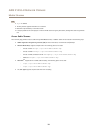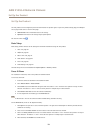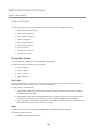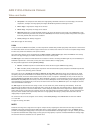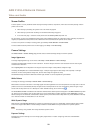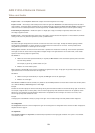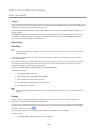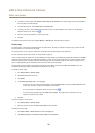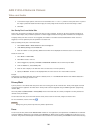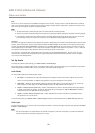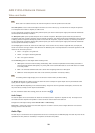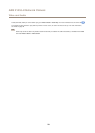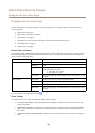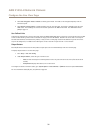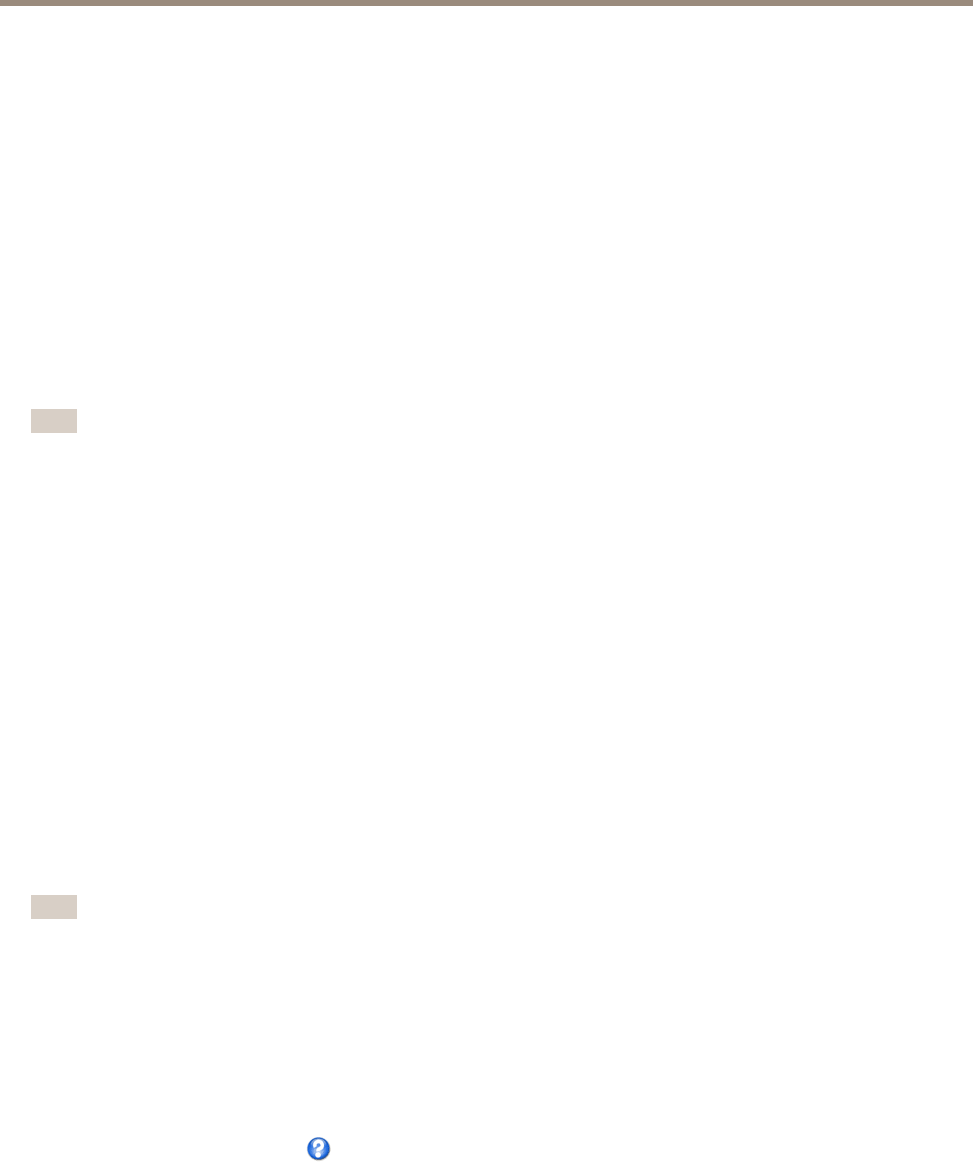
AXIS P1353–E Network Camera
Video and Audio
Day/Night
The IR cut lter prevents infrared (IR) light from reaching the image sensor. In poor lighting conditions, for example at night, or when
using an external IR lamp, set the IR cut lter to Off. This increases light sensitivity and allows the product to “see” infrared light. The
image is shown in black and white when the IR cut lter is off.
If using automatic Exposure control, set the IR cut lter to Auto to automatically switch between On and Off according to the
lighting conditions.
The Day/Night shift level bar helps determine when the camera will shift from day mode to night mode. Normally, the camera
automatically changes mode from day to night when very dark (level 100 in the slider). By setting Day/Night shift level to a
lower value, the camera will change to night mode earlier.
Image Settings
View Area
Note
This feature is available only if digital PTZ was selected when conguring the product for the rst time or after resetting
to factory default.
A view area is a cropped part of the full view. The view area is treated as a video source in Live View and has its own video
stream and PTZ settings.
When setting up a view area it is recommended that the video stream resolution is the same size as or smaller than the view area
size. Setting the video stream resolution larger than the view area size implies digitally scaled up video after sensor capture,
requiring more bandwidth without adding image information.
To enable, go to Video & Audio > Camera Settings and select Enable View Area.
To congure the view area:
1. Go to Video & Audio > View Area.
2. Select an Aspect ratio and a Video stream resolution.
3. Use the mouse to move and resize the view area.
4. Select Enable PTZ to enable digital PTZ for the view area.
5. Click Save to save the settings.
Note
The PTZ functionality is useful during installation of the Axis product. Use a view area to crop out a specic part of the
full view.
Overlay
Overlays are used to provide extra information, for example for forensic video analysis or during product installation and
conguration. Overlays are superimposed over the video stream.
An overlay text can display the current date and time, or a text string. When using a text string, modiers can be used to display
information such as the current bit rate or the current frame rate. For information about available modiers, see File Naming &
Date/Time Formats in the online help .
It is also possible to display text when an action rule is triggered, see Use Overlay Text in an Action Rule.
To enable overlays:
1. Go to Video & Audio > Video Stream and select the Image tab.
24