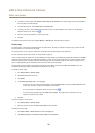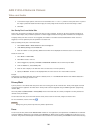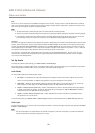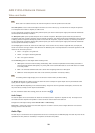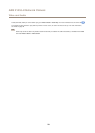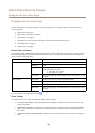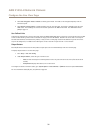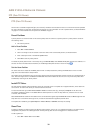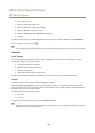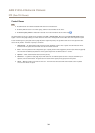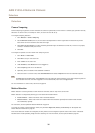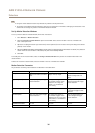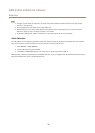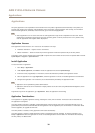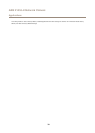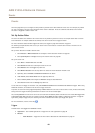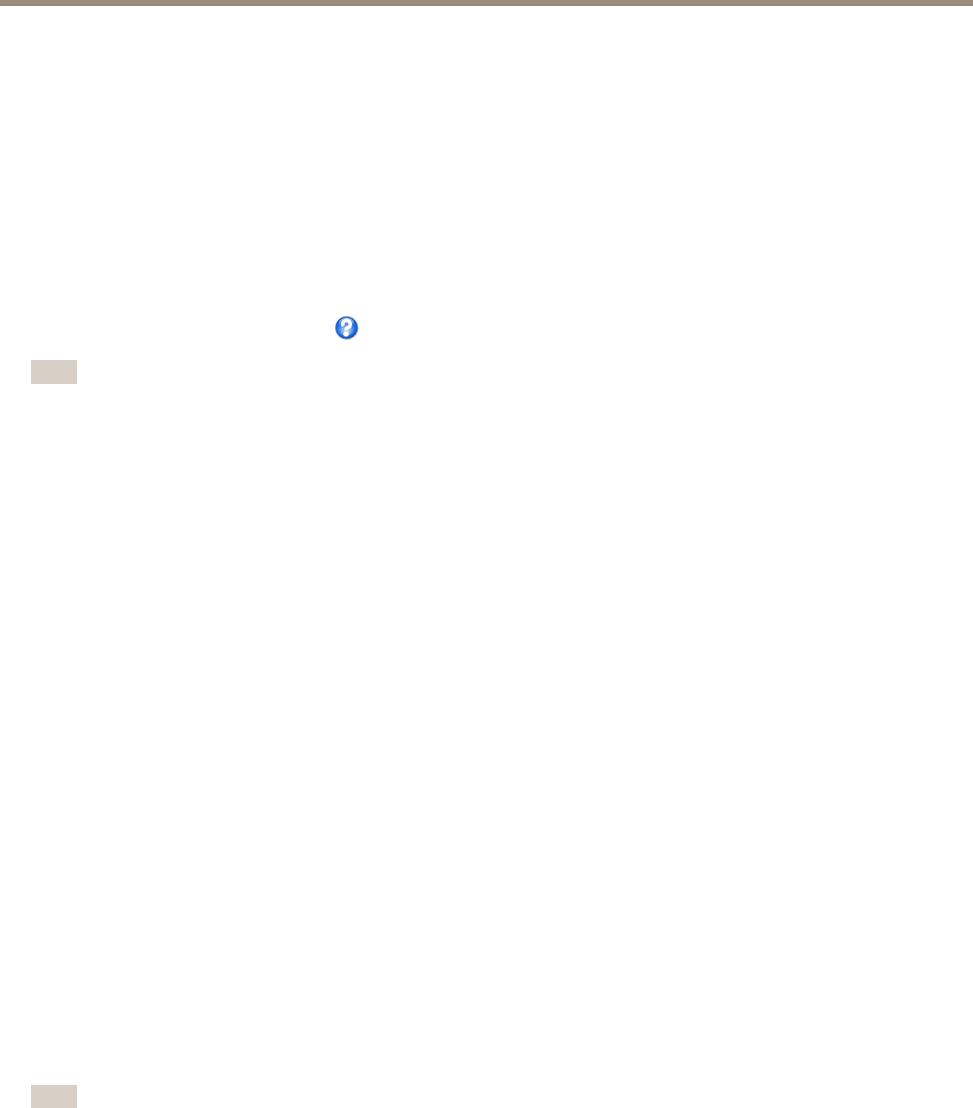
AXIS P1353–E Network Camera
PTZ (Pan Tilt Zoom)
2. Enter a descriptive name.
3. Specify the pause length between runs.
4. Select an available preset position and click Apply.
5. Specify the View Time in seconds or minutes.
6. Specify the View Order or select the Random view order option.
7. Click Save.
To modify or remove guard tours, go to PTZ > Guard Tour, select the guard tour in the Guard Tour List and click Modify/Remove.
For more information see the online help
.
Note
This Axis product supports limited guard tours. The pause between successive guard tours must be set to at least 10 minutes.
Advanced
Device Settings
The Device Settings window displays driver specic settings. The appearance of this window can vary depending on the driver
installed. Options that can be congured include:
• Driver Specic Settings for Video Source
• Mechanical Limits for Moving Video Source
• Light Control Video Source
• Extended Driver Specic Settings for Video Source
For download and installation information about PTZ drivers for your Axis product please visit www.axis.com/techsup/
Controls
Advanced PTZ settings can be congured under PTZ > Advanced > Controls.
The Panel Shortcut Command Buttons list shows the user-dened buttons that can be accessed from the Live View page’s Ctrl
panel. These buttons can be used to provide direct access to commands issued using the VAPIX® application programming interface.
Click Add to add a new shortcut command button.
The following PTZ controls are enabled by default:
• Pan control
• Tilt control
To disable specic controls, deselect the options under Enable/Disable controls.
Note
Disabling PTZ controls will not affect preset positions. For example, if the tilt control is disabled, the product can still move to
preset positions that require a tilt movement.
33