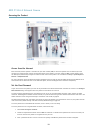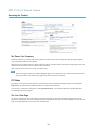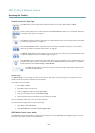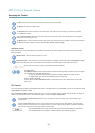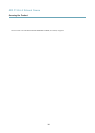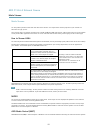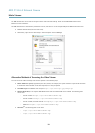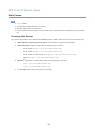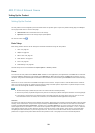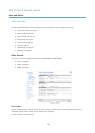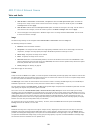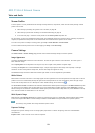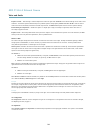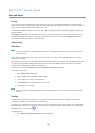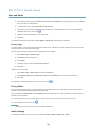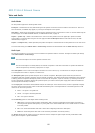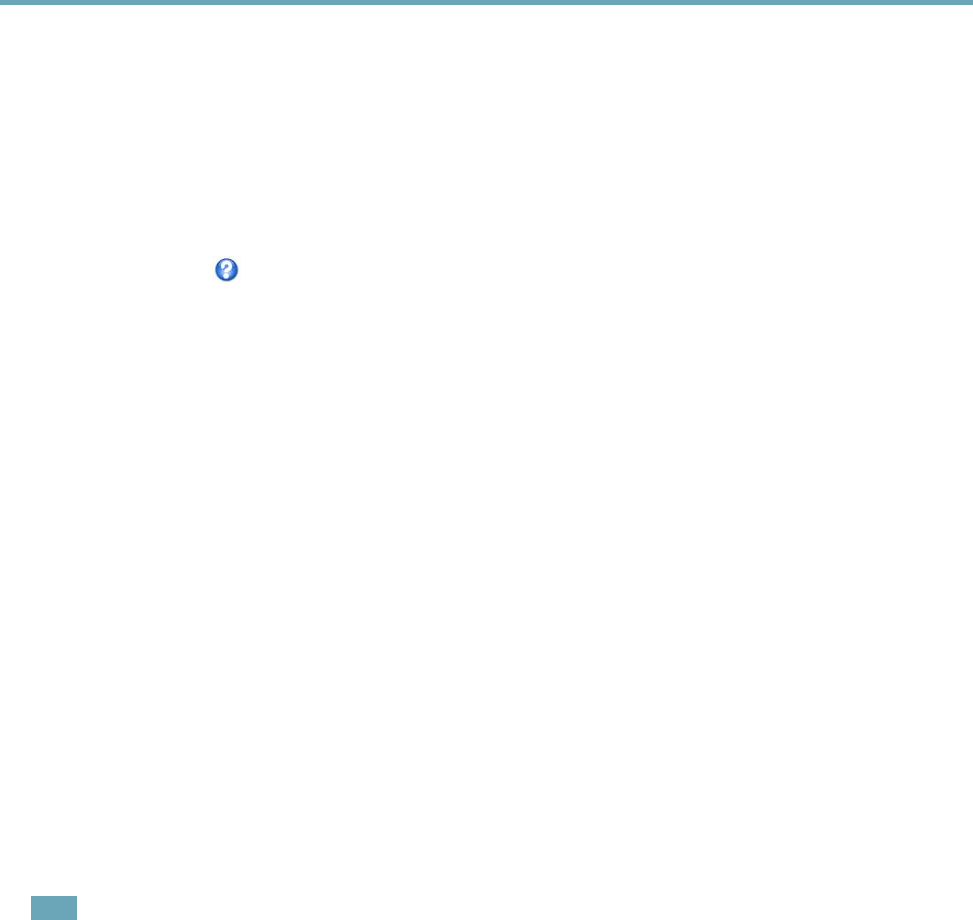
AXIS P1354–E Network Camera
Setting Up the Product
Setting Up the Product
The Axis product can be congured by users with administrator or operator rights. To open the product’s Setup pages, click Setup in
the top right-hand corner of the Live View page.
• Administrators have unrestricted access to all settings.
• Operators have access to all settings except System Options
See also the online help
.
Basic Setup
Basic Setup provides shortcuts to the settings that should be made before using the Axis product:
1. Users. See page 44.
2. TCP/IP. See page 46.
3. Date & Time. See page 45.
4. Video Stream. See page 21.
5. Focus. See page 20
6. Audio Settings. See page 26.
The Basic Setup menu can be disabled from System Options > Security > Users.
Focus
You can focus the Axis product under Video & Audio > Focus. For most applications, the adjustments on the Basic tab are sufcient.
If required, additional adjustments can be made on the Advanced tab. Before focusing, always click Open iris to open the iris to its
maximum. This gives the smallest depth of eld and thus best conditions for correct focusing. Click Enable iris when nished focusing.
Basic
Follow the on-screen instructions on the Basic tab to adjust zoom and focus. The pixel counter is used to determine the number of
pixels in an area of the image, for example to ensure that the image size fullls specic requirements. To position the pixel counter,
click on the text and drag the window to the desired position.
Note
• The back focus (step 2) should only be reset if the camera has been focused previously.
• Set focus as precisely as possible using the focus puller on the lens (step 3) before starting the automatic ne-tuning (step 4).
• If the camera is placed so that it is difcult to look at the image and move the pullers at the same time, you can use the
Focus Assistant to focus the camera; for instructions, see the Installation Guide supplied with the product.
Advanced
The tools on this page can be used to nd the optimal focus position. Always open the iris before focusing and enable it when nished
focusing. Focus is measured in the part of the image covered by the Focus window. Use the mouse to move and resize the window
and then click Fine-tune focus automatically. If needed, click in the Focus position bar or on the arrows at the ends of the bar, to
further adjust the focus. The buttons < and > move the focus position one step in either direction. The buttons << and >> move the
focus position multiple steps in either direction. Clicking on the bar sets focus to that position. If the camera is not focused after
completing the above instructions, try the Full range focus scan. The scan, which can take several minutes, transforms the focus
position bar to a graph where peaks indicate the best focus positions. Click in the graph to set focus to the desired position.
20