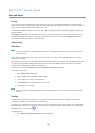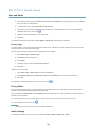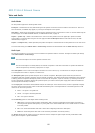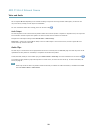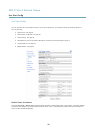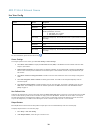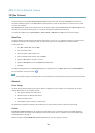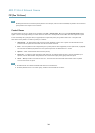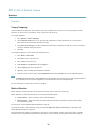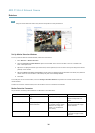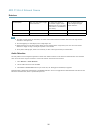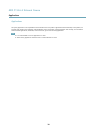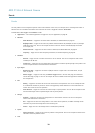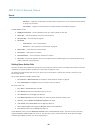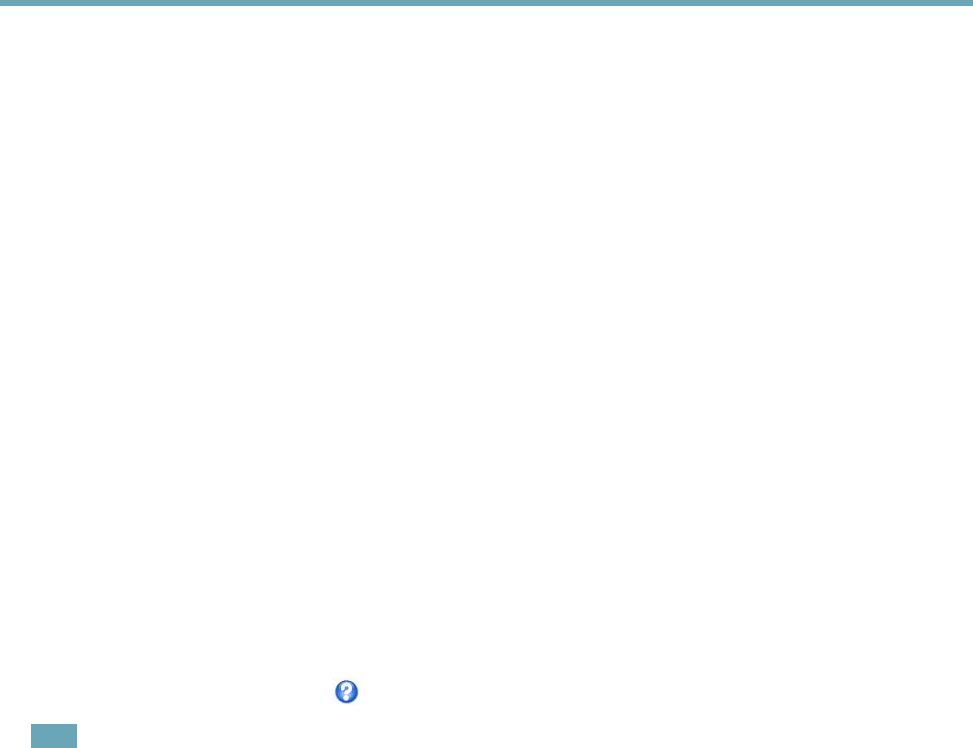
AXIS P1354–E Network Camera
PTZ (Pan Tilt Zoom)
To install the PTZ driver go to PTZ> Driver Selection. Browse to nd the driver (e.g. driver.ptz) and Upload. If the driver was
successfully uploaded, it appears in the Select driver to use drop-down list. From this drop-down list, select the driver to install
or remove, and click Save.
Select Activate PTZ to enable PTZ. The address of the connected device appears against Device ID. Choose the Device type from the
drop-down list. To nd which device type to use, consult the documentation supplied by the PTZ driver.
To complete the installation go to System Options > Ports & Devices > COM Port (see COM Port) and verify the settings.
Guard Tour
A guard tour displays the video stream from different preset positions, one-by-one, in a predetermined order or at random and for
congurable time periods. The enabled guard tour will keep running after the user has logged off or closed the browser.
To add a guard tour:
1. Go to PTZ > Guard Tour and click Add.
2. Enter a descriptive name.
3. Specify the pause length between runs.
4. Select an available preset position and click Apply.
5. Specify the View Time in seconds or minutes.
6. Specify the View Order or select the Random view order option.
7. Click Save.
To modify or remove guard tours, go to PTZ > Guard Tour, select the guard tour in the Guard Tour List and click Modify/Remove.
For more information see the online help
.
Note
This Axis product supports limited guard tours. The pause between successive guard tours must be set to at least 10 minutes.
Advanced
Device Settings
The Device Settings window displays driver specic settings. The appearance of this window can vary depending on the driver
installed. Options that can be congured include:
• Driver Specic Settings from Video Source
• Mechanical Limits for Moving Video Source
• Light Control Video Source
• Extended Driver Specic Settings for Video Source
For download and installation information about PTZ drivers for your Axis product please visit www.axis.com/techsup/
Controls
Panel Shortcut Command Buttons can be congured to provide direct access to commands issued via the VAPIX® Application
Programming Interface. The buttons will be displayed in the PTZ control panel, which is available in the Live View page through
the Ctrl panel button, see page 15.
Deselect the options under Enable/Disable controls to disable the pan, tilt, zoom and focus controls.
33