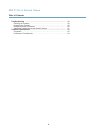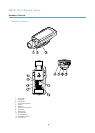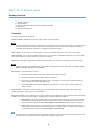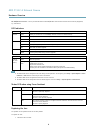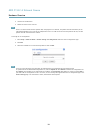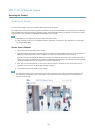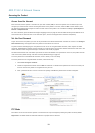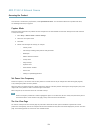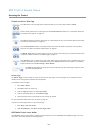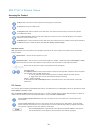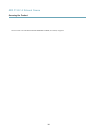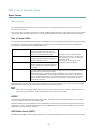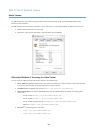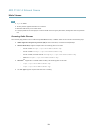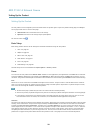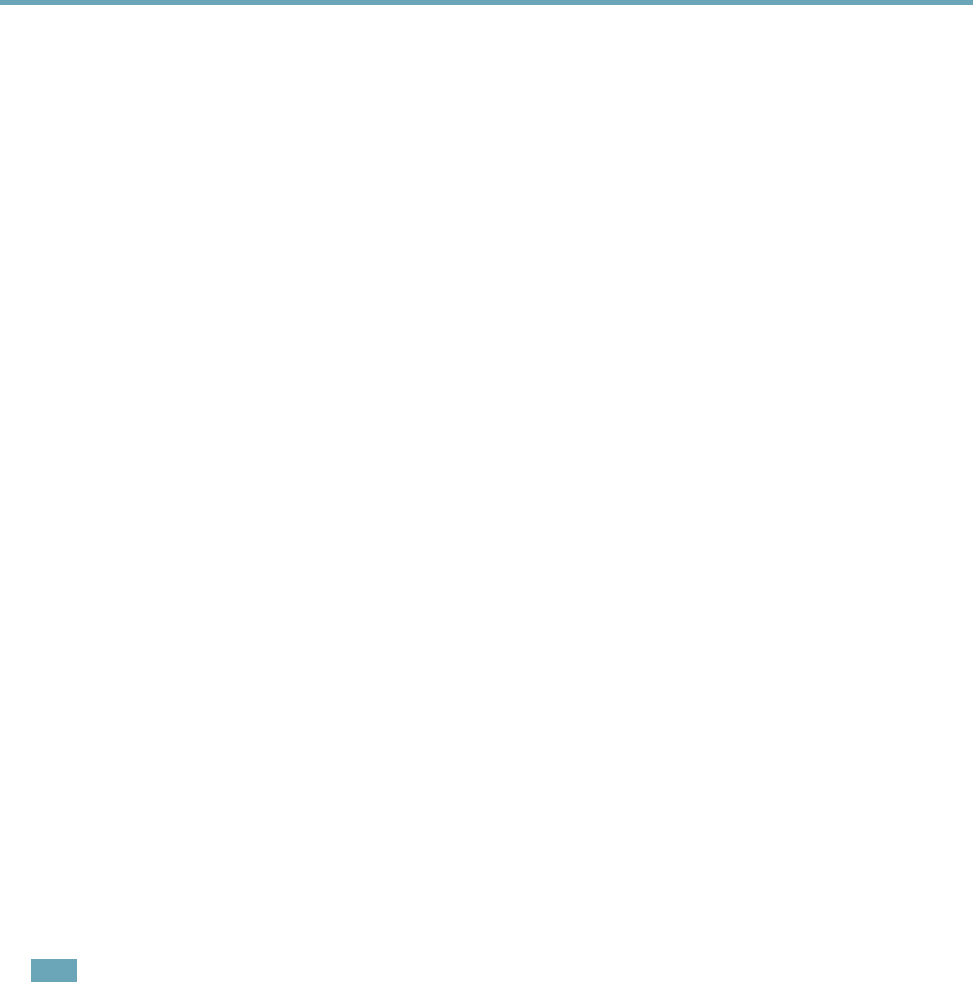
AXIS P1357–E Network Camera
Accessing the Product
If the camera is mounted to a pan/tilt motor, select Uploadable PTZ driver. For information about how to upload a PTZ driver,
see Installing a PTZ driver, on page 32.
Capture Mode
Changing capture mode when the product has been congured is not recommended as most other settings will be either removed
or reset, for example:
1. Go to Setup > Video & Audio > Camera Settings.
2. Select the new capture mode.
3. Click Save.
4. Review and recongure all settings, for example:
- Stream proles
- PTZ settings including preset positions and guard tours
- Gatekeeper
- Motion detection windows
- Privacy masks
- Image overlays
- Exposure zones
- White balance windows
- Action rules
- Settings in uploaded applications
Set Power Line Frequency
Power line frequency is set the rst time the Axis product is accessed and can only be changed from Plain Cong (see page 54)
or by resetting the product to factory default.
Select the power line frequency (50 Hz or 60 Hz) used at the location of the Axis product. Selecting the wrong frequency may cause
image icker if the product is used in uorescent light environments.
When using 50 Hz, the maximum frame rate is limited to 25 fps.
Note
Power line frequency is different in different geographic regions. In the Americas, 60 Hz is usually used; most other parts of
the world use 50 Hz. Local variations may apply, always check with the local authorities.
The Live View Page
The controls and layout of the Live View page may have been customized to meet specic installation requirements and user
preferences. Consequently, some of the examples and functions featured here may differ from those displayed in your own Live View
page. The following provides an overview of each available control.
13