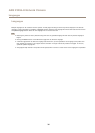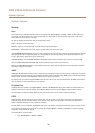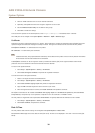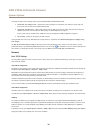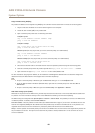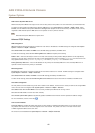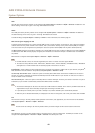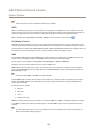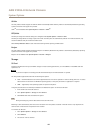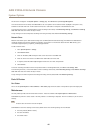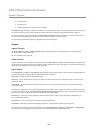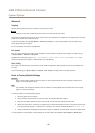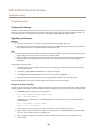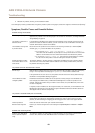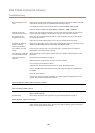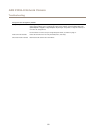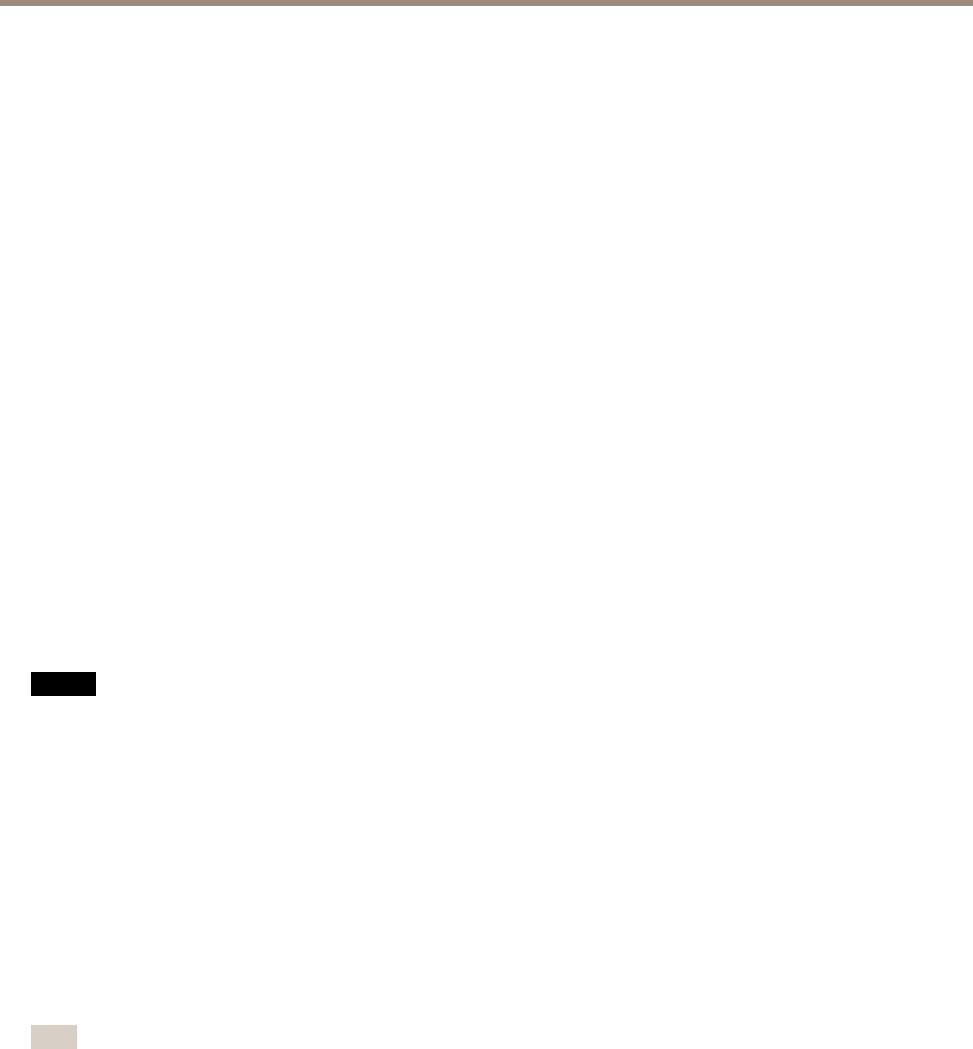
AXIS P3904–R Network Camera
System Options
UPnP
TM
The Axis product includes support for UPnP
TM
. UPnP
TM
is enabled by default and the product is automatically detected by operating
systems and clients that support this protocol.
UPnP
TM
can be disabled under System Options > Network > UPnP
TM
.
RTP/H.264
The RTP port range and multicast settings are congured under System Options > Network > RTP.
The RTP port range denes the range of ports from which the video ports are automatically selected. For multicast streams, only
certain IP addresses and port numbers should be used.
Select Always Multicast Video to start multicast streaming without opening an RTSP session.
Bonjour
The Axis product includes support for Bonjour. Bonjour is enabled by default and the product is automatically detected by operating
systems and clients that support this protocol.
Bonjour can be disabled under System Options > Network > Bonjour.
Storage
SD Card
Supports microSD cards with up to 64 GB of storage. For best recording performance, use a microSDHC or microSDXC card with
speed class 10.
NONO
NO
TICETICE
TICE
To prevent corruption of recordings, the SD card should always be unmounted before it is ejected.
The Axis product supports SD cards with the following le systems:
• ext4 — recommended due to its resilience against data loss if the card is ejected or if there is abrupt power loss. To access
data stored on the card from the Windows operating system, a third-party ext4 driver or application is required.
• vFAT — supported by most operating systems for personal computers.
If required, the SD card can be manually formatted to the desired le system. To format the SD card:
1. Insert the SD card in the SD card slot.
2. Go to System Options > Storage and click SD Card.
3. Click Format and select the desired le system.
Note
During formatting any previous data stored on the disk will be lost.
Mounting is done automatically when the card is inserted or when the product is started. A manual mount is only required if the
card has been unmounted and not ejected and re-inserted.
To unmount the SD card:
1. Go to System Options > Storage and click SD Card.
2. Click Unmount.
3. The card can now be removed.
44