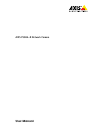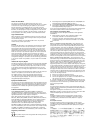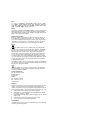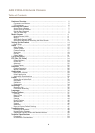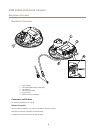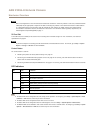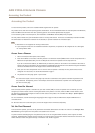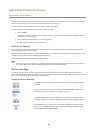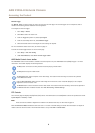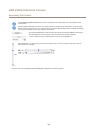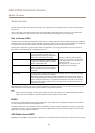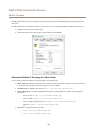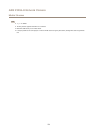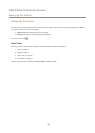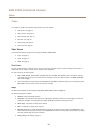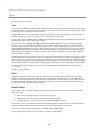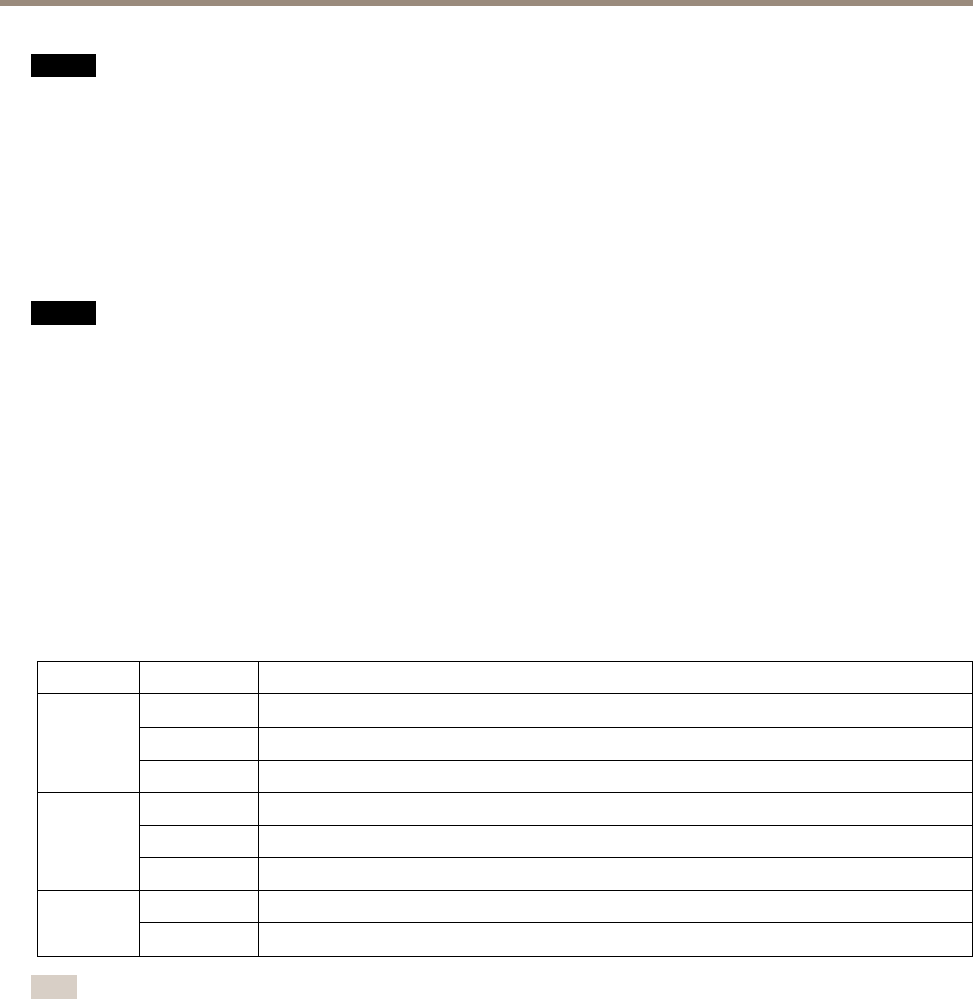
AXIS P3904–R Network Camera
Hardware Overview
NONO
NO
TICETICE
TICE
Due to local regulations or the environmental and electrical conditions in which the product is to be used, a shielded network
cable (STP) may be appropriate or required. All cables connecting the product to the network and that are routed outdoors
or in demanding electrical environments shall be intended for their specic use. Make sure that the network devices
are installed in accordance with the manufacturer’s instructions. For information about regulatory requirements, see
Electromagnetic Compatibility (EMC) on page 2 .
SD Card Slot
A microSD card (not included) can be used for local recording with removable storage. For more information, see Technical
Specications on page 52.
NONO
NO
TICETICE
TICE
To prevent corruption of recordings, the SD card should be unmounted before removal. To unmount, go to Setup > System
Options > Storage > SD Card and click Unmount.
Control Button
The control button is used for:
• Resetting the product to factory default settings. See page 47.
• Connecting to an AXIS Video Hosting System service. See page 40. To connect, press and hold the button for about 1
second until the Status LED ashes green.
• Connecting to AXIS Internet Dynamic DNS Service. See page 41. To connect, press and hold the button for about 3 seconds.
LED Indicators
LED
Color
Indication
Green
Steady for connection to a 100 Mbit/s network. Flashes for network activity.
Amber
Steady for connection to a 10 Mbit/s network. Flashes for network activity.
Network
Unlit No network connection.
Green Steady green for normal operation.
Amber
Steady during startup and when restoring settings.
Status
Red
Slow ash for failed upgrade.
Green
Normal operation.
Power
Amber
Flashes green/amber during rmware upgrade.
Note
• The Status LED can be congured to be unlit during normal operation. To congure, go to Setup > System Options > Ports
& Devices > LED. See the online help for more information.
• The Status LED can be congured to ash while an event is active.
• The Status LED can be congured to ash for identifying the unit. Go to Setup > System Options > Maintenance .
• The Network LED can be disabled so that it does not ash when there is network trafc. To congure, go to Setup > System
Options > Ports & Devices > LED. See the online help for more information.
6